Job objects (JOBS) have three pages in which you enter the script to be processed. If you enter scripts on all of them, they are processed in the following order: 1. Pre-Process, 2. Process, 3. Child Post-Process (PeopleSoft and SAP only), 4. Post-Process. On the Pre-Process page you enter the statements that prepare the job for execution.
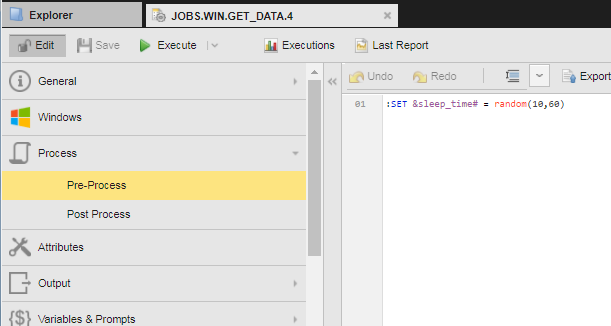
Here you enter the statements that prepare the job for its execution, mainly used for setting attributes (e.g. specifying the required agent) with the :PUT_ATT statement. They are processed either when the job is activated or when it starts. The particular point in time depends on the option you have selected in Generate Job at on the Attributes Page.
Pre-Process statements are executed in the job header. Therefore, you can add statements that are executed before the Job Messenger becomes involved. For details on the Job Messenger see Agent Job Messenger.
The Pre Process and Process pages are processed in one go. This means that it is possible to set script variables in the Pre Process page which can also be accessed in the Process page.
The :INC_SCRIPT script statement can be used to insert the content of this page anywhere else.
Additional Information for z/OS
On this page you can define all JCL commands (e.g. JCLLIB, JOBCAT, JOBLIB, OUTPUT etc. ) that must be defined after the job card but before the script first step.
The Event Monitor only considers Pre-Process steps if the first step has the same name as the Automation Engine system. Otherwise, canceled Pre-Process job steps do not affect the end status of an Automation Engine job.
Example:
Name of the Automation Engine system: UC4PROD
Pre-Process page
//JOBLIB DD DISP=SHR,DSN=.....
// DD DISP=SHR,DSN=....
//UC4PROD EXEC PGM=modname
Process page
//STEP01 EXEC PGM=IEFBR14
//STEP01 EXEC PGM=IEBGENER
Automatic Uppercase Conversion for OS/390 and AS/400 Jobs
The Script Editor is designed to recognize if you are writing scripts for OS/390 or AS/400 jobs and, if so, to automatically write your text in UPPERCASE. Numbers and other non-alphabetical characters are not affected. This means that you can write, for example, WAIT100 without pressing the shift key.
Of course, you can write in lowercase, if you need to. Press shift and enter your text for this purpose.
Imported scripts and copy/pasted texts are not affected by this function either.
See also:
- Executing Scripts
- About Automation Engine Scripts
- Sample Collection
- Using Include Objects in Scripts
- Importing/Exporting Code Chunks
- Searching/Replacing Strings - Searching/Replacing Strings in Scripts