Activating Schedule Objects
After creating a Schedule object you must activate it manually. From then on, the tasks included in it are processed according to the settings you have defined. This topic describes the schedule execution logic, what happens to the tasks as well as their status and indicates what the processing options for each state are.
This topic provides information on the following:
- Activating the Schedule
- What Happens upon Task Activation?
- Special Case: A Task Is Still Running After the Period Turnaround
The first step after creating a Schedule object is to execute it manually for the first time; its status is then Active. In the Schedule object you have included tasks, defined their properties and, optionally, you have assigned them a start and start offset time. In combination with the Schedule's period duration and turnaround time, this determines when the tasks will be executed automatically.
In the Process Assembly perspective, do one of the following:
- On the Explorer list, right-click the Schedule and select Execute > Execute. Alternatively click the Execute button on the toolbar.
- On the Schedule object definition pages, click the Execute button on the toolbar.
A message is displayed at the top of the window that provides a link to its monitor in the Process Monitoring perspective. Click it to open the Last Monitor, where you can follow its progress, modify its parameters, open the execution data and reports and carry out a number of actions depending on the status of the tasks.
You can also see the Schedule and its tasks on the Tasks list in the Process Monitoring perspective:
- The hierarchical list view shows the Schedule as parent. Expand it to display all its children.
- The flat list view displays only the tasks that are already active without showing the relationship between them
What Happens upon Task Activation?
When the task start time arrives, the Schedule object performs a number of checks that determine when it will be executed and whether follow-up objects will be executed depending on its end status. The following table describes the possible scenarios:
| Check | Scenarios | Task status | This is what happens |
|---|---|---|---|
| Are there dependencies between the Schedule's period and the task start time? |
Yes The task start time is prior to the schedule period turnaround time. |
ENDED_TIMEOUT - Start time exceeded |
The task is not started. The system will try to start it again when the current period turnaround has elapsed and the new period starts. |
|
Yes The task start time is later than the schedule period turnaround time. |
Waiting for start time |
The task is not started. It will be executed when its start time arrives. |
|
|
No |
Waiting for start time |
Next checks are performed. |
|
| Are there calendar conditions to be considered? |
Yes |
Calendar settings are applied and if required, the task is not executed. |
|
|
No |
Waiting for start time |
Next checks are performed |
|
| Are Sync objects assigned to the Schedule? |
Yes |
The conditions are evaluated and, if required, the task is not executed |
|
|
No |
The task is executed |
||
| Are follow-up tasks assigned to the task? |
Yes |
One OK status, as specified in the task properties | |
|
Yes |
The task does not have the OK status specified in its properties | The system reacts automatically and either starts the task again or executes a different one, according to its property definitions. | |
| No |
The following graphic depicts how the system checks scheduled tasks:
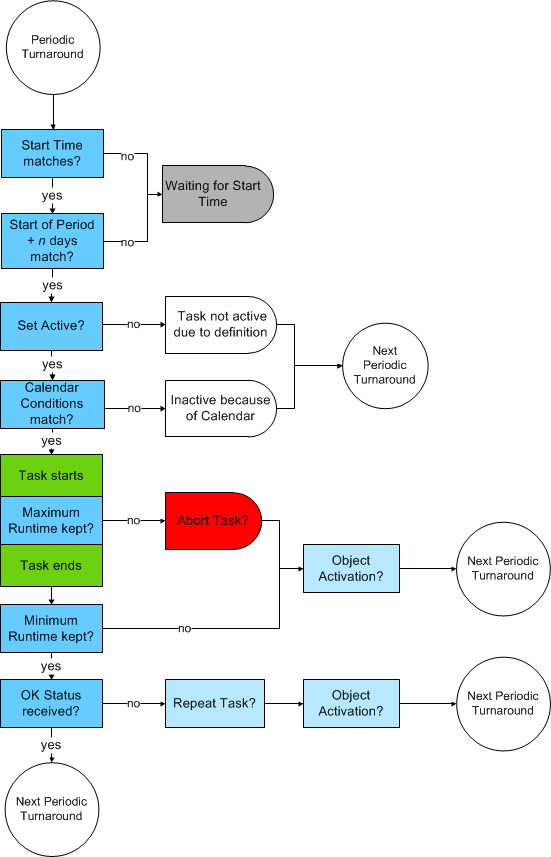
Special Case: A Task Is Still Running After the Period Turnaround
Schedules trigger the execution of tasks once a day depending on the conditions you have defined. With each period turnaround, the Schedule starts anew and both the Schedule and its tasks get a new RunID.
You will probably define the task start times in a way that they do not collide with period turnarounds. However, if that happens, this is how the tasks and the Schedule behave:
- The task continues its execution but the instance of the Schedule that started it has no longer control over it.
- The instance of the Schedule that started it ends as usual. Its tasks will be started again with the next period turnaround as defined.
- On the list of Tasks in the Process Monitoring perspective you can only see the task that is still executing if you set the flat list view. This is because the Schedule task (and therefore its children) is no longer available on the Tasks list.
- You can still access the Schedule that started the task. For this purpose, right-click it and select Activator Executions.
-
With a period turnaround, a new Schedule monitor instance is created. The monitor of the previous instance is frozen, that is, if a task is still Active, its status will not be updated once it ends.
See also:
See also Defining a Schedule with Tasks with Time and Calendar Conditions.