Duplicating Objects
This option creates an identical copy of the selected object. This is useful if, for example, you define object templates that you can duplicate and rename.
Basically, when you duplicate an object you make a copy of it that you can store in any folder to which you have access within your client.
You can duplicate objects individually or in bulk. You can access this function from the Explorer in the Process Assembly perspective or from the context menu that is displayed when right-clicking an object in the Global Search dropdown list.
To Duplicate One Object
- Right-click the object and select Duplicate.
-
The Duplicate dialog is displayed:
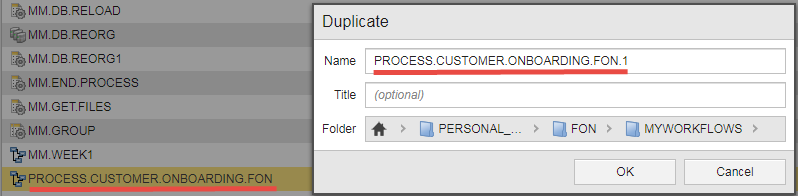
- In Name the system suggests the same name for the duplicate adding an incremental number at the end; change it, if necessary.
- Optionally, enter a Title. It should be short and descriptive, since it will be displayed in other areas of the system.
- In Folder, the system suggests the same path as the original object. If necessary, change it by clicking on the arrows and selecting the appropriate folders.
- Click OK.
To Duplicate Multiple Objects at a Time
-
Select and right-click the objects you want to duplicate. In the context-menu select Duplicate.
Folders cannot be duplicated. If a folder is included in your selection, the Duplicate option is not available in the context menu.
-
The Duplicate x Objects dialog is displayed showing a tree view of the folders in your client to which you have access rights.
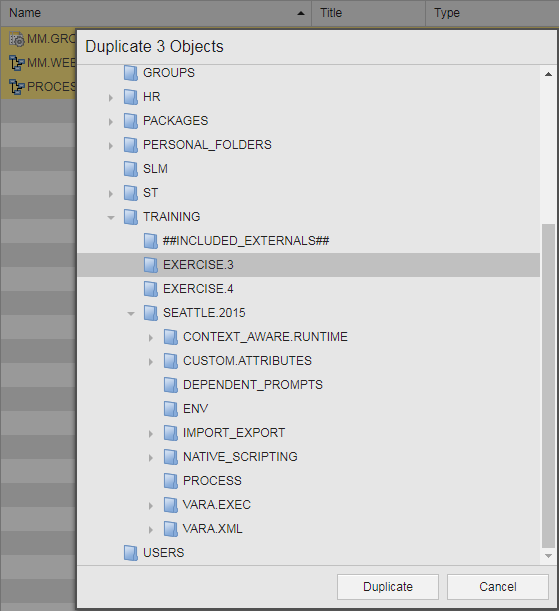
Navigate through the tree to the folder in which you want to store the duplicated objects.
-
Click Duplicate.
The duplicates are stored in the target folder. The system suggests the same name for the duplicates adding an incremental number at the end.