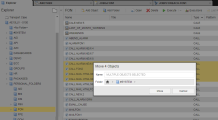Moving Objects/Folders within a Client
When designing your objects, you may want to collect related items in a folder for a better overview. You can do so using either the Move to function or dragging and dropping objects/folders. You can move objects and folders from one location to a different one in your client. Both functions are available in the Process Assembly perspective.
You can move objects and folders individually or in bulk using either the Move to menu option or the drag and drop function. Your target in the Explorer can be:
- any folder that you have the right to work with
-
the Transport Case, provided you have been granted the Access to Transport Case right.
It is not possible to move folders to the Transport Case, you can only do so for objects.
-
the Recycle Bin, provided you have been granted the Access to Recycle Bin right.
Take the following into account:
- Moving/dragging&dropping one or more folders to the Recycle Bin means that they are deleted immediately. You cannot restore them anymore.
-
However, moving/dragging&dropping one or more objects to the Recycle Bin does not delete them immediately, they are kept there until it is cleaned up.
When you restore an object that you previously dragged&dropped into the Recycle Bin, this object is moved to <No Folder>. If you want to move to its original location, you must drag it from the Recycle Bin and drop it there again.
To Move Objects/Folders Using the Move Menu Option
- Select one or more objects or folders and right-click to select Move.
-
The Move... dialog is displayed:
If you have selected multiple items, this is indicated in the Name field.
- In Folder click the arrow to open the folder tree structure in your client and select the destination.
- Click Move.
To Move Objects/Folders Using the Drag and Drop Function
- Select one or more objects or folders.
- Drag and drop them onto the target folder, which can be either in the Explorer pane on the left hand side or in the list of objects.
A message confirms your actions.