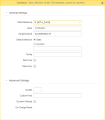PromptSet Designer
PromptSet Designer
The PromptSet Designer page is object type-specific and is only available in PromptSet objects. You use it to define prompts for the PromptSet object.
PromptSet objects include one or more user-defined input components or prompts. You use prompts to pass values to executable objects. Depending on how you define your PromptSets, you can respond to prompts manually or set them to resolve automatically based on dynamic variable objects in their default values.
The image above shows the PromptSet Designer page for a sample PromptSet object with four prompts defined. It includes:
- The PromptSet's non-deletable header, which is a text field at the top of the PromptSet. You can expand it to edit its text by clicking it.
- The PromptSet's defined headers and prompts you can edit, expand/collapse, or remove.
- Elements you can drag into the PromptSet to add either:
- Headers using Header/Text in the Elements list.
- Prompts of various types using the other listings in the Elements list.
- A toolbar you can use to preview the PromptSet, reorder its prompts, or remove a selected prompt.
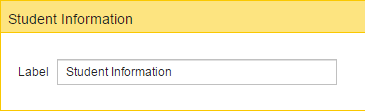
Adding Headers and Prompts to a PromptSet
To add a header or prompt to a PromptSet:
- Drag an element from the Elements list on the right side of the screen and drop it into the prompt list in the location you want it.
- Respond to the prompts fields.
When dragging an element into the prompt list, a line will show you where the new prompt would be placed if you remove the left mouse button.
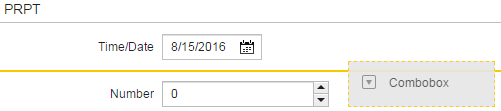
Editing Prompts
To edit a prompt, click it.
Previewing Prompts
To preview the prompts, click the ![]() button.
button.
Re-ordering Prompts
Prompts are called from top to bottom. To re-order prompts, drag and drop or use the ![]() and
and ![]() buttons.
buttons.
Removing Prompts
To remove prompts, select the prompt and click the ![]() button or the
button or the ![]() icon in the prompt's title bar.
icon in the prompt's title bar.
Adding PromptSet Objects to Executable Objects
You use the PromptSets page under Variables & Prompts to assign one or more PromptSets to an executable object.
See also: