Menu Bar
The menu bar is always the same for all perspectives.
Company Logo

By default, the Automic logo is displayed; however, your company's logo can be displayed instead if your system administrator has configured the system accordingly.
Home Button
![]()
Click it to open the Dashboards.
Perspectives bar

Switch between perspectives to navigate from one area to another. The active perspective is underlined.
If you do not display AWI in full-screen view (or on a device with a small screen such as a tablet PC), only the menu icons are displayed, but you can see the perspectives' names as tooltips.
Notifications Area
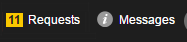
The messages provide information on the execution of tasks or on the status of processes. Depending on their priority, the icon displayed on the Messages button varies.
Requests prompt you to take action on tasks. The Requests button indicates the number of active requests that are waiting for your response.
Global Search

The fastest way to search for an object, task or dashboard is using the global search. Type your search string (the name or title of the item you are searching for) and a dropdown list displays a selection of the results, information on the total number of items found and access to all functions available for that item right from the hit list.
User and Session Information Area
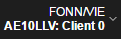
User and session information.
If the Automation Engine authorization was used, the department, system name, and client number are displayed.
Click the arrow to open a dropdown menu with the following options:
- Save active tabs Defines whether active tabs are saved for the next session.
- Settings Allows you to change basic display settings and the time format.
- Open Help Opens the documentation in its own browser window
- Change Password Opens a dialog where you can change your password
- About Opens general information about your installation. The following details are displayed: AWI version, available plug-ins and plug-in versions, links to the Automic website/Support website.
- Logout Terminates your session and returns to the Login dialog.