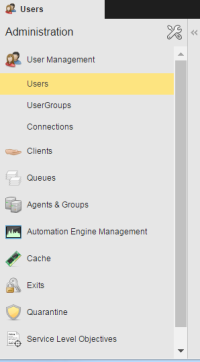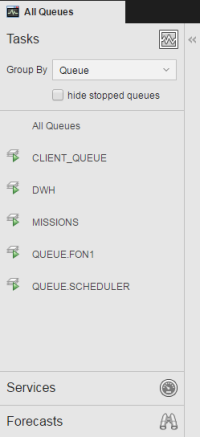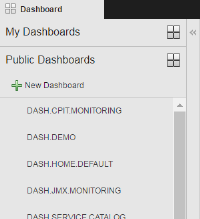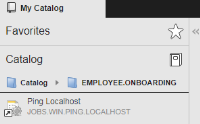Navigation Pane
You use this area to navigate to the different parts of the AWI. This topic describes what you see in the sidebar.
The navigation pane provides access to objects, functions, sub-pages, etc., depending on the perspective you are currently in.
Some navigation panes provide access to various functional areas. In these cases they are organized in an accordion or tab structure. This means that they are stacked on top of each other. Click any accordion bar or tab to bring that particular page to the front so that you can work in it.
To manage the space in your window and you can click ![]() to hide the navigation bar; click
to hide the navigation bar; click ![]() to show it again.
to show it again.
| Perspective | Its navigation pane |
|---|---|
| Administration |
System administrators will find here access to all the functional areas they work with. |
| Process Assembly |
The Explorer is the starting point when creating folders and objects, adding objects to the My Catalog, transporting them to other systems, etc. In order to keep your objects organized and easier to find, you can create sub folders and move objects into them. |
| Process Monitoring |
Organized in tabs, this pane gives you access to the following:
|
| Dashboards |
A dashboard is a customized view users can assemble to best fit their needs. It consists of windows with static or interactive content, such as statistics, real-time activity monitoring, videos or bulletins. These windows are called widgets. |
| My Catalog |
My Catalog is the personal, interactive dashboard of operators. It provides real-time data on all the objects they are entitled to work with as well as links to them. Also organized in tabs, this pane gives you access to the following:
|