Searching for Object Dependencies
With the Search for Use function you can quickly access the list of objects in which a particular object or task is being used.
This topic provides information on the following:
Before modifying, transporting, exporting/importing, deleting, etc. an object you may want to know in which other objects it is referenced. For this purpose you use the Search for Use function that is available from
- the object list in the Process Assembly perspective
- the task list in the Process Monitoring perspective
- the Global Search dropdown list
- the Recycle Bin list
- the Recently Used list
- the Transport Case list
The following restrictions apply on the Search for Use function:
Scripts
In script, this function is deactivated by default. The administrator can activate it in the UC_CLIENT_SETTINGS variable (see UC_CLIENT_SETTINGS - Various Client Settings) variable using the SEARCH_SCRIPT_FOR_USAGE key. Two methods are available:
- The searched string must be somewhere in the script as otherwise it cannot be displayed. For example: The search for MM lists results in which it is included as a whole or partially.
- MM
- MM.CLOSING
- MM.DAY
- The searched string is handled as a word which is enclosed in delimiters such as blanks, left and right parentheses, equals (=), comma, single quotations, double quotations, end of lines and script ends.
 Underscores are not delimiters. Searching for MM in _MM_ does not return a result.
Underscores are not delimiters. Searching for MM in _MM_ does not return a result.
For example: The search for MM lists results in which it is enclosed in the described delimiters. - (MMI)
- =MM=
- 'MMI'
- (MM,
- =MM at the end of a line
When searching for calendar events in scripts, the result only includes lines that contain both the calendar event and the name of the Calendar object.
Note that the search function does not find calendar and calendar event usages if the settings of recurring tasks are concerned. See Executing Objects - Recurring.
The Search function does not search a calendar event in the Calendar object in which it has been created.
Example:
The Calendar object ON_CALL_DUTY has two calendar events, namely MONDAY_TO_FRIDAY and WORKDAYS. The latter one is a group calendar event that contains the calendar event MONDAY_TO_FRIDAY. The result of searching the use of MONDAY_TO_FRIDAY does not include the calendar event WORKDAYS because it is stored in the very same Calendar object.
The search function does not find agent usages if the filter specifications refer to Agent Groups (HOSTG).
The search for use function also includes fields that include an object but have been deactivated using a particular option and are grayed out. For example, Runtime tab - Else - Execute.
Note that the object type is not considered if the wildcards "?" and "*" are included in your search for object names.
To Make a Search for Object Dependencies
Using the Global Search Function
You find the global search box on the right corner of the menu bar:
-
Type the name, title or RunID of the record you are looking for. The text you enter must have
- at least two characters to start the search automatically
- if you enter only one character, you must add a wildcard (* or ?), otherwise the search will not start
You can also type two terms separated by a space.
- A dropdown list with an overview of the results opens up.
- Select the object or task and right-click to open the context-menu.
-
Select Search for Use.
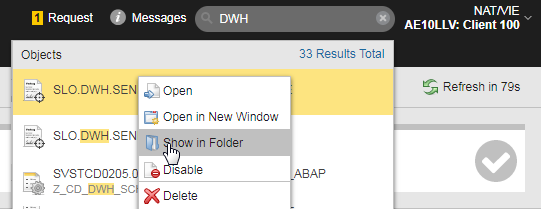
-
A list is displayed that contains all the objects in which the selected record is being used.
This list provides all the functions you are entitled to. Right-click any item to open the context menu containing them.
From the Process Assembly or Process Monitoring perspective
- Select the object or task and right-click.
- Select Search for Use.
-
A list is displayed that contains all the objects in which the selected record is being used.
This list provides all the functions you are entitled to. Right-click any item to open the context menu containing them.
See also:
