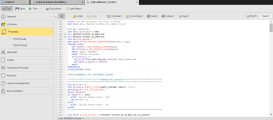You can use the Process pages to enter processing instructions in Automic's scripting language. The script is processed when the object is either activated or started, which you can define on the Attributes Page.
This topic provides information on the following:
- Overview
- Process Pages in Job Objects
- Script Processing Order
- Using JCL commands
- Automatic uppercase conversion for OS/390 and AS/400 jobs
Executable objects have a Process page that contains the scripts that are triggered during executions. In the case of Job objects, three process pages are available. As soon as the specified conditions apply, the event that is triggered starts processing the statements.
Which conditions you can enter depends on the object type.
Use the toolbar buttons to format your script.
Each Process page can contain up to 32767 lines. See Scripting Pages for details.
Job objects have three process pages, namely:
- Process page
- Pre-Process Page
- Post-Process Page
SAP Job and Remote Task Manager objects have one additional page: Child Post-Process Page.
Furthermore, the Process page of SAP jobs provides additional functionality to easily build SAP functions that you can then execute in your SAP system directly from within the Automation Engine. See SAP Forms.
If you have entered scripts in the various pages of job objects, they are processed in the following order:
- Pre-process
- Process
- Child post-process
- Post-Process
Pre-Process and Process commands are executed together, therefore, you script variables set in the Pre-Process script are also valid in the Process script.
You can use Job Control Language (JCL) commands in the scripts in your object definition. However, make sure to use the commands and syntax of the JCL of the target system, because that is where they will be interpreted.
Automatic Uppercase Conversion for OS/390 and AS/400 Jobs
The Script Editor is designed to recognize if you are writing scripts for OS/390 or AS/400 jobs and, if so, to automatically write your text in UPPERCASE. Numbers and other non-alphabetical characters are not affected. This means that you can write, for example, WAIT100 without pressing the shift key.
Of course, you can write in lowercase, if you need to. Press shift and enter your text for this purpose.
Imported scripts and copy/pasted texts are not affected by this function either.
See also: