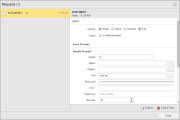There are some points that require particular consideration when you execute objects with PromptSets.
When you execute an object with PromptSet(s), you can respond to the prompts in a Requests dialog as shown below.
When several PromptSet objects are assigned to the activated object using the Variables & Prompts Pages, the prompts from all PromptSets will be listed as shown above. The order of the PromptSets is determined by the order on the object's Variables & Prompts page. Unless a prompt is read-only, you can override or set its value in several ways.
| To override a prompt value with: | Do this: |
|---|---|
|
A predefined variable or A text string that includes one or more predefined variables |
Click the prompt's label. Clicking a prompt's label toggles the field between a direct entry field and a variable entry field. The image below shows a direct entry Combo box prompt. 
By clicking the All Objects label, it becomes a variable entry field. The label is shown with a gray background and a
This text can include any combination of:
System properties variables and object properties variable are specified with a leading & and a closing #. Variable objects (including automation variables) are specified with a leading { and a closing }. These text conventions allow you to use any kind of variable with additional text if the prompt allows it. For example, you might have a prompt value of {PREFIX}_&$CLIENT#. |
| Text in a text field or combobox |
Type into the text field or combobox.
|
| Selectable options from a text field |
Some prompts allow you to select single values, multiple values, or file names from a list. These fields include a ... button to their right. Click it to open a pop-up dialog and select one or more values (depending on the prompt's definition).
|
| An option from a combobox |
The option from the combobox.
|
| Options from checkboxes |
The checkbox options.
|
| An option from a radio button |
The radio button option.
|
| A number |
The number.
|
| A date and/or time |
The date and/or time.
|
The input request remains open if you cannot send it using the Submit button because of invalid values (if the values do not comply with the reference values, for example). Additionally, the errors will be listed in a separate field that is shown below the PromptSet element.This field includes the name of the PromptSet element and the corresponding error. As soon as you enter the correct value, the related error line will be crossed out in the error field. The Cancel Task button cancels the activation of the object.
When a Schedule starts, the PromptSet objects of its subordinate tasks are not called. Only the Schedule's input prompt is displayed. By default, the same applies for workflows, but you can change this behavior in the Variables & Prompts Pages.
In objects that are executed recurrently or are activated in an agent group with the mode "All", the input dialog is only displayed once when the object starts. The specified values then apply for all other executions.
Pay attention to the settings that are specified in PROMPT_RESPONSETIME and PROMPT_TIMEOUT in the variable UC_CLIENT_SETTINGS in combination with PromptSet input prompts.
Displayed Default Values
The default values of PromptSet objects can be overwritten in the Variables & Prompts page. The values can also be modified through the task properties if the object is part of a workflow or Schedule. PromptSet values of tasks that start via ACTIVATE_UC_OBJECT can be set in this script using :PUT_READ_BUFFER, :PUT_PROMPT_BUFFER. Note that the read buffer variable has the same name as the PromptSet variable (Properties - Variable name). No prompt is displayed for tasks that are activated through a workflow, Schedule or script.
The following table shows the possible constellations where you can change the default value of PromptSets and the value that is used:
| PromptSet | Variables & Prompts page | Workflow/Schedule properties | PUT_READ_BUFFER | Default value for activation |
|---|---|---|---|---|
| No default value | ||||
| Value1 | Value1 | |||
| Value1 | Value2 | Value2 | ||
| Value2 | Value2 | |||
| Value1 | Value2 | Value3 | Value3 | |
| Value2 | Value3 | Value3 | ||
| Value3 | Value3 | |||
| Value4 | Value4 | |||
| Value1 | Value4 | Value4 | ||
| Value1 | Value2 | Value4 | Value4 |
Using the script element ACTIVATE_UC_OBJECT with the parameter PASS_VALUES has the effect that object variables and all the object's PromptSet variables are passed on to the activated object.
Input Restrictions
When entering values in text, date, time and time stamp fields, ensure that you keep the reference variable's limitations such as: allowed values (reference values), min. value, max. value, max. length and data type. You can also limit the allowed size via the PromptSet element's properties. The limitations on PromptSet level are already checked when the PromptSet objects are assigned.
Text fields that require an entry (PromptSet property "Valid entry required") and contain no value are highlighted in yellow. Text fields are limited to the number of characters that has been specified in the PromptSet property "Max. length".
The Input Assistant simplifies the process of entering values. It can be activated via the element properties in the PromptSet object.
Modifications at Runtime
You can only modify PromptSet values at runtime for workflow and schedule tasks that have not yet been generated. Object variables cannot be modified at runtime.
Restart Behavior
When restarting an object, the PromptSet dialog displays the values that have been entered during the last activation process (reference RunID = 0). If you specify a particular reference ID in the restart dialog, the values of this object execution are used.
PromptSet variables can be changed with AE Script. If the script generation ends normally, these modifications also apply for restarts. They even apply if the task aborts afterward, regardless of whether the task has been restarted via the Process Monitoring perspective, the statistics or using script (RESTART_UC_OBJECT).
For example, value 1 is entered in a job's PromptSet dialog and sent. In the script, this value is changed to 15. Subsequently, the job aborts due to an OS error. When it is restarted, the prompt displays the value 15.
PromptSet value modifications that are made during a restart are logged in the activation report.
No PromptSet dialog is displayed when workflow or schedule tasks are restarted. For new task starts with modified PromptSet values, modify the properties in the corresponding workflow or schedule. The same is true if the restart is made using AE Script (RESTART_UC_OBJECT). In this case, you can override the values with the script element :PUT_READ_BUFFER, :PUT_PROMPT_BUFFER.
See also: