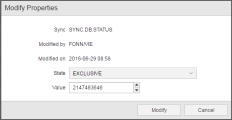Monitoring Sync Objects
Sync objects synchronize tasks. They contain definitions on status, conditions and actions that are combined to specify the order in which tasks will be executed. The dependencies defined in Sync object can result in tasks not being processed because they are waiting for the conditions to be met. The status of these tasks is Waiting for Sync.
The Sync Monitor provides the list of all active tasks that are in a waiting status due to the conditions defined in Sync objects. You use it to analyze the dependencies caused by the Sync objects and to react as required.
See Examples of Sync Objects for two typical use cases for Sync objects.
This topic provides information on the following:
- Opening the Sync Monitor
- Modifying the Sync Object Properties for the Current Search
- Ignoring the Sync Conditions
You access the Sync Monitor using the Filter pane.
To Open the Sync Monitor
- Expand the Current Sync Usage section.
-
Open the dropdown list to select the Sync object. Alternatively start typing its name; objects are suggested as you type.
You can also use the * wildcard character to search for Sync objects, for example DIS.SYNC*.
-
Click Add. The object is inserted below.
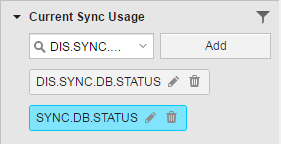
You can add as many Sync objects as you need.
If you use wildcards to search for the Sync object, the pencil icon is not available. You use this icon to open the Modify Properties dialog that allows you to change the SYNC object parameters for this particular filter instance. As the result of a wildcard search is not just one specific object but most probably more than one, editing is not possible.
-
Click the Filter button at the bottom of the pane.
The list of all tasks that are using the selected Sync object(s) is displayed.
Right-clicking a task on the list opens the context-menu providing all available functions.
It is also possible to modify the Sync object properties for this particular search instance right from the Filter pane.
Modifying the Sync Object Properties for the Current Search
- Click the pencil icon on the Sync button.
-
The Modify Properties dialog is displayed:
- Optionally change the selection in the State dropdown list.
- Optionally change the selection in the Value picker.
- Click Modify first and then Filter to apply the new criteria to the search.
In some cases you may want to ignore the conditions defined in a sync object and force the execution of tasks.
For this purpose, right-click on the task that is in Waiting for SYNC status and that you want to process despite the Sync object and select Ignore sync conditions.
See also: