Selecting multiple objects/tasks and carrying out functions in bulk is possible both in the Process Assembly, the Process Monitoring and the Administration perspectives.
This topic provides information on the following:
To help you work faster, if you want to perform one operation on various objects/tasks, you can select them and right click to open a context menu with all the functions that are available for bulk processing. Which functions are displayed depends on the type of objects/tasks you have selected and on their status.
If you select many items in a large list and you want to check how many they are, click the Details button after bulk-selecting. The pane on the right hand side indicates it. For example:
This function is available in the Process Assembly perspective (Objects list), in the Process Monitoring perspective (Task list, Schedule Monitor, Workflow Monitor, Job Group Monitor and C_HOSTG Monitor)
In some cases, such as when bulk editing, selecting multiple items and choosing Edit opens new pages, one per selected item. In other cases, such as when you execute objects in bulk, a dialog is displayed that prompts you to confirm your action, for example:
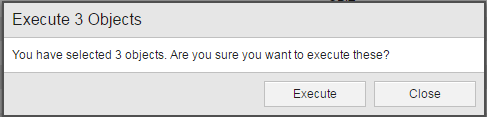
If you select multiple tasks with different status and performing the action is not possible in one or more of them, the dialog indicates which tasks will be affected by your action and which ones will not. You also have to confirm that you want to carry on.
If one or more of the selected objects/tasks has PromptSets assigned that require entering data for further processing, the Requests opens with as many requests as your selection requires. You can populate the fields and bulk select the requests on the left pane and submit them all at a time.
