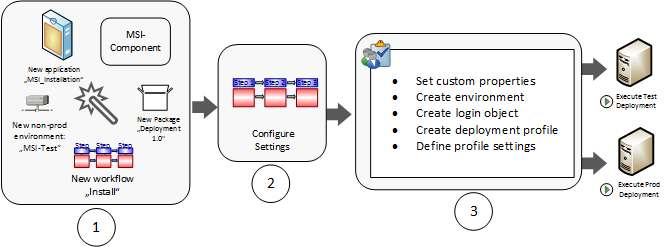Deploying Your First Application
As an Application Developer and Administrator, you define and configure the entities needed to deploy an Application with CDA. This topic guides you through the process of deploying an Application packed in an MSI file to an Environment.
This page includes the following:
Why Should I Read this Scenario?
This scenario will help you learn how to define Workflows to successfully deploy an Application to a test and a production Environment.
What Will I Learn?
- How to create the required artifacts with the Application wizard.
- How to configure Workflows to deploy an Application.
- How to deploy an Application to an Environment.
- How to define a new version of the Application.
Before you Start...
Ensure the following action packs are installed. You should see them in the PACKAGES folder in the Explorer sidebar in the Process Assembly perspective.
-
The PCK.AUTOMIC_MSI (MSI Windows Installer Action Pack)
These actions install/uninstall or check the state of MSI packages on Windows operating systems.
-
The PCK.AUTOMIC_FILESYSTEM(Filesystem Action Pack)
This action pack allows you to manipulate files and directories.
Wait a second. What are Packs? Why do I need them? Where do I find them? How do I install Packs?
What are Packs?
Action Packs are outbound integrations with third-party products such as Amazon S3, Docker, and Tomcat for automation purposes. They group Actions that are related to each other (for example, Windows File System Actions) and are always imported and exported as a single unit to an existing CDA client.
Why do I need them?
Actions are used to configure different tasks in a Workflow.
Where do I find them?
Open the Administration perspective and click the Packs tab to see the Packs list. Administrators can configure the system to connect to a GIT repository containing an updated list of available Packs and versions. If this option is enabled, the full list of CA Automic Packs is displayed (also the Packs that have not been installed yet but exist in the index). For more information, see Administering the Plugin Manager.
How do I install Packs?
If the VARA object pointing to the GIT repository has been configured, select one Pack from the list and click the Install button in the toolbar.
Alternatively, you can install Packs from a file as follows:
-
Download the Pack you want to install from https://marketplace.automic.com/ and save it to a local folder.
Note: To find the Action Packs on the Marketplace, search for their descriptive names (for example: Json Action Pack).
- Open the Administration perspective in AWI.
- Select the Packs tab.
- Click the Install from File button in the toolbar.
- Click the Upload button, navigate to the location where you have downloaded the Pack (.zip file), and follow the wizard instructions.
- Select the Ignore dependencies checkbox if you want to ignore possible dependencies to other Packs.
-
- Define a login object.
Why do I need a login object?
User credentials are required for each Deployment Target (= AE Agents) to successfully deploy files to the server or execute scripts there. These credentials can be collected in a login object. To create a login object:
- Go to the Release Automation perspective.
- Click Settings > Logins.
- Click the Create button.
- Enter a name for the Login object (MSI-Installation-Test).
- Select or create the Infrastructure_nonproduction folder to store the "MSI-Installation-Test" Login object.
- Click Create.
- Open the newly created item for editing.
- Click Credentials.
Click on Add Row to create an entry in the credentials table for each of your test servers (Agents):
- Select the name of the agent from the drop-down list.
- Enter the type of credential (for example, UNIX).
- Enter the Username/ ID, that is, a username with proper permissions.
- Enter the Password of the specified user.
- Click Save.
Note: Passwords are encrypted.
Watch the Video
Process Overview
The deployment process consists of the following steps:
- Creating Entities with the Application Wizard
- Defining the Application Dynamic Properties
- Configuring Deployment Workflows
- Creating and Modifying Dynamic Properties for the MSI-Install Component
- Deploying the Application to a Test Environment
- DIY - Deploying an Application to a Production Environment
- Deploying a New Version of the Application