Assigning Workflows to Package States
A new Package custom type and its different stages have been already defined, and the Workflow used to move the Package from the "Deploy" State to the "Deployed" one. Now it is time to assign the deployment Workflow to the Package State.
To Assign the Deploy Workflow to the Deploy Package State
- Open the ROLLING_APP Application.
- Go to Advanced > Package States. The list of Package States defined in the Creating a new Package Type and Defining Package States topic is displayed.
- Let us now assign Workflows to certain Package States so that they run automatically when the Package reaches each State.
- Double-click the Deploy Package State. The Details pane is displayed.
- In the Workflows section click Add. The Select Workflow to execute window appears.
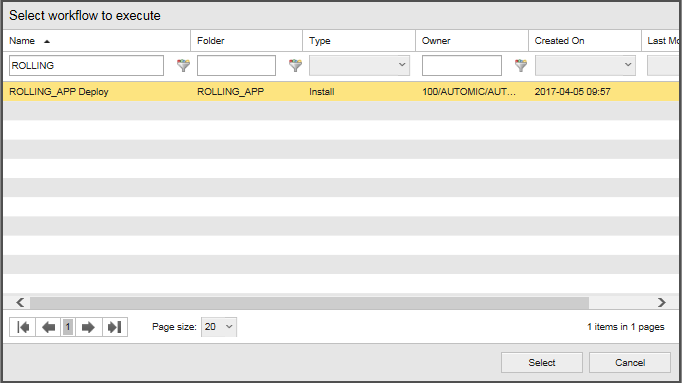
Select the ROLLING_APP Deploy Workflow and click Execute. The Plan Workflow Execution dialog is shown.
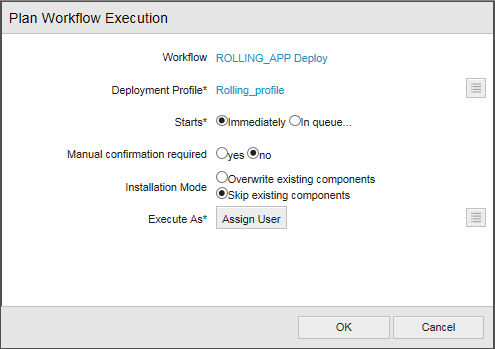
Enter the following execution details:
- Deployment Profile: Rolling_Profile
- Starts: Immediately.
- Manual confirmation required: no
- Installation mode: Overwrite existing components.
- Execute as: assign user.
- Enter the user password if needed.
- Click OK.
Congratulations! You have set up everything you need to carry out a rolling deployment.