What's New in 21.0.7
This section provides information about the new features and enhancements that have been implemented in Automic Automation 21.0.7.
This page includes the following:
Automic Automation
This release of Automic Automation introduces the following feature:
TLS Gateway List Sorted by Agent's Net Area
As of this version, the list of TLS Gateway instances available to the Agent during File Transfer between a TLS/SSL and non-TLS/SSL Agent takes into account the Agent's net area. This allows the system to choose a TLS Gateway within its net area first.
Note: The definition of TLS Gateway instances using the UC_TLSGATEWAY_ASSIGNMENT variable is taken into account first. The system only checks for TLS Gateway instances available when the variable has not been defined.
For more information, see TLS Gateway.
New JCP_ENDPOINT_CAU_OVERRIDE System Setting
This new UC_SYSTEM_SETTING variable allows you to override the default JCP or Proxy connection value that is added to the INI file by the system during the CAU process.
Important! This variable is only relevant when upgrading a GSS Agent to TLS/SSL using the CAU.
For more information, see JCP_ENDPOINT_CAU_OVERRIDE.
UC_TRUSTEDCERT Storage Object
This storage object is delivered by default with Client 0 and it allows you to save the certificates that the Agents need in the Automation Engine.
For more information, see UC_TRUSTEDCERTS Storage Object.
JCP_CERT - Loading Certificates for Downloaded Agents
When you download an Agent in AWI, you have to make sure that the system knows which certificate to use for said Agent. You can upload the relevant certificate to the UC_TRUSTEDCERTS storage object.
Using the JCP_CERT key to upload a certificate allows you to tell the system that said certificate is the one to be used for the downloaded Agent.
More information:
Automic Web Interface
This release introduces the features and functions listed below.
Task Dependencies Displayed in the Tooltips of Workflow Tasks
The tooltips of tasks in Workflows have been improved both int the Workflow editor and in the Workflow monitor. Now they provide more information about the dependencies that have been configured for the task. If the task is configured to execute depending on the status of one or more predecessors (in the Execute this task if section of the Time and Dependencies tab), the tooltip shows the selected status. If there is more than one status dependency, the tooltip displays the first one on the list and indicates how many more are defined.
Workflow Editor
This is an example of a tooltip showing the dependencies in the Workflow editor:
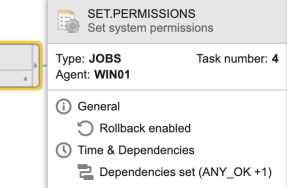
Workflow Monitor
This is an example of a tooltip showing the dependencies in the Workflow monitor:
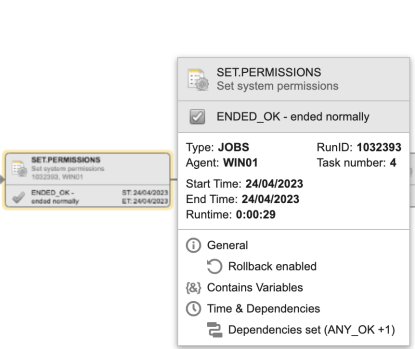
RUN ID Displayed in the Tooltip of Workflow Tasks
In the Workflow monitor, the task tooltips have been further enhanced to display the task runID:
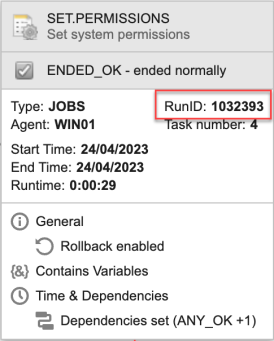
See also: