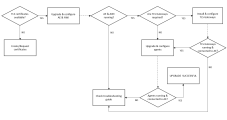Upgrade Installation
As a system administrator, you upgrade your existing Automic Automation system to the latest version.
This page includes the following:
Overview
There are many issues to consider before upgrading your system. Whether you decide to upgrade the different components manually or not, you must be aware of possible incompatibilities between the versions involved and make sure you have all prerequisites in place before starting the upgrade.
This page gives you an overview of these issues and provides links to the corresponding pages, where you can find the information you require in detail.
Important!
-
It is strongly recommended to carry out the upgrade steps in the order they are listed in the CAPKI documentation, see CAPKI - Securing the ServiceManager.
-
Never upgrade a productive AE system without having it tested extensively in a separate environment.
-
If you want to upgrade from an Automation Engine version that is out of maintenance or need help with your upgrade, please contact our support department, see Support.
-
The Automation Engine and the Automic Web Interface must be on the same major release version and service pack.
-
If the Automation Engine and Automic Web Interface are bundled together in the same hotfix, they must be on the same major release version, service pack, and hotfix
-
If you upgrade the AE manually without using ZDU, the WPs in the new version always start in cold mode. If you upgrade by using ZDU, no cold start is required.
TLS/SSL Implementation Overview
Important! Make sure you are familiar with the TLS/SSL and certificate implementation before installing and/or upgrading the respective component. For more information, see TLS/SSL Considerations for Automic Automation.
The chart below depicts the process required for the TLS/SSL implementation and helps you understand not only the components involved but also the process itself.
Click the image to expand it.
The communication between the Automation Engine and the different components uses TLS/SSL through a secure WebSocket (WSS). These components establish a connection with the Java communication process (JCP) and/or the REST process (REST), which use trusted certificates to prove their identity to other communication partners, such as Agents.
Therefore, you have to decide which kind of certificates you are going to use to secure the communication in your system. This decision must be considered carefully, as it determines not only how secure the connections are but also the time and effort you have to invest in renewing and deploying the certificates.
Important! TLS/SSL Agents (in containers and on-premises) as well as the TLS Gateway, when used for the Automic Automation Kubernetes Edition, establish a connection to an ingress / HTTPS load balancer, which requires a certificate for authentication.
Make sure that address of the load balancer is defined on both sides: the Automation Engine and the Agent / TLS Gateway and that your HTTPS load balancer has the required certificates in place. For more information, see Connecting to AWI, the JCP and REST Processes Using an Ingress.
Related topics:
Checking for Incompatibilities
Checking for possible incompatibilities between two consecutive versions is also a task you have to address before upgrading. Only new features that might lead to compatibility issues or that should be taken into account when upgrading are listed.
-
Checking for Incompatibilities between Version 21.0.9 and 24.0.0
-
Checking for Incompatibilities between Version 21.0.8 and 21.0.9
-
Checking for Incompatibilities between Version 21.0.7 and 21.0.8
-
Checking for Incompatibilities between Version 21.0.6 and 21.0.7
-
Checking for Incompatibilities between Version 21.0.5 and 21.0.6
-
Checking for Incompatibilities between Version 21.0.4 and 21.0.5
-
Checking for Incompatibilities between Version 21.0.3 and 21.0.4
-
Checking for Incompatibilities between Version 21.0 and 21.0.3
-
Checking for Incompatibilities between Version 12.3 and 21.0
-
Checking for Incompatibilities between Version 12.2 and 12.3
-
Checking for Incompatibilities between Version 12.1 and 12.2
-
Checking for Incompatibilities between Version 12.0 and 12.1
-
Checking for Incompatibilities between Version 11.2 and 12.0
New features are described in full in the Release Highlights and Release Notes.
More information:
Zero Downtime Upgrade (ZDU)
ZDU is not supported for a first upgrade to an Automic Automation version that supports Unicode / UTF-8.
There are significant DB schema and AE message changes that cannot be supported in compatibility or rollback mode. Furthermore, the AE database UTF-8 migration process requires a downtime so that all data is migrated correctly. This step is relevant to avoid an encoding misalignment resulting in corrupted data.
The Zero Downtime Upgrade (ZDU) wizard allows you to carry out an upgrade between major or minor versions without shutting down the AE system directly from the Automic Web Interface. You can use this function to upgrade between all maintained versions.
It is recommended to use a test environment before installing upgrades on your production system.
Important! Only use the ZDU to upgrade systems that were installed manually or test systems that were installed using the ONE Installer. You cannot migrate to a cointainer-based system nor upgrade a container-based system using the Zero Downtime Upgrade.
More information:
Upgrading Automic Automation Manually
Make sure you have a complete overview of the comprehensive manual upgrade process and that your system meets the necessary requirements.
You also have to make you that you cover the preparation steps, such as migrating your database to UTF-8, denying new job starts, maintaining and duplicating the AE database, and such. For more information, see Preparing for the Manual Upgrade and Migrating the AE DB to UTF-8.
Once you have done that, the Automic Automation manual upgrade comprises the following steps:
-
Shutting down the system
-
Duplicating your environment
-
Upgrading the utility binaries
-
Upgrading the AE database
-
Upgrading the remaining binaries (such as AE, Service Manager, server processes, AWI)
-
Starting up the system
-
Upgrading the remaining components (such as the agents, CallAPIs and so on)
For detailed instructions on how to manually upgrade your system, see Upgrading an Automation Engine System Manually.
Container-Based System Upgrade - Automic Automation Kubernetes Edition
You can also migrate an existing, manually installed Automic Automation system to a container-based system. This option is available for upgrades from version 12.3 and higher and for migrations from the same version (version 21.0).
More information:
Upgrading the Agents
You can upgrade your Agents either manually or using the Centralized Agent Upgrade (CAU). For more information, see Upgrading the Agents.
Regardless of which method you use to upgrade them, make sure you cover the following issues:
-
Check the compatibility matrix to see which version is compatible with your system. For more information, see Compatibility Information.
-
If you are upgrading a GSS Agent to its corresponding TLS/SSL version, make sure you have all security requirements in place so that the Agent can connect to the new Java communication process (JCP).
-
Also, if you upgrade your Agents manually, make sure that you define the properties that are required to connect to the Java communication process (JCP) and to handle the relevant certificates in the respective Agent INI file. During the Centralized Agent Upgrade (CAU), the system adds the required additional properties to the respective Agent INI file automatically.
More information:
Service Pack and Hotfix Installation
Service packs and/or hotfixes contain valuable corrections and bug fixes between releases. While service pack releases comprise the complete Automic Automation system, hotfixes might be released for a single component.
Make sure you always install the latest service pack or hotfix. Since the most current service pack/hotfix always includes the modifications of previous ones, there is not need to install all previous service packs/hotfixes to have all modifications included in your AE system.
For more information, see Service Pack and Hotfix Installation.
Education
The Broadcom Software Academy provides a wide range of free online trainings. For information about how to navigate through the Academy and on how to register for courses, see Free Online Courses.
The following course(s) are associated with this topic:
See also: