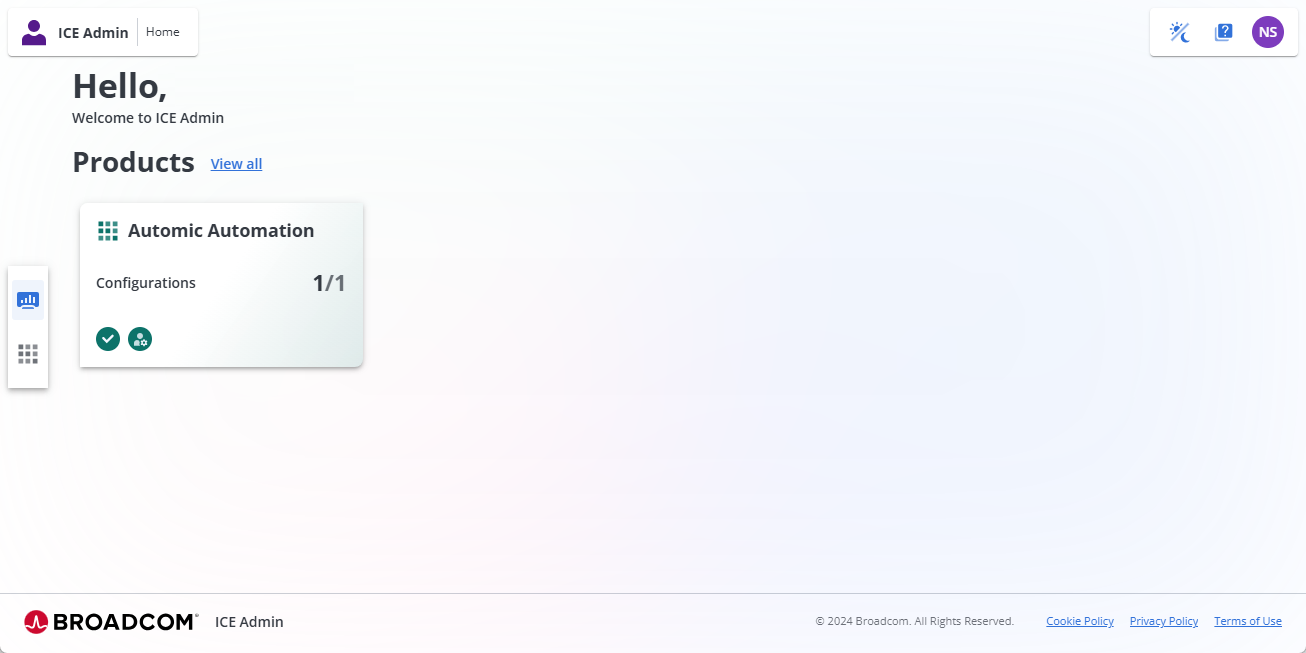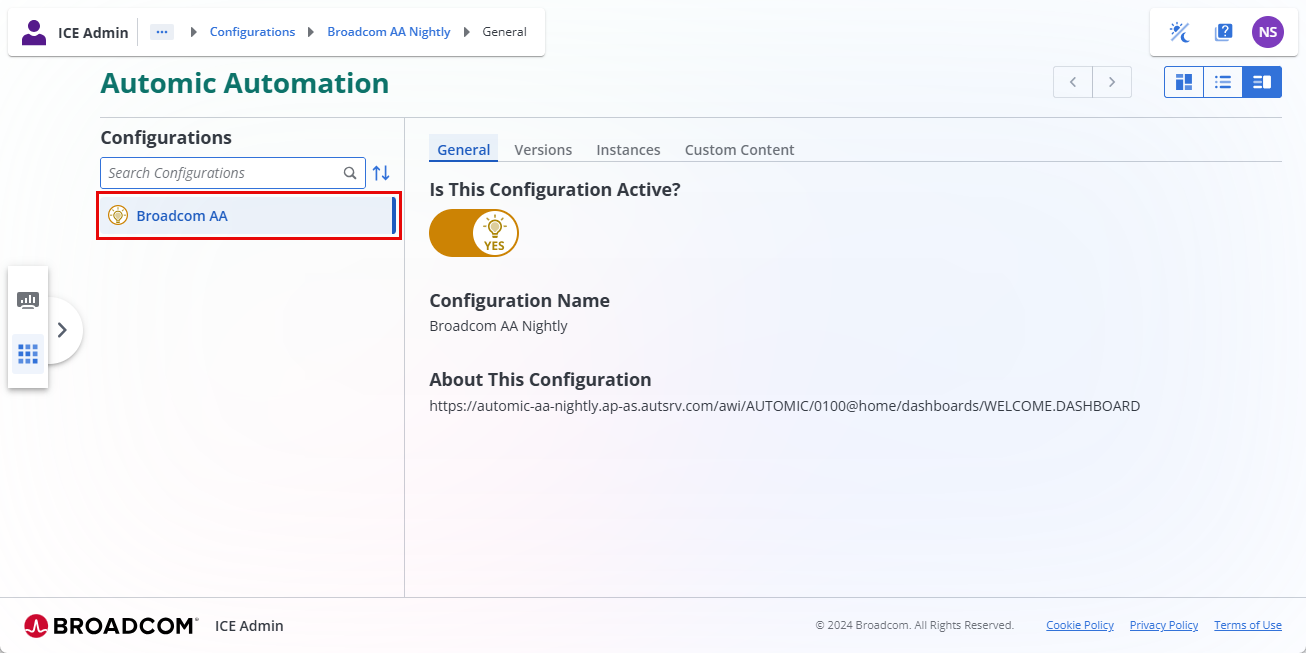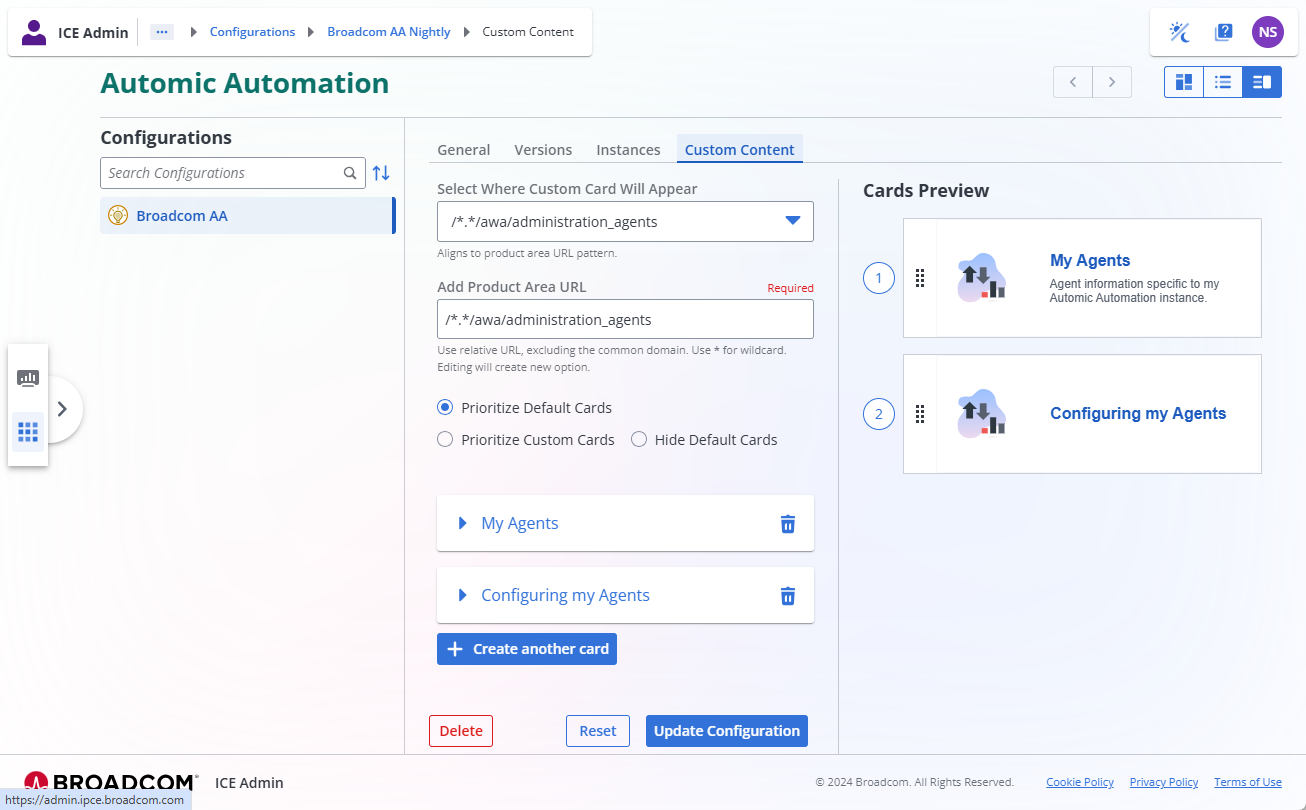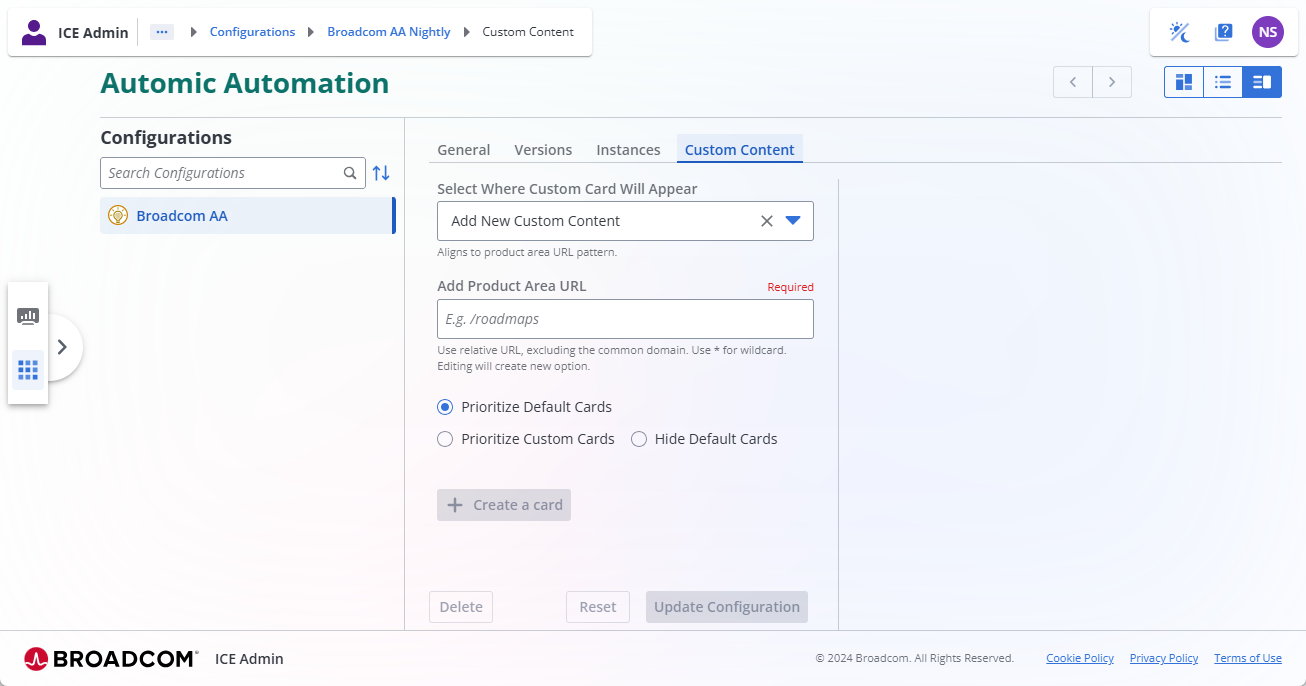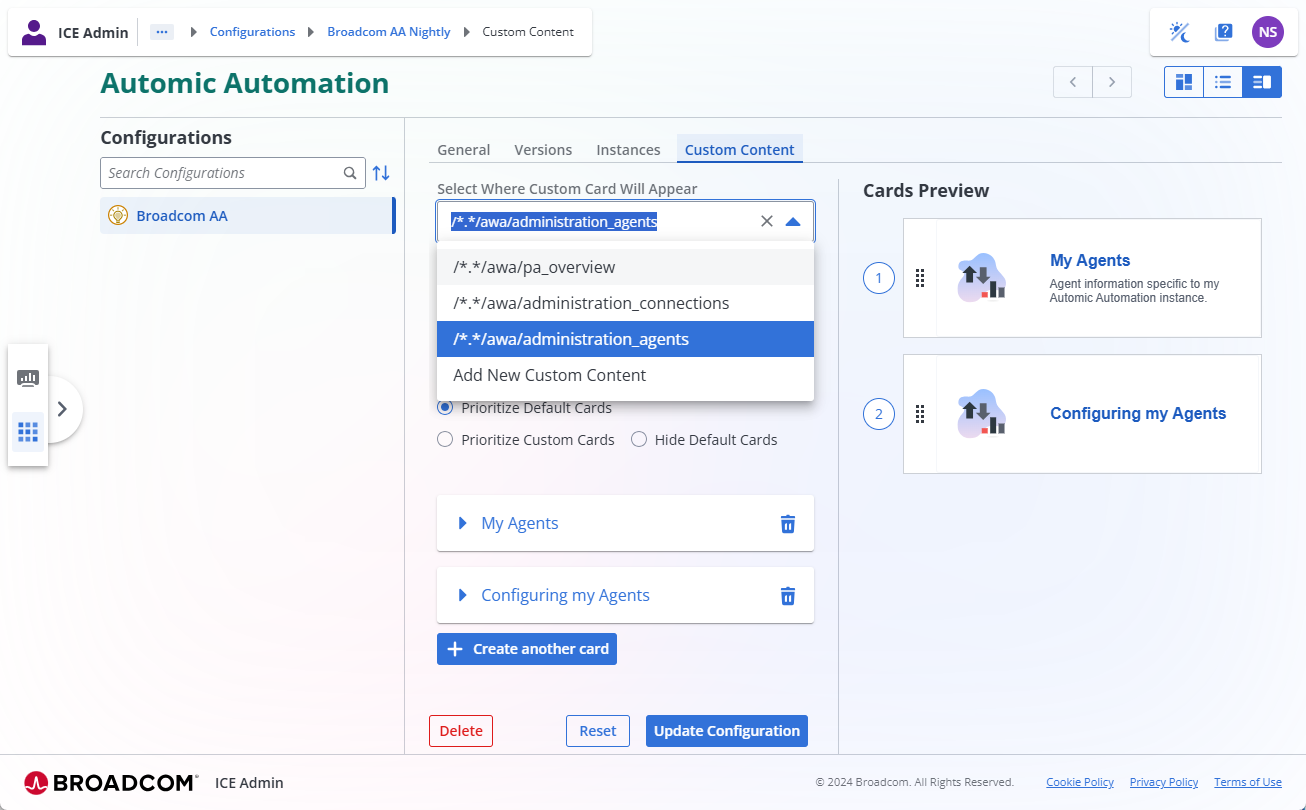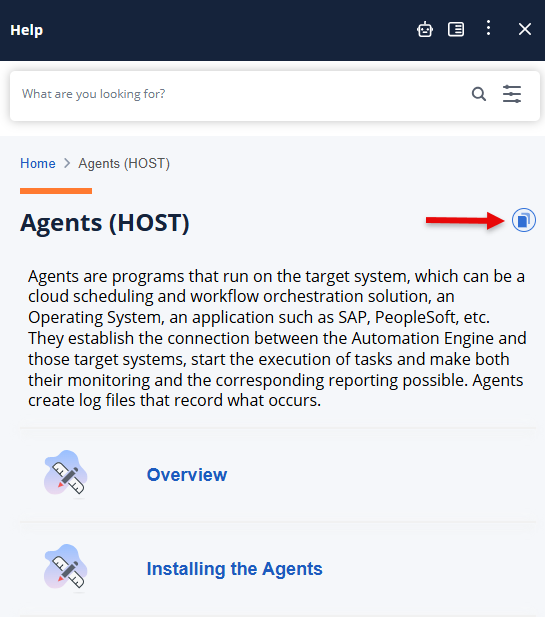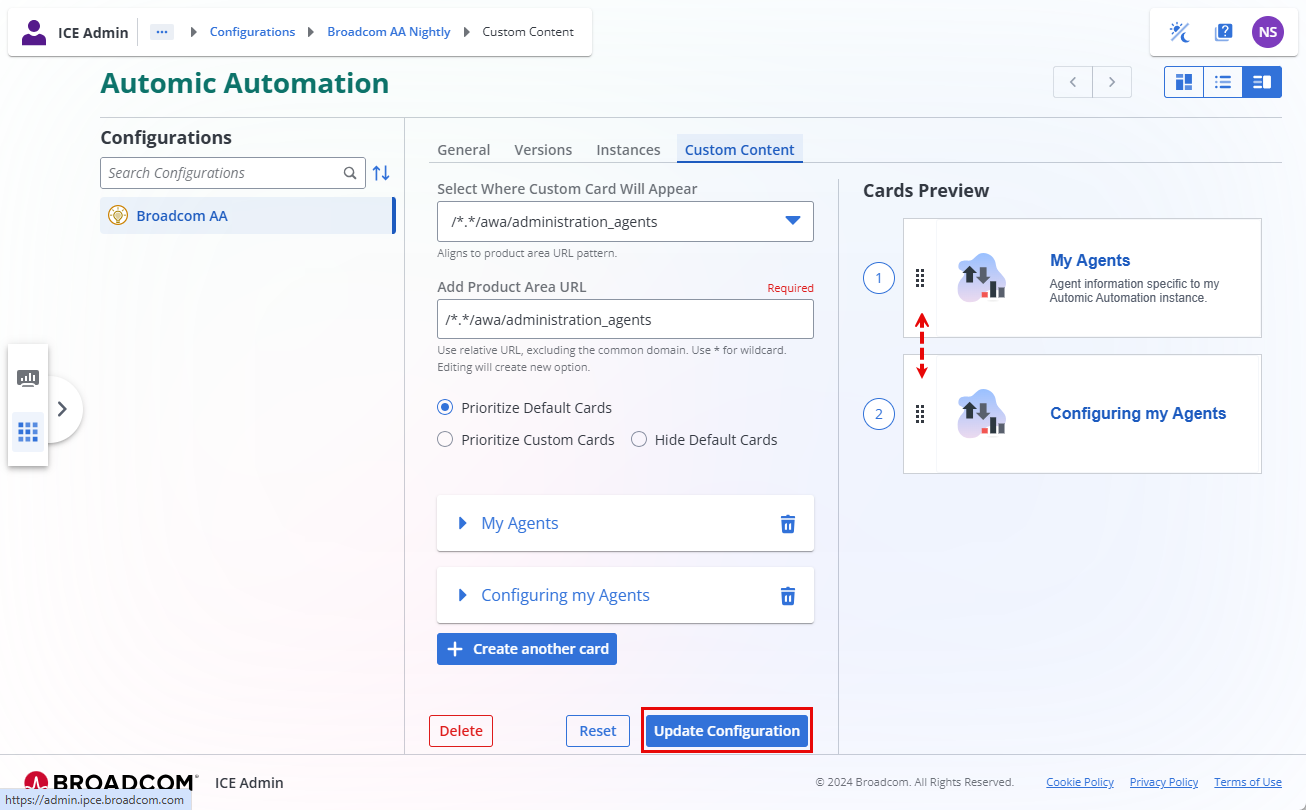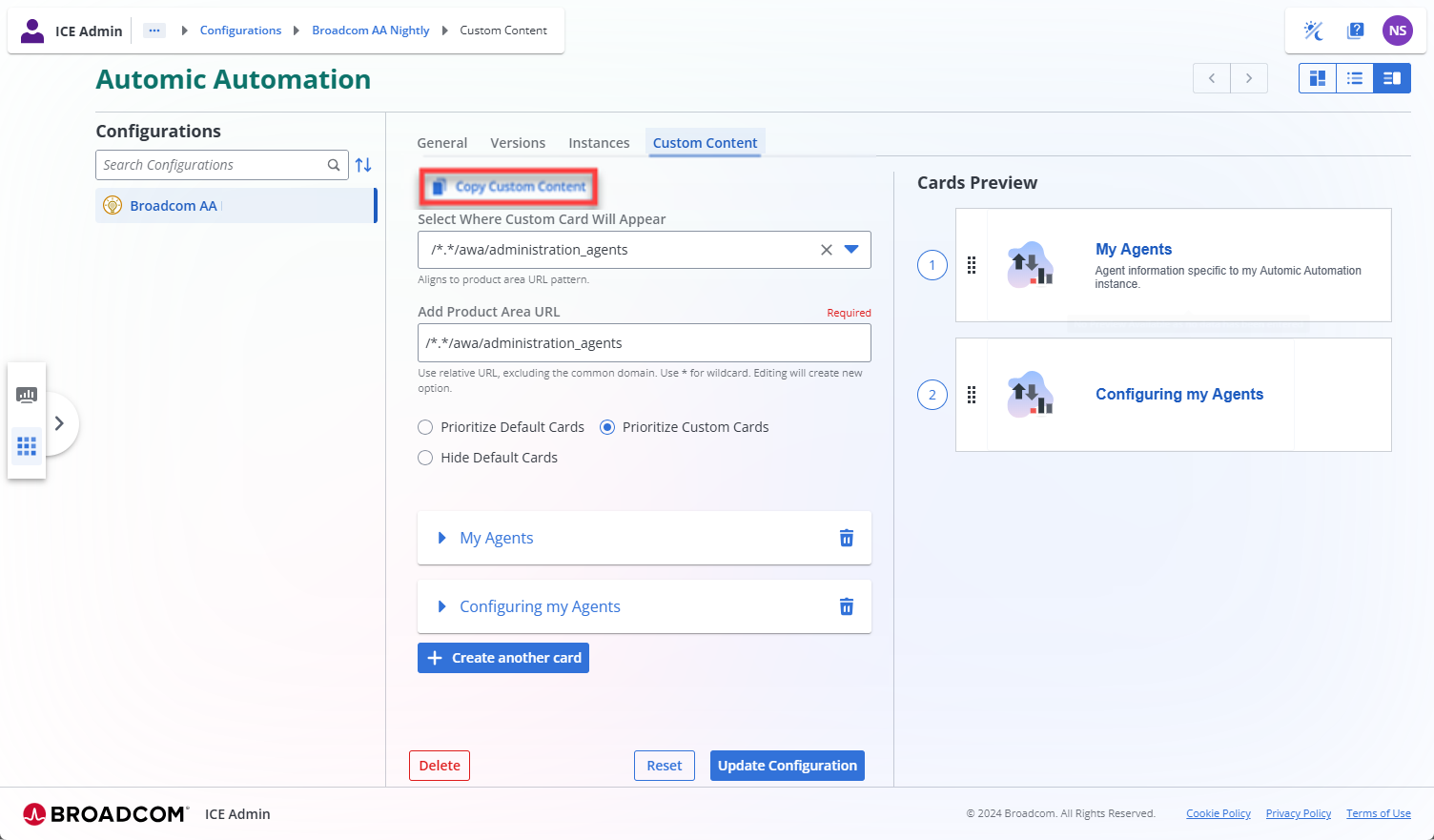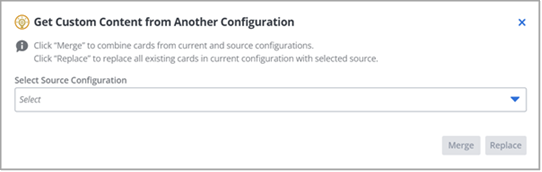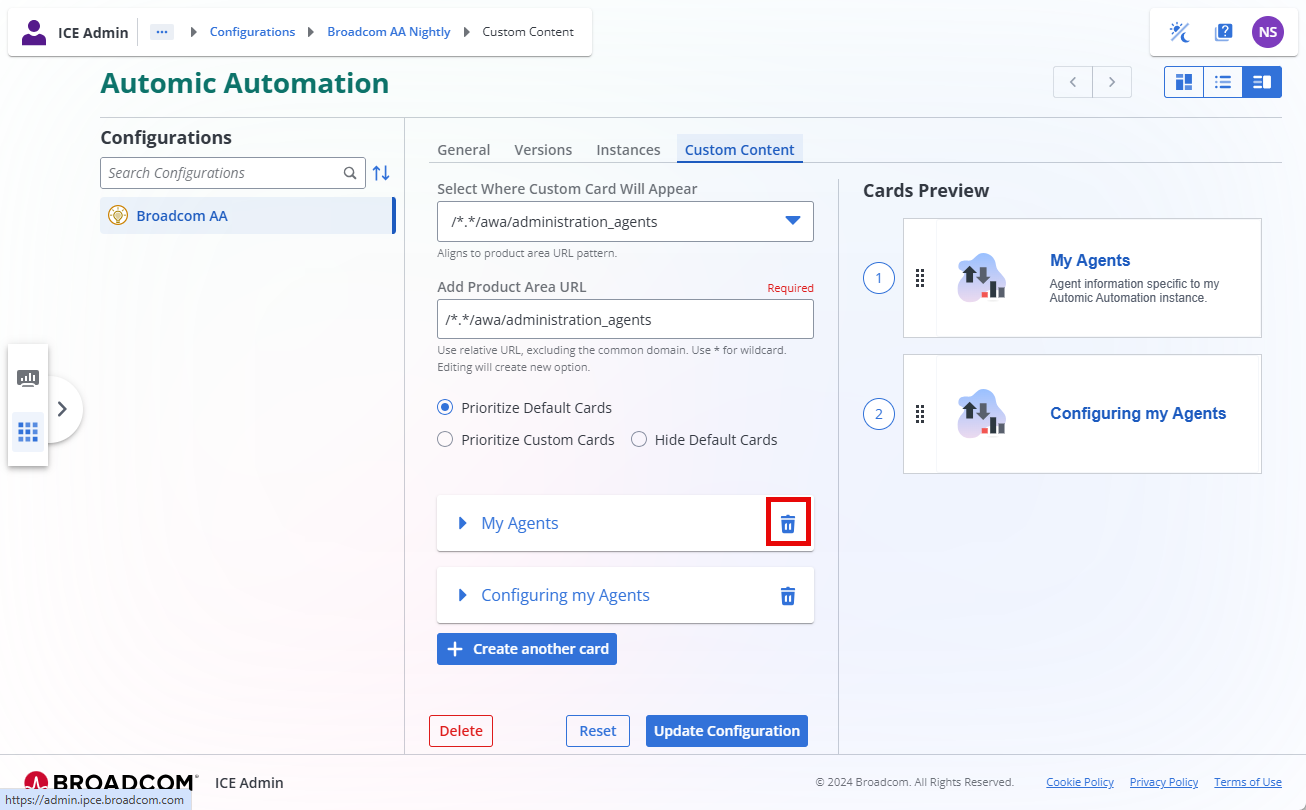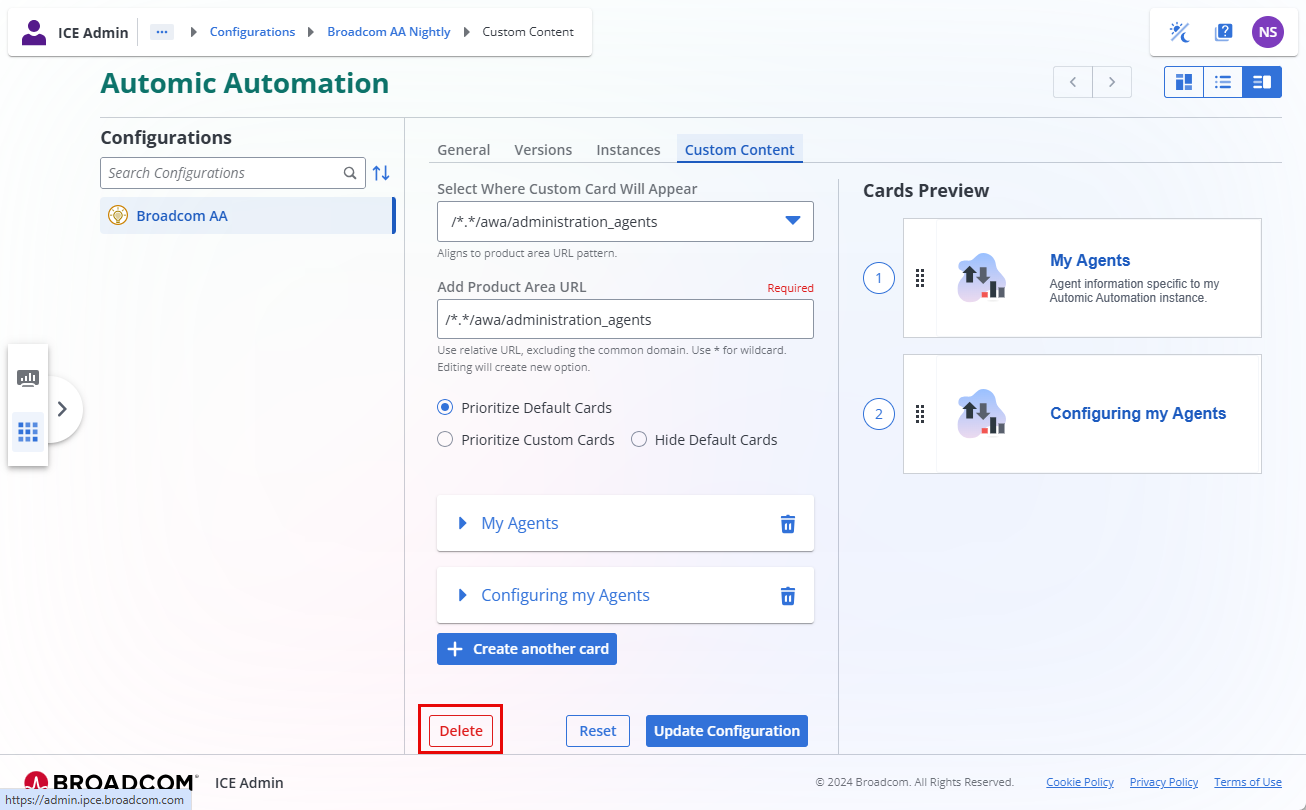Creating Custom In-Product Help
As an Automic Automation administrator, you can customize the in-product Automic Automation Help to display your own custom help content to users in your organization. You can embed links to other resources that you want to direct your users to, including links to videos, or even completely replace the existing content with content of your own creation. You do this with Broadcom's own Integrated Content Experience (ICE) Admin tool. This topic describes your customization options and how to create and manage your own custom, in-product help for Automic Automation.
This page includes the following:
Understanding Automic Automation Custom Help Content
By default, Automic Automation provides the Automic Automation Help in-product help that you can access by clicking the Help (?) button on the top right corner of the menu bar. If you want to enhance the default help with content that is specific to your organization, you can do this by creating Custom Help that appears to your users when the call up the Automic Automation Help instead of the default content.
Examples of custom content that you could provide include the following:
-
Custom steps with specific values that your users need to enter for various fields, instead of the default help that offers all possible options
-
A card with naming convention guidelines on pages where your users add new Clients, Objects, Workflows, and so on
-
Links to company-internal web pages or to videos that contain helpful support information
-
Links to third-party tools that your company uses
You create and manage Custom Help with Broadcom's Integrated Content Experience (ICE) Admin tool. In the ICE Admin Tool, you create custom content in chunks called Cards which you associate with the view in the Automic Web Interface where you want the content to appear when a user calls up the Automic Automation Help.
Using the ICE Admin Tool to create Cards, you can customize the in-product Automic Automation Help, in several ways:
-
Creating Custom Cards
The in-product Help is context-sensitive which means that it is specific to the current AWI view. In addition to help topics that tell you about your current view and how to use it, each help pane also provides access to content from other sources, if available. By adding a custom card, you can share best practices or policies that are specific to your organization or call out differences in your processes from standard Automic Automation examples.
-
Linking Custom Videos
You can create custom videos that walk users through the use of a view or functionality that conforms to your own standards and policies. You can host these videos on your local Google Drive and link to them in the custom card.
-
Completely Replacing the Content
If you have your own comprehensive set of content for using Automic Automation, you can replace all of the content that we create with your own custom content and link it to the appropriate views in the AWI.
Creating and managing customized content in the Automic Automation Help comprises the following steps:
Requesting Access to the ICE Admin Tool
You configure the content that displays within the Automic Web Interface in the Integrated Content Experience (ICE) Admin tool.
Before you begin, be sure you have the URL and subscription ID for each Automic Automation subscription for which you want to create Custom Help.
-
Go to https://support.broadcom.com/ and log in. For more information about creating an account, see this Knowledge Base article.
-
Select My Cases in the navigation pane on the left.
-
Click the menu icon in the upper left of the page, next to the Broadcom logo, and select Create Case.
-
Complete the following fields:
-
Product: Select Automic Automation
-
Subject: Enter "Request tool access for Custom Content for In-Product Help"
-
Description: Provide two kinds of information to describe the kind of access that you need:
-
Environments/installations
Enter the URL and Subscription ID for each Automic Automation subscription for which you want to create Custom Help for. Each Automic Automation subscription requires its own configuration.
If you have multiple subscriptions, please include a parenthetical description of the subscription to clarify which is which.
-
Users
The email addresses of the content creators, the people in your company who will create custom cards.
Example
Please provide access to the ICE Admin for the following:
-
To our Automic Automation environments/instances:
-
https://automic-aa-PROD/awi/AUTOMIC
-
https://automic-aa-QA/awi/AUTOMIC
-
https://automic-aa-TEST/awi/AUTOMIC
-
-
For these users
-
Person1@MyCompany.com
-
Person2@MyCompany.com
-
-
-
Important! The ticket you create is routed to the internal approver in your organization. Once approved, the ticket is then routed to Broadcom Support.
Accessing Your Custom Content Configuration
After you submit your Broadcom Support case, you will receive an onboarding email that contains access credentials that let you log into the Integrated Content Experience (ICE) Admin tool where you can add and manage your custom content.
When you log into the ICE Admin Tool, you will see a list of configurations that have been created for you based on the subscriptions that you included in your Support request.
To access a configuration, do the following:
-
After you receive an on-boarding email from Broadcom, go to https://admin.ipce.broadcom.com/ to access the ICE Admin Tool.
-
Login using the credentials that you used to access Broadcom Support.
-
On the home page, under Products, select Automic Automation to open the configurations that are assigned to you.
Click the image to expand it.
-
In the Configurations pane, select the configuration that you want to view.
Click the image to expand it.
Creating Custom Help Cards
A custom card contains custom content for your organization that can appear in the Automic Automation Help panel for a specific page in AWI.
For example, the help for the Agents (HOST) page contains a brief description followed by many different cards providing all the information relevant for creating, configuring and working with Agents. You can add additional, customized cards for this page with information tailored to your specific needs and/or user roles. The title of the card and the content that displays is completely up to you.
Click the image to expand it.
Follow the instructions below to create custom cards.
-
Log into the ICE Admin Tool at https://admin.ipce.broadcom.com/.
-
On the home page, under Products, select Automic Automation to open the configurations that are assigned to you.
-
In the Configurations pane, select the configuration that you want to update.
-
Select the Custom Content tab.
Click the image to expand it.
If you have defined custom content for other pages in AWI, the URLs for the defined content display in the Select Where Custom Card Will Appear field. Select any of these locations to update existing custom content.
Click the image to expand it.
-
To create content for a new location in AWI, click the down arrow in the Select Where Custom Card Will Appear field and then select Add New Custom Content .
-
Switch to AWI and get the context URL for the page or view.
Important! You do not require a fully-qualified URL, only the unique portion of the URL that identifies the AWI view, for example, /*.*/awa/administration_agents. For more information about URLs, see Creating Custom In-Product Help.
To get the context URL, navigate to the relevant AWI view and open the Automic Automation Help by clicking the Help (?) button on the top right corner of the menu bar.
Click the image to expand it.
Once the help is displayed, click the Copy button to the right of the page title to get the context URL that corresponds to the content that you see in the help.
-
Switch back to the ICE Admin Tool and paste the copied URL into the Add Product Area URL field.
-
Select a viewing priority of how your custom card should appear in relation to the default Automic Automation Help cards:
-
Prioritize Custom Cards: Your cards appear above the standard cards in the Automic Automation Help panel.
-
Hide Default Cards: Only your custom cards display. All standard Automic Automation content is hidden.
-
Prioritize Default Cards: Your cards appear below the standard cards in the Automic Automation Help panel.
-
-
Click the + Create a card button.
-
From the Icons list, select the icon that you want to use for your card.
-
Enter the title that you want to display on your custom card in the Title field.
-
Enter a description for your custom card in the Description field.
The description displays below the title in the custom card.
-
Define the content of the card:
-
Create a card that links to a specific URL outside of Automic Automation:
Enter the target URL in the Link with URL field. For example, you can use this option to link to your organization's content repository or to a YouTube video or playlist.
-
Create a card that displays content in the Automic Automation Help panel:
Enter the desired content in the Display Information field. You can enter this content as text, but your formatting options are limited. You can also enter this content as HTML and tag it accordingly.
-
Create a card that displays content in the Help panel and includes a link to an external source after the displayed content:
Enter the target URL in the Link with URL field. This link appears at the bottom of your custom content. Enter the desired content in the Display Information field as text or HTML.
Important! When linking to a YouTube video, make sure you use the embed URL rather than the watch URL. For example:
https://www.youtube.com/embed/7uV8p9RdTJU?list=PLynEdQRJawmxLskbWW4NPioDEW7MBxXls
-
-
To add an additional card to display for this page in the Automic Automation Help panel, select Create another card.
Note: You can change the order in which your cards appear in the Help pane by dragging and dropping them in the Cards Preview pane into the sequence you want.
Click the image to expand it.
-
Select Update Configuration to save your changes. They will be available in the product within about ten minutes of updating the configuration.
Copying Custom Content from Another Configuration
If you have access to multiple configurations, you can copy your existing custom content from one configuration to another to save time and ensure consistency across configurations.
For example, if you have created Help content for your test environment, you can copy that content to your production environment rather than re-creating that content manually.
Follow the instructions below to copy custom content:
-
Log into the ICE Admin Tool at https://admin.ipce.broadcom.com/.
-
On the home page, under Products, select Automic Automation to open the configurations that are assigned to you.
-
In the Configurations pane, select the configuration that you want to update.
-
Select the Custom Content tab.
-
Select Copy Custom Content at the top of the page.
Click the image to expand it.
-
In the dialog that opens, in the Select Source Configuration field, select the configuration from which you want to copy content.
Click the image to expand it.
-
Select one of the following options:
-
Merge: Selecting this option copies all custom cards from the source configuration and leaves the existing cards in your current configuration in place, merging the two together. If you copy a card with the same title for the same Product Area URL, and the content for that card is different, the copied card is added to the Product Area URL rather than replacing the existing card.
-
Replace: Selecting this option removes all existing custom content in your current configuration and replaces it with the custom content from the source configuration.
A confirmation dialog appears that provides details of the merge or replace.
-
-
Review the details and select Confirm.
Deleting Custom Cards
You can delete custom cards by clicking the Delete icon on a card. Make sure to click Update Configuration to save your changes.
Follow the instructions below to delete a custom card:
-
Log into the ICE Admin Tool at https://admin.ipce.broadcom.com/.
-
On the home page, under Products, select Automic Automation to open the configurations that are assigned to you.
-
In the Configurations pane, select the configuration that you want to update.
-
Select the Custom Content tab.
-
Select the URL for the custom content from the Select Where Custom Card Will Appear field.
-
In the tile for the card you want to remove, click the Delete trash can icon.
Click the image to expand it.
-
Select Update Configuration.
Your changes will be available in the product within 5 minutes of updating the configuration.
Deleting URLs in the ICE Admin Tool
If you no longer need custom content for a specific URL, you can delete the entire URL and all associated cards from your configuration. To do so, follow the instructions below.
-
Log into the ICE Admin Tool at https://admin.ipce.broadcom.com/.
-
On the home page, under Products, select Automic Automation to open the configurations that are assigned to you.
-
In the Configurations pane, select the configuration that you want to update.
-
Select the Custom Content tab.
-
Select the URL for the custom content from the Select Where Custom Card Will Appear field.
-
Select Delete on the bottom left corner to delete the URL and all associated custom cards from this configuration.
Click the image to expand it.
-
Select Update Configuration.
Your changes will be available in the product within 5 minutes of updating the configuration.
See also: