Automic Automation's Generative AI Capabilities
Broadcom is committed to invest talent and innovation power into the future of its products. For Automic Automation and Automic SaaS this means heavily investing in its Gen AI capabilities. This materializes in the Intelligent Assistant, Automic Automation's Gen AI hub available in AWI that gives you access to the Automation Assistant and to the Documentation Assistant:
-
Automation Assistant
The Automation Assistant is your conversational interface for querying information and insights regarding your environment and operations. Designed to leverage your configured Large Language Model (LLM), it generates responses that you can refine through follow-up questions for more specific details.
-
The Documentation Assistant
An enhanced feature building on prior versions, the Documentation Assistant provides information directly from the product documentation. It delivers precise answers, assisting users in obtaining definitions, feature explanations, and procedural guidance.
Both assistants are accessible from multiple areas in AWI, we describe them here.
Important! The Documentation Assistant and the Automation Assistant operate independently. They leverage separate LLMs and do not share contextual information.
This page includes the following:
About the Automation Assistant
Automic Automation's Automation Assistant is a service that incorporates state-of-the-art AI technology to augment the user experience. It can help you write scripts, understand them, analyze and explain the automation output, troubleshoot issues and suggest potential solutions to those issues, filter and sort lists using natural language and much more. From a technical perspective, this service is provided in the form of a component called Automation.AI that is available for both on-premises and cloud deployments (AAKE or Automic SaaS). The Automation.AI component is AI-platform-agnostic and can therefore communicate with multiple LLMs. This lets you use the LLM of your choice with Automic Automation. Automic SaaS uses a preconfigured AI Service (LLM). The Automation Assistant is accessible from various places in the Automic Web Interface.
Conversations and data exchanges take place in the Automation.AI component. End users communicate with this component either through AWI or through the Automation Engine REST API. The Automation.AI component prompts the LLM to which it is connected through REST requests and the LLM delivers the answers through REST responses. This architecture ensures that the LLM be never aware of your conversations, thus protecting your data, which is never shared with anything or anyone outside your environment.
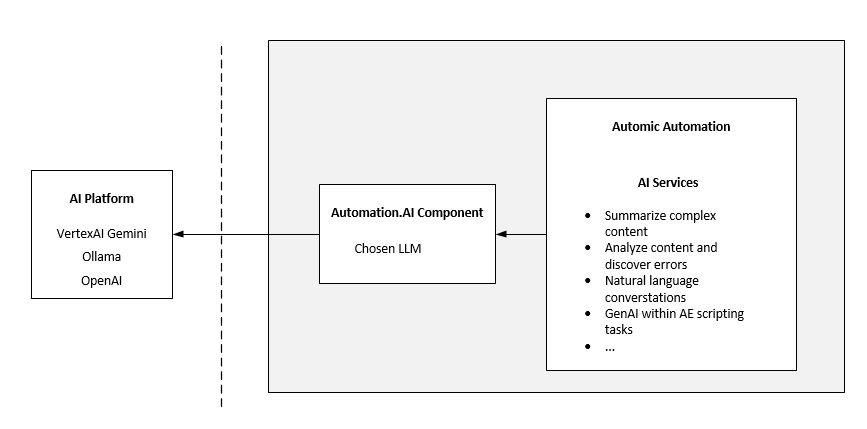
Understanding the Automation Assistant's Capabilities
The Automation Assistant is Automic Automation's integrated feature to facilitate interaction with your Automic Automation environment through natural language. Operating as a conversational bot, it allows users to pose questions and engage in an interactive conversation to retrieve information and gain insights relevant to their automation operations and environment.
The Automation Assistant functions by leveraging the LLM that is configured in your environment. It provides relevant responses to user queries, and its effectiveness in detail depends on the specific LLM employed and its training. Users can interact with the assistant by asking questions and, if needed, refine their queries through follow-up questions within the ongoing conversation, enabling a more dynamic exploration of information.
Beyond general inquiries, the Automation Assistant extends its capabilities into specialized areas, providing intelligent assistance for key automation tasks:
-
Execution Analysis
It can analyze and explain the output of your automated processes, identifying existing or potential issues and suggesting solutions. This capability is accessible from various points in the Automic Web Interface where an execution's RunID is present, allowing for contextual analysis of task outcomes. See Analyzing Executions with the Automation Assistant.
-
Script Analysis
For complex scripts, it can provide natural language descriptions of what a script does, break down its content, explain elements, and highlight potential errors or issues with suggestions for improvement. See Analyzing Scripts with the Automation Assistant.
-
Report Analysis
It can summarize and analyze the content of reports, making it easier to pinpoint relevant information, understand error messages, identify root causes, and recommend solutions for failed tasks. See Analyzing Reports with the Automation Assistant.
-
Scripting Generation, Improvement and Enhancement
The Automation Assistant acts as an AI-powered code assistant, enabling you to generate new code snippets, optimize existing blocks, and analyze scripts for various supported languages directly within Automic Automation. It automatically identifies the appropriate language based on the Job or object type. See Writing Scripts Using the Intelligent Assistant.
-
Automated Integration of AI Capabilities in your Scripts
AI-specific functions leverage Automic Automation's Gen AI capabilities for scripting tasks. See Scripts Elements for AI Functions.
-
Intelligent Filtering and Sorting
The Automation Assistant lets you easily and comfortably configure your lists using conversational language in your prompts. See:
Note:Broadcom's ambitious vision about the future of Gen AI in our products entails the continuous development of its capabilities. This list indicates the current ones. It will grow with each Automic Automation release.
How Do I Access the Automation Assistant
You can open the Automation Assistant from various areas in AWI depending on what you are doing.
-
Main Menu Bar

Click the bot icon to open the Intelligent Assistant panel. This panel provides access to the Automation Assistant and to the Documentation Assistant.
-
Report Window
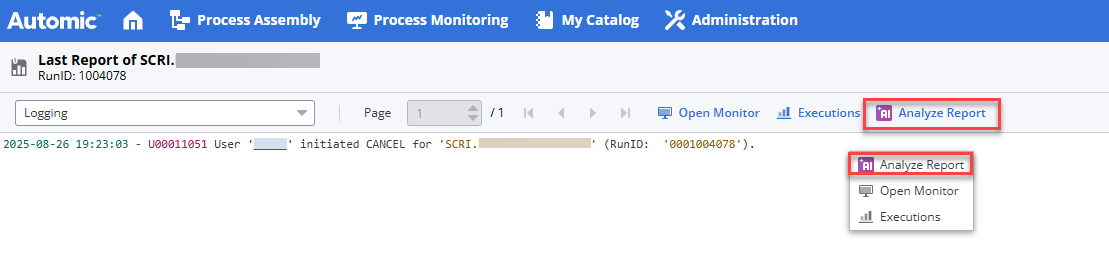
Within any report, either right-click to select Analyze Report or click the Analyze Report button in the toolbar.
-
Wherever There Is an Execution:
-
List of Tasks
-
Any Executions list
-
List of Clients
-
List of Agents
-
Server Processes
-
List of Queues
-
RunIDs in reports
-
Global Search
-
SLO objects
For example:
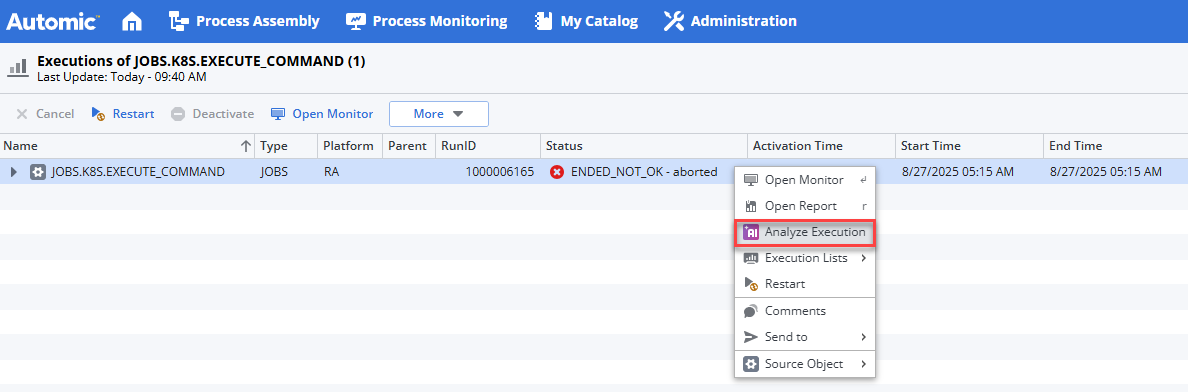
Either right-click to select Analyze Execution or click the Analyze Execution button in the toolbar. See Analyzing Executions with the Automation Assistant.
-
-
Script Editor
The script editor provides two ways of accessing the Automation Assistant for script-specific operations depending on what you want to do.
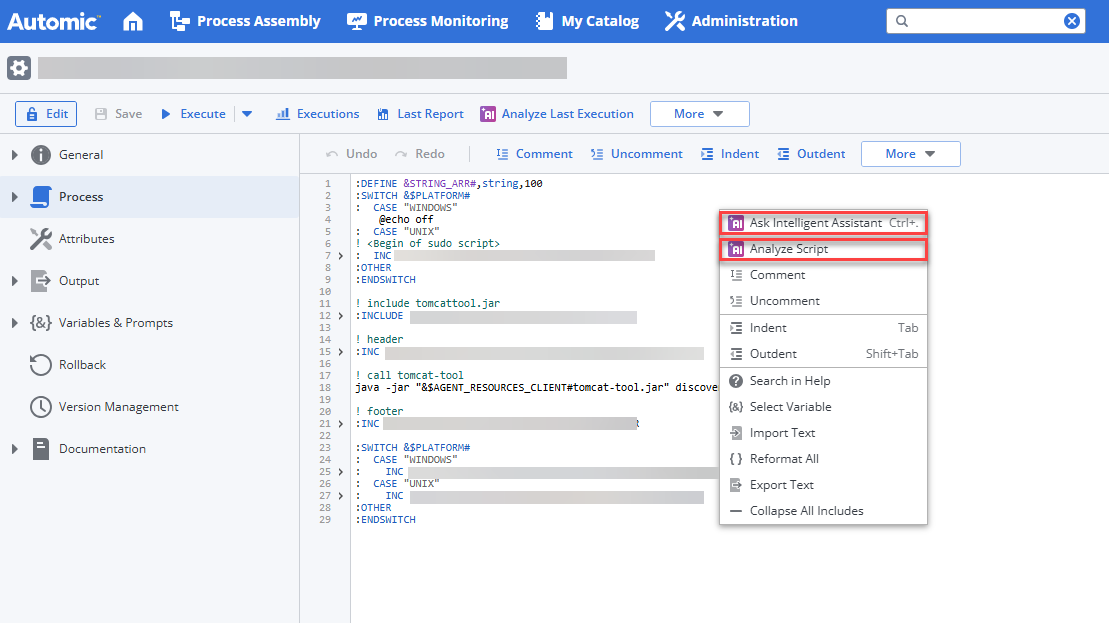
Within the script editor, either right-click to open the context-menu or expand the More buttons and select one of the following:
-
Analyze Script, see Analyzing Scripts with the Automation Assistant
-
Ask Intelligent Assistant, see Using the Intelligent Assistant to Generate and Modify Scripts
-
-
ASK_AI Function
Script function that lets developers and object designers introduce AI capabilities at runtime in their scripts, see ASK_AI.
-
Lists with Filters (tasks, objects (in the object search), Agents and SLOs
(Tasks, objects in the object search, Agents and SLOs) The AI Filter Assistant lets you easily and comfortably configure your lists using conversational language in your prompts.
See also: Watch the Videos: Automic Automation's Generative AI Capabilities.
What Does the Automation Assistant Look Like?
The Intelligent Assistant panel opens on the right-hand side of your screen:
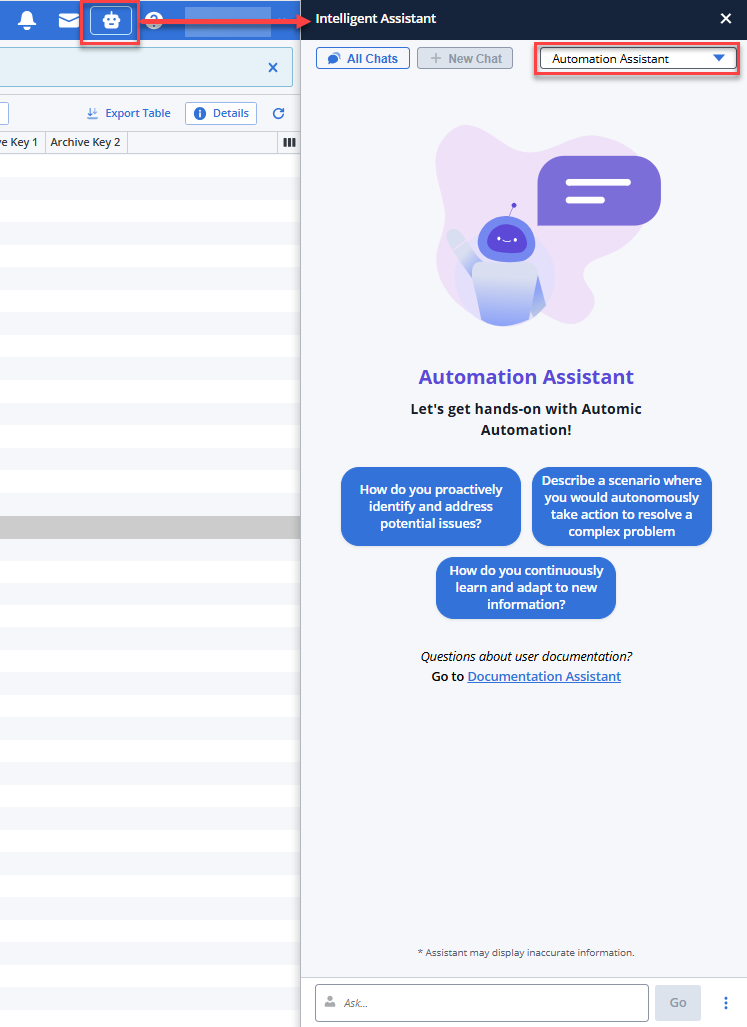
The panel gives you access to the following new functions:
-
All Chats
Opens the Conversation History, where all your questions and answers are displayed. It contains all the conversations available in a session.
-
New
Puts the focus in the Ask field at the bottom of the panel, where you can enter your next question.
-
Automation Assistant/Documentation Assistant dropdown list to select the Agent you want to answer your questions depending on their nature.
-
The Automation Assistant, your automation expert.
-
The Documentation Assistant, your product documentation expert. A beta version of this powerful assistant was introduced in previous versions and it is enhanced now.
-
-
Predefined prompts that are context-sensitive. This means that depending on the AWI area from which you have opened the assistant, the suggested prompts change. For example, if you open it from the list of Users in the Administration perspective, the suggested prompts are Which users are locked?, Show only active users, Sort users by name descending. If you open it from the list of tasks in the Process Monitoring perspective, the prompts are Show blocked workflows, Show aborted tasks from last night, Show tasks waiting for agents, and so forth.
-
Ask input field at the bottom, where you can have your conversation in natural language about all things automation with the Intelligent Assistant. The three dots beside the Go button open a menu where you can also open a new chat, access all already available chats and close the assistant.
What Answers Can You Expect?
The quality and depth of the answers depend on the LLM model and version that you use with the Automation.AI component. Automic SaaS environments use Gemini configured by Broadcom. For on-premises and AAKE environments, your company is responsible for configuring the model.
You can enhance and broaden the scope of the LLMs by enabling them to interact with the Automation Engine REST API, which allows them to query the Automation Engine for data and receive real-time data, resulting in improved and accurate responses about your Automic Automation system. For more information, see Automic Automation's Generative AI Capabilities.
Enabling the Automation Assistant Capabilities in the Various Automic Automation Environment Types
The procedure to enable Gen AI depends on the type of environment that you have implemented:
-
Automic Automation's Generative AI Capabilities in On-Premises Environments
You must install and configure the Automation.AI component. For testing environments, you can use the ONE Installer to do so. For more information, see:
-
Automic Automation's Generative AI Capabilities in AAKE Environments
Automic AutomationGen AI capabilities are always available on AAKE environments. This means that when installing AAKE, the Automation.AI component is automatically installed, too. Likewise, when updating an AAKE environment, the Automation.AI component is also updated. You can disable it if your company decides not to take advantage of its benefits. For more information, see:
-
Automic Automation's Generative AI Capabilities in Automic SaaS Environments
All Automic SaaS environments provide Gen AI by default. Each Automic SaaS instance has its own Automation.AI component, ensuring that data exchanges, conversations and so on are always kept within an instance.
About the Documentation Assistant
The Documentation Assistant is an intelligent bot designed to be your go-to resource for all things Automic Automation. The Documentation Assistant meticulously crawls our entire product documentation, ensuring that every answer it provides is precise, comprehensive, and directly sourced from it. Whether you need a quick definition, a detailed explanation of a feature, a summary or step-by-step guidance, the Documentation Assistant delivers accurate information right when you need it, transforming how you interact with our extensive product documentation.
Accessing the Documentation Assistant
-
Click the bot icon in the main menu bar to open the Intelligent Assistant panel:

-
In the dropdown list at the top right of the panel, select Documentation Assistant.
See also Using the Documentation.
Disclaimer
You are interacting with a generative AI service (the "AI Service").
AI-generated output may contain errors and unexpected results. By submitting data to the AI Service, you agree to the following:
-
Not to use the AI Service to create content that is illegal, harmful, misleading, that violates third-party rights or privacy, or make decisions that call for human judgment, including uses that may have health or safety consequences.
-
That you are aware that the data submitted may contain confidential or personal data.
-
Automic SaaS: To allow Broadcom to collect and analyze the data you submit with an AI model of Broadcom or Broadcom's generative AI service provider.
-
Automic Automation on-premises: The use of the AI Service is subject to the terms of your AI service provider or AI model and Broadcom bears no responsibility or liability for your use of your AI service provider or AI model.
Broadcom makes no representations and provides no warranties about the completeness, reliability, or accuracy of AI-generated output.