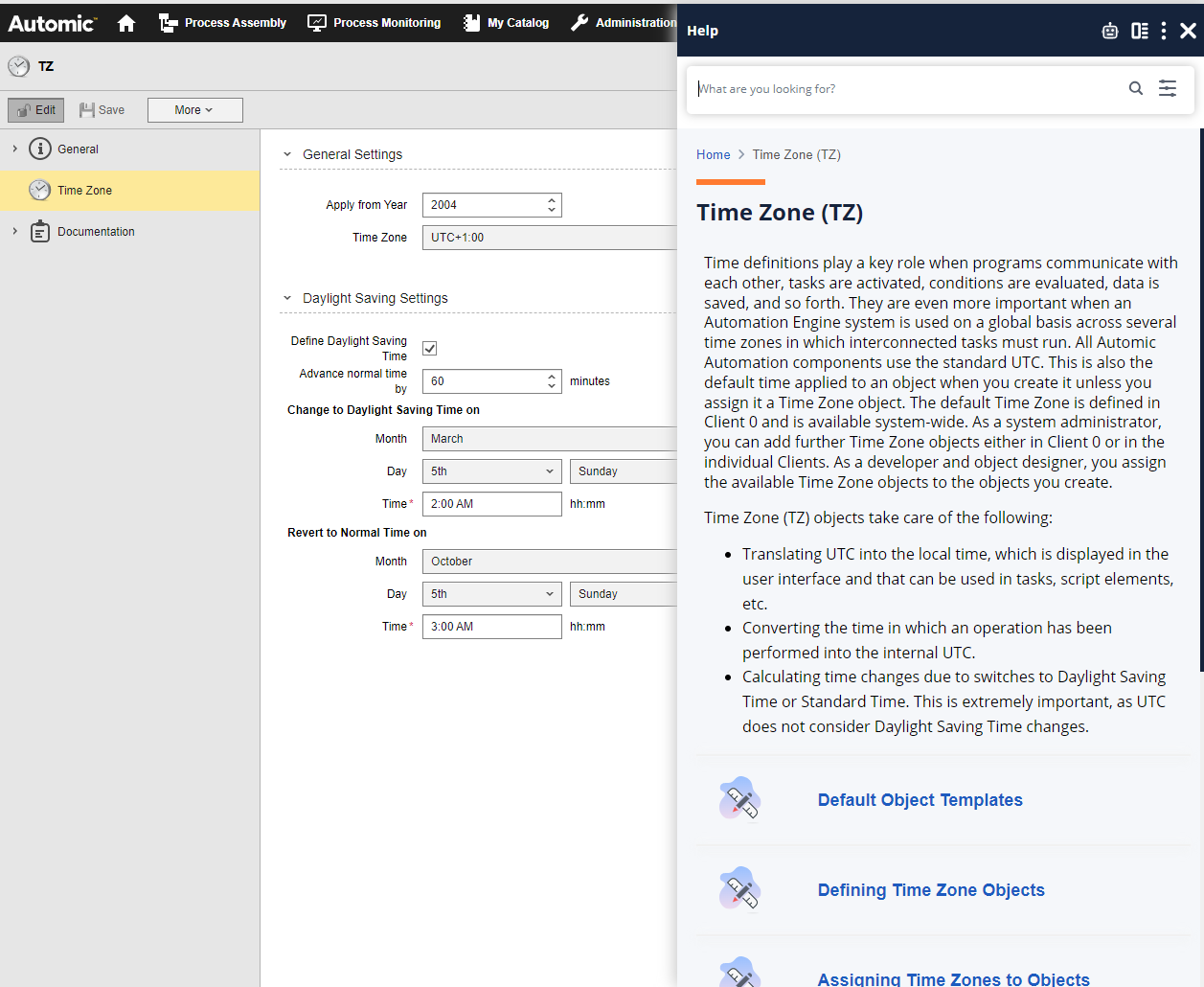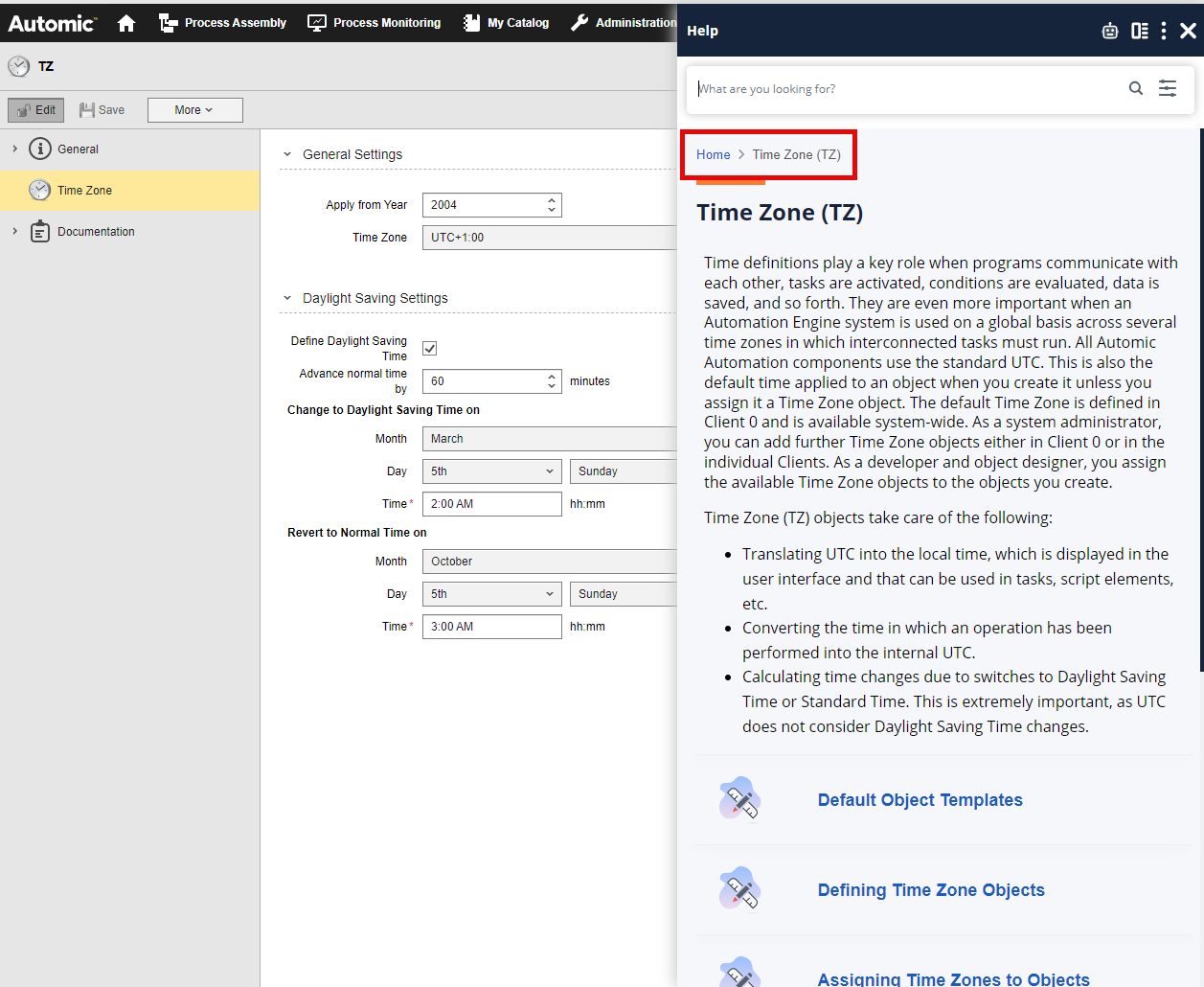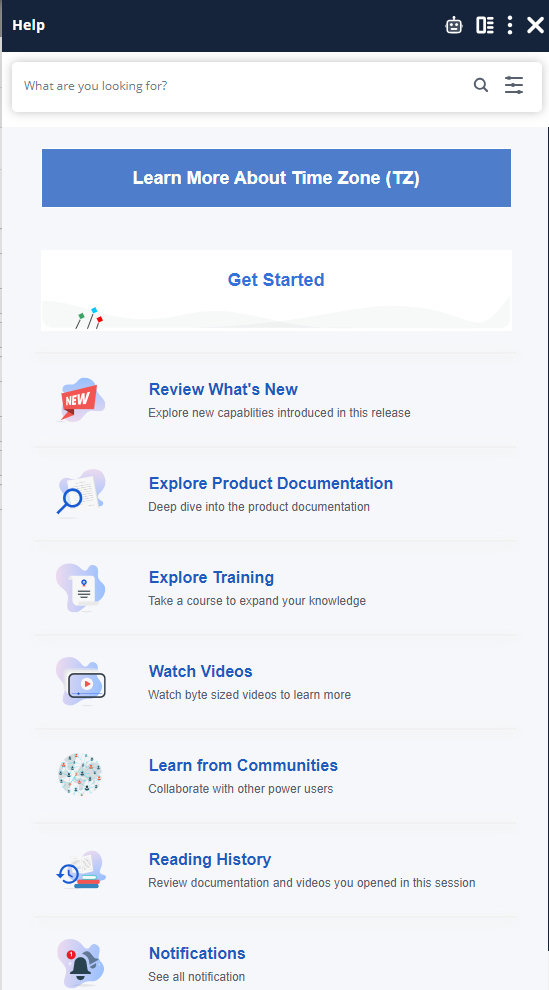Using the Documentation
Depending on how the Automic Automation administrator has configured the access to the product documentation, your user experience will be very different. A configuration option determines what will be launched when you click the Help icon in the menu bar:
-
The Automic Automation Help
-
The context-sensitive help as you know it from previous versions
In either case, the content of the documentation is the same and it is continuously updated.
You can always find the latest version of the documentation at https://downloads.automic.com/. If your company is using the documentation offline, we recommend that your system administrator visit this link regularly to download the newest version.
This page includes the following:
Automic Automation Help
The Automic Automation Help is much more than just a context-sensitive help. It is an intuitive panel that curates context-sensitive information from YouTube, the product documentation, the Automic Automation Community, the Support Knowledge Base, and the Broadcom Software Academy. Its home pane allows you to get started with Automic Automation and Automic SaaS by reviewing documentation, videos and education courses.
Accessing the Automic Automation Help
Click the Help (?) button in the menu bar:
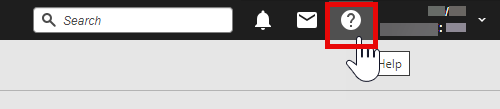
This opens Automic Automation Help on the right-hand side. The panel displays in-context help that is relevant to the part of AWI that you have opened it from. For example, this is what you see when you open the Automic Automation Help to the main definition page of a Time Zone object:
(Click to expand)
If you select a different definition page, say General, the content of the pane changes accordingly.
The Automic Automation Help has three types of panels:
-
The main panel that opens when you click the Help button from anywhere in AWI.
-
Sub-panels that open when you click on the links in the main panel.
-
The Home panel
The main panel and the sub-panels provide access to different functions.
Main Panel Functions
The main panel consists of a menu bar, a search area, the breadcrumbs and the content area.
Menu Bar Functions
-
Docking/Undocking the Panel
By default the panel opens in undocked mode and overlaps part of the content of the page. Click the Dock icon in the menu bar to dock it.
-
Opening the Keyboard Shortcuts
-
Click the three dots in the menu bar.
-
Select Keyboard Shortcuts. This opens the Keyboard Shortcuts topic in a new browser tab.
-
-
Opening the Dashboard Videos
Each major version is delivered with videos on AWI's Home page that describe some of the most important new features of that version.
-
Click the three dots in the menu bar.
-
Select Getting Started. AWI's Home page is displayed.
-
-
Opening the Automic Automation-Relevant Courses on the Broadcom Software Academy
-
Click the three dots in the menu bar.
-
Select Learning Portal. This opens the Broadcom Software Academy topic in a new browser tab. Here you can further refine the filter to search for the courses that you may be interested in. For examepl, select the following:
-
Solution: Automation
-
Product:Automic Automation and/or Automic SaaS
-
Content Type: Course
-
-
-
Closing the Panel
Click the X icon in the menu bar to close the panel.
Search Area
Enter what you are looking for in the search area and hit Enter or select the magnifier glass. The Automic Automation Help searches for information in the product documentation and provides links to the topics and/or videos it finds.
Breadcrumbs
The breadcrumbs at the top of the pane provide a link to the Automic Automation Help Home panel that is described below.
Content Area
The content is organized in a description of the user interface area or functions and, if necessary, links to related information
Home Panel
The Automic Automation Help always opens to the product documentation content that is relevant to the AWI are that is currently displayed. To go to the HOME page you click the Home link in the breadcrumbs at the top of the panel. For example:
(Click to expand)
This is what the Home panel looks like:
(Click to expand)
The Automic Automation Help offers much more than just the official product documentation, it is your starting point to access the following content:
-
Get Started
Provides links to the Automic Automation and Automic SaaS Getting Started Guides in the product documentation.
-
Review What's New
Provides a link to the topic describing the new features and function in the current release.
-
Explore the Product Documentation
Opens the entire product documentation showing the chapter is a tree view. Each node is a link. The content of the topics is displayed in the pane.
-
Explore Training
Opens a list of links that open Automic Automation and Automic SaaS courses on the Broadcom Software Academy.
-
Watch Videos
Provides a link to the topic that lists all the videos contained in the documentation.
-
Learn from Communities
Pulls content from the Automic Automation Community and presents it in the form of links. Click a link to open the complete discussion related to that thread.
-
Reading History
Shows all the pages the you have opened so far. Each entry is a link that lets you revisit that page.
Integrating your Own Content
The Automic Automation Help has a beta function that lets you integrate your own customized content in its panel. If you are interested in a demo of this beta feature, please reach out to Broadcom's Support team to request it.
Traditional Context Sensitive Help
Scope and Target Groups
The following table describes the topics and guides available in this documentation:
| Guide | Description |
|---|---|
| Welcome topics | In addition to providing useful information about the release policy, Broadcom's Marketplace and Support, and so on, this section introduces you to Automic Automation and Automic SaaS. See About Automic Automation and About Automic SaaS. |
| What's New in v24.0.0 |
Summary of the new features in a version of the software and links to the topics in the documentation that deal with them. |
| Getting Started with Automic Automation |
Read these topics to get acquainted with the UI and to learn about useful functions that make your work more comfortable. The Getting Started section also provides topics that describe the first steps for all user roles. |
| Getting Started with Automic SaaS | Read these topics to understand the essential first steps so that administrators, object designers and operators can quickly set up the system, and run the first Job and monitor it respectively. |
| Using Automic Automation |
Addressing mainly (but not only) developers, object designers and operators, this guide describes functions and provides examples that illustrate them. It also contains all you need to know about the Automation Engine scripting language. |
| Administering and Configuring |
Meant for system administrators, this guide contains information about user and authorization management, security, configuration and house-keeping activities. |
| Installing Automic Automation |
Also meant for system administrators, this guide contains guidelines for planning, installing and updating the solution and all its components. |
| Integrating in Automic Automation |
This guide provides guidelines for integrating Automic Automation with third-party systems. |
| Reference |
Here you can find many useful reference lists, such as INI file configuration, predefined variable and VARA object settings, API parameters, descriptions and examples of script elements and many more. |
| Usage Data (Telemetry) Configuration | Information about how to collect and send telemetry data (product usage and system configuration data) to Broadcom. |
-
Also meant for system administrators, this guide contains guidelines for planning, installing and updating the solution and all its components.
Accessing the Online Help
You can access the online product documentation on the product documentation website: docs.automic.com
Context-Sensitive Help
You can also access the online help from within the software itself by clicking the ? button and selecting Help.
Help with a Perspective or a Page in a Perspective
Every view in the Automic Web Interface provides direct access to the topic in the product documentation that deals with it.
Click the ? button on the menu bar and select Help. The online help opens in a new browser tab and the relevant topic is displayed.
Help with Script Elements
When using the Automation Engine scripting language, you can access the topics that describe its elements and functions directly from within the script editor. For more information, see Context-Sensitive Help for Script .
Searching for Information
-
Using the Search field
You find the Search field on the upper right corner of the online help.
Use this method if you want to search for a topic without bothering about where it is located in the documentation. Type one or more terms related to it and press Enter.
The list of results displays the first ten hits. If there are more, you can scroll back and forth using the Previous and Next buttons at the bottom of the list.
-
Using the table of contents
Use this method if you are already familiar with the structure of the documentation or if you want to get acquainted with it. The table of contents is the pane on the right hand side that provides a tree structure that you can expand and collapse to access the topics.
Use the arrows on the right corner of the help toolbar to navigate back and forth in the tree structure.
Printing a Topic
The product documentation is available as online help only. To print a topic, click the printer icon on the help toolbar.
See also:
-
Troubleshooting