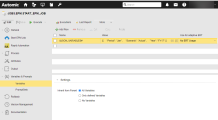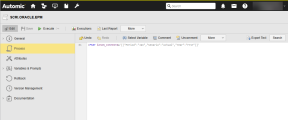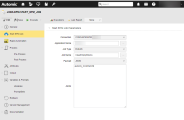Defining Start EPM Job Properties
Automic Automation Start EPM Jobs allow you to execute and monitor EPM jobs on your Oracle EPM application from Automic Automation.
This integration supports Rules, Rule Set, and Import Data job types.
To start an EPM job successfully, you have to define all the relevant parameters and pass the parameters (in JSON format) that are relevant to each Job Type, respectively.
On the Start EPM Job page, you define the parameters relevant to run the job on your Oracle EPM environment.
-
Connection
Select the EPM Connection object containing the relevant information to connect to the application.
To search for a Connection object, expand the drop-down and start typing its name to limit the list of the objects that match your input.
-
Application Name
Select the relevant application. You can click the browse button to the right of the field to open a picker dialog with all the applications available and select the relevant one.
You can also use the filter function to narrow down the number of applications displayed. By default, 50 applications are displayed, but you can modify by defining a different amount on the Maximum Results field.
Note:The system displays a maximum of 200 entries. If you set the Maximum Results to a larger number, the system still returns 200 entries and corrects the value defined to 200.
-
Job Type
The Oracle EPM integration supports three types of jobs: RULES, RULESET and IMPORT_DATA.
-
Job Name
Select the relevant Job. You can click the browse button to the right of the field to open a picker dialog with all the jobs available and select the relevant one.
You can also use the filter function to narrow down the number of jobs displayed. By default, 50 jobs are displayed, but you can modify by defining a different amount on the Maximum Results field.
Note:The system displays a maximum of 200 entries. If you set the Maximum Results to a larger number, the system still returns 200 entries and corrects the value defined to 200.
-
Payload
Allows you to pass arguments created at runtime to your Oracle EPM application in JSON format.
Important!-
There are many options available to define the JSON payload. For more information and examples of the JSON definition, see Defining the JSON for Oracle EPM Jobs.
-
Depending on the job definition in your EPM application, jobs may or may not require you to pass on specific parameters. If you do not pass the relevant parameters (assuming they are required), the job fails.
Select one of the options available:
-
None (default)
Select this option if you do not want to pass any parameters to Oracle EPM.
-
JSON
Use the JSON field to enter the JSON payload definition.
-
File Path
Use the JSON File Path field to define the path to the JSON file containing the attributes that you want to pass to the application. Make sure that the file is available on the Agent machine (host).
Note:The Pre-Process page allows you to define the settings of the Jobs using script statements. These statements are processed before the Start Integration job is executed, see Setting Oracle EPM Job Properties Through Scripts.
-
Defining the JSON for Oracle EPM Jobs
This section gives you examples of how you could define the JSON field when defining a Start EPM Job. You have different options available.
Oracle EPM Jobs: Simple JSON Definition
The first option to define the JSON field is a simple payload definition. To do so, make sure you define the parameters that you want to pass to Oracle EPM.
Example
-
Job Type: RULES
-
Job Name: ClearEmptyBlocks
-
Parameters: Period, Scenario and Year
{
"Period": "Jan",
"Scenario": "Actual",
"Year": "FY17"
}
Oracle EPM Jobs: Using Variables
You can also use variables in the payload definition.
Example
In the JSON field, enter the following:
&JSON_VARIABLES#
If the variable is not defined yet, you must define it now. You do it on the Variables page of the Start EPM Job definition:
(Click to expand)
When you execute the Job, the variables will be replaced with the value you have just defined. This is visible in the Agent log (PLOG), see Monitoring Start EPM Jobs.
Start EPM Job in a Workflow
You can also use the JSON field if you want to include a Start EPM Job in a Workflow and you want to use Automation Engine variables in it.
Example
In the Workflow, a Script object (SCRI) with the variable definition relevant for said value and time precedes your Start EPM Job:
(Click to expand)
In the Start EPM Job, the JSON definition includes those variables:
(Click to expand)
When the Job is executed, the variables will be replaced with the value you have just defined. This is visible in the Agent log (PLOG), see Monitoring Start EPM Jobs.
See also: