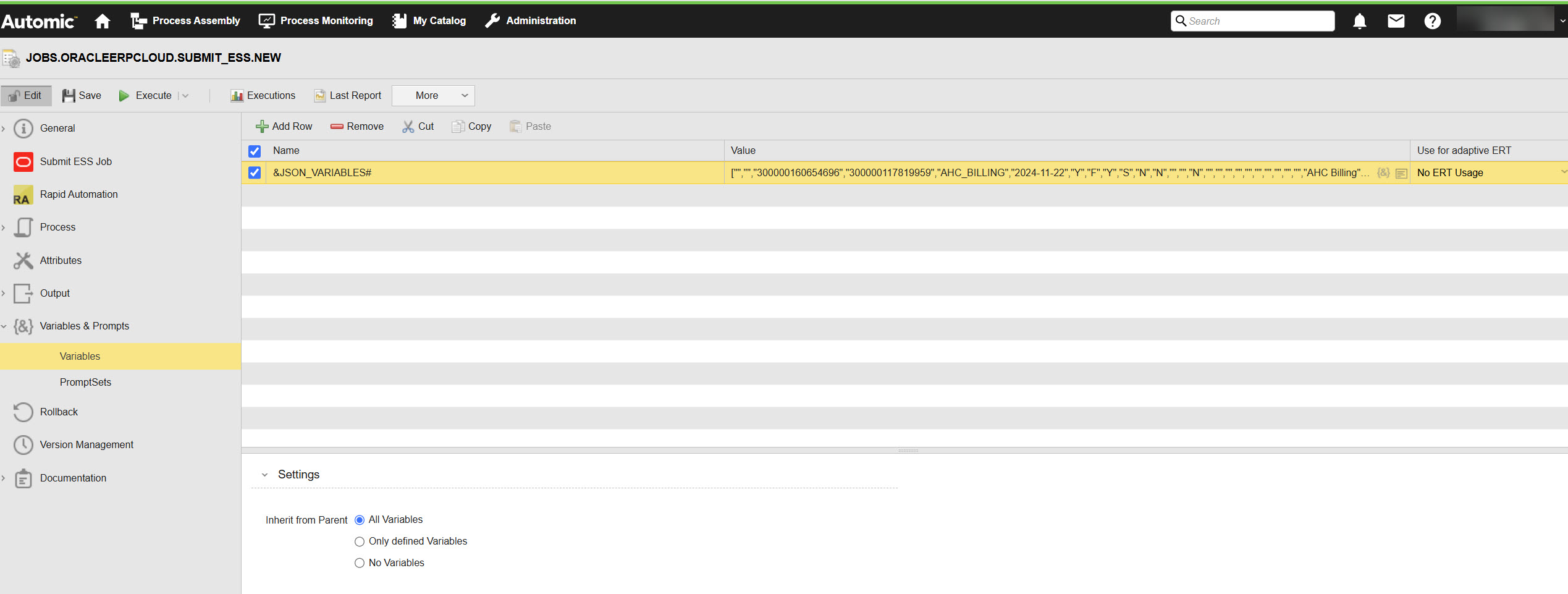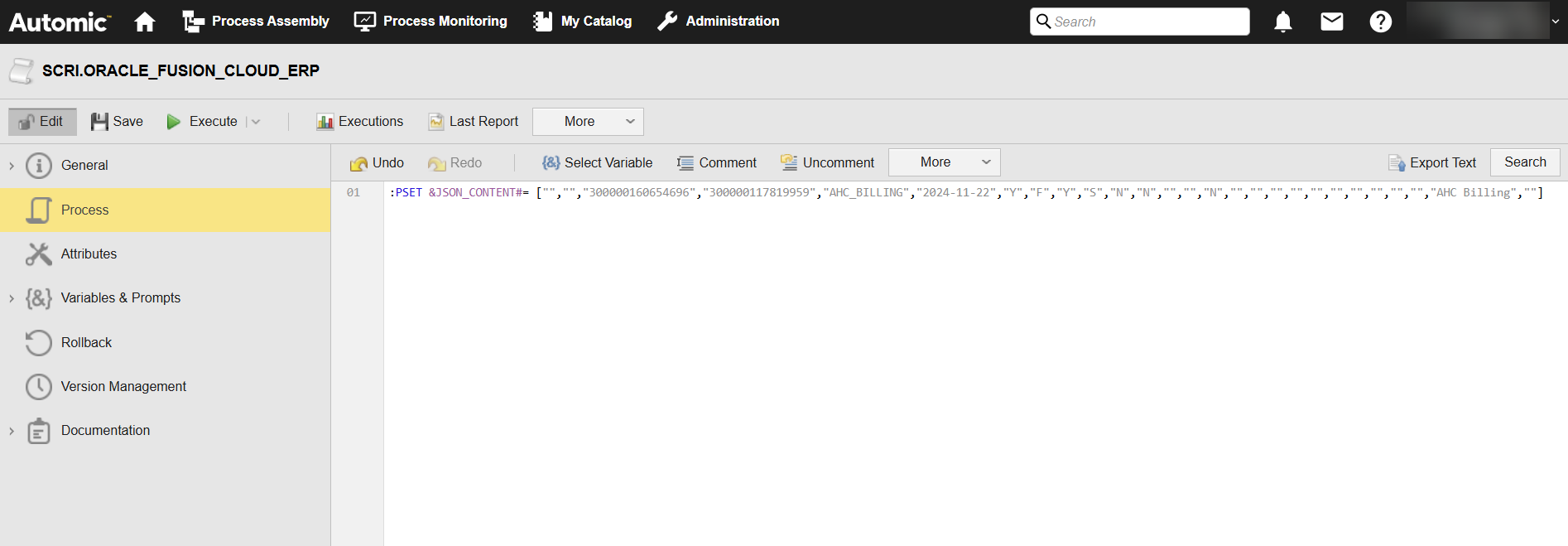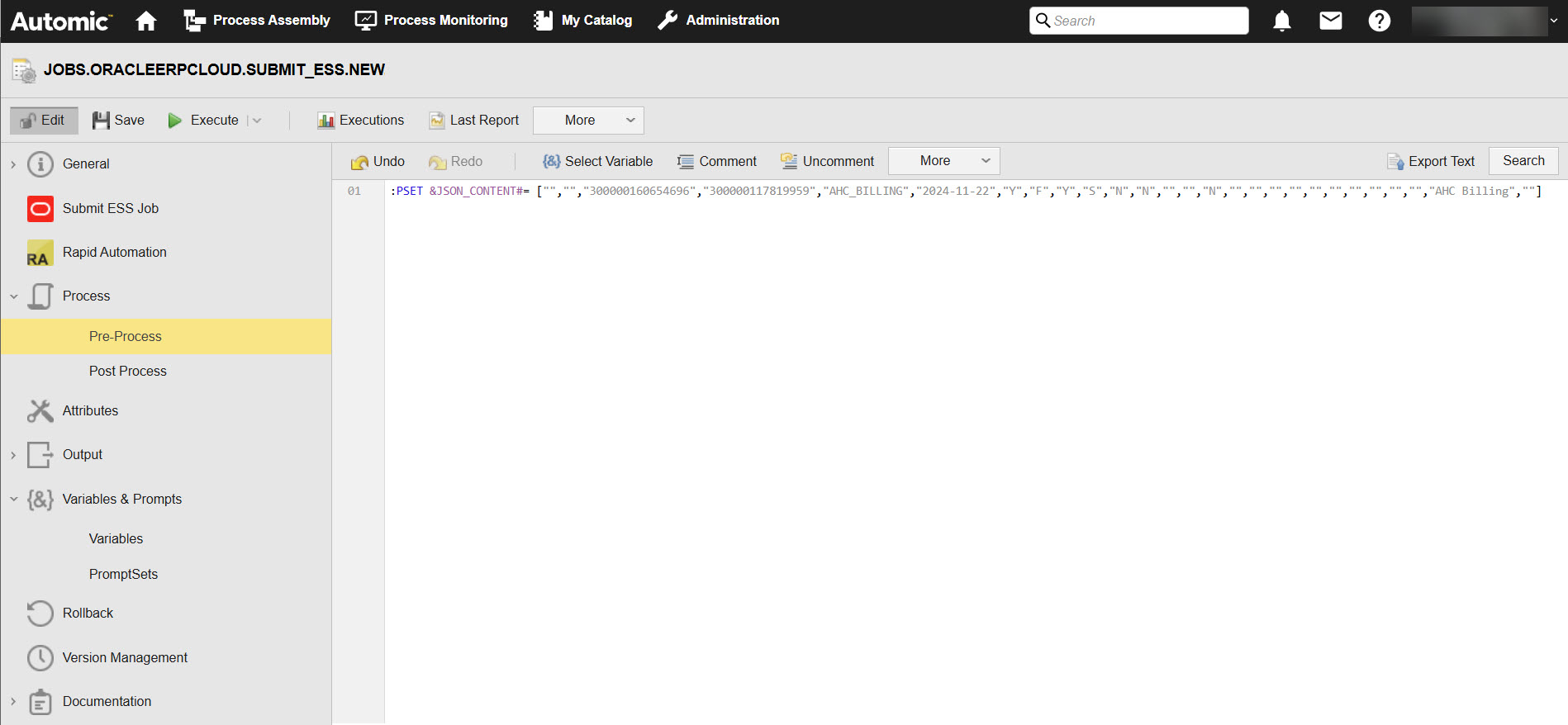Oracle Fusion Cloud ERP Jobs: Submit ESS
Automic Automation Submit ESS Jobs allow you to run and monitor the Oracle ESS Job/Job Set on your Oracle Fusion Cloud Enterprise Resource Planning application from Automic Automation.
ESS jobs in Oracle enable you to accomplish certain tasks such as registering the Oracle Business Intelligence Publisher report as an Oracle Enterprise Scheduler (ESS) Job to run an integration in asynchronous mode. This mode enables you to schedule a job to be executed at specific intervals not subject to timeout restrictions.
In Oracle Fusion, a job is a single job definition, while a job set is a collection of jobs that run as a single process.
-
A job definition contains metadata about the job and the options available for users. A job is defined by its type, such as Oracle Analytics Publisher or PL/SQL Job.
-
A jobset is a collection of jobs that can be submitted as a single unit. A jobset can contain multiple jobs and other job sets and can have multiple levels of nested job sets. Each job or job set within a job set is called a job set step.
To start an integration successfully, you have to define all the relevant parameters. Optionally, you can also define other properties and parameters that you want to pass to the integration in JSON format.
This page includes the following:
Defining Oracle Fusion Cloud ERP Submit ESS Job Parameters
On the Submit ESS Job page, you define the parameters relevant to run the job on your Oracle Fusion Cloud ERP environment.
-
Connection
Select the Oracle Fusion Cloud ERP Connection object containing the relevant information to connect to the application.
To search for a Connection object, start typing its name to limit the list of the objects that match your input.
-
Package Name
The name of the package where the job is defined.
-
Job Definition Name
The Job definition name to submit.
-
Parameters Input Type
Allows you to pass arguments created at runtime to Oracle Fusion Cloud ERP in JSON format.
Select one of the following:
-
None (default)
Select this option if you do not want to pass any parameters to Oracle Fusion Cloud ERP.
-
JSON File Path
Path to the file that contains the JSON parameters
-
JSON
JSON parameters
Important!There are many options available to define the JSON payload. For more information and examples of the JSON definition, see Defining the JSON.
-
-
Download Execution Details
Check this box to open the Download File Parameters field and decide whether you want to define the specific permission details.
Download File Parameters
This panel is only visible if you have enabled the Download Execution Details box.
You can define the following download permission details for the file that should be downloaded:
-
Download Directory
The given directory for the downloaded execution details. For example: C:\Documents.
Tip:Downloaded files will also be visible in the AWI Job Reports section for the corresponding job (select Directory) where you can download them directly from the AWI.
Note:The system will attempt to create a download directory if one does not already exist. Once the directory is created, it will download the reports into it.
-
File Permission
(Optional) Here, you can set the user's permissions on the file.
-
Windows
-
RWX
-
RW
-
R
-
W
-
X
-
-
Unix (follows the CHMOD format)
-
0 = ---
-
1 = --x
-
2 = -w-
-
3 = -wx
-
4 = r-
-
5 = r-x
-
6 = rw-
-
7 = rwx
-
-
-
File Owner
(Optional) You can set the file owner here. You can use various formats. For example:
Windows: automic
Unix: root
-
File Owner Group
(Optional) Set a file owner group here, such as root, automic, etc.
The Pre-Process page allows you to define the settings of the Jobs using script statements. These statements are processed before the job is executed, see Oracle Fusion Cloud ERP Jobs: Setting Properties Through Scripts.
Defining the JSON
This section gives you examples of how you could define the JSON field when defining a Submit ESS Job. You have different options available.
Simple JSON Definition
The first option to define the JSON field is a simple payload definition. To do so, make sure you define the parameters that you want to pass to Oracle Fusion Cloud ERP.
Example
["","","300000160654696","300000117819959","AHC_BILLING","2024-11-22","Y","F","Y","S","N","N","","","N","","","","","","","","","","","AHC Billing",""]
-
The order of the parameters in the JSON example must be exactly the same as the order defined in the corresponding job in the Oracle Fusion Cloud ERP system.
-
The corresponding entry in the list should be blank or passed as #NULL when a given parameter need not be passed or is null.
Using Variables
You can also use variables in the payload definition.
Example
In the JSON field, enter the following:
&JSON_VARIABLES#
If the variable is not defined yet, you must define it now. You do it on the Variables page of the Submit ESS Jobs:
(Click to expand)
When you execute the Job, the variables will be replaced with the value you have just defined. This is visible in the Agent log (PLOG), see Monitoring Oracle Fusion Cloud ERP Jobs.
Submit ESS Job in a Workflow
You can also use the JSON field if you want to include a Submit ESSJob in a Workflow and you want to use Automation Engine variables in it.
Example
In the Workflow, a Script object (SCRI) with the variable definition relevant for said value and time precedes your Submit ESS Job:
Click to expand)
In the Submit ESS Job, the JSON definition includes the following variable:
(Click to expand)
When the Job is executed, the variables will be replaced with the value you have just defined. This is visible in the Agent log (PLOG), see Monitoring Oracle Fusion Cloud ERP Jobs.
See also: