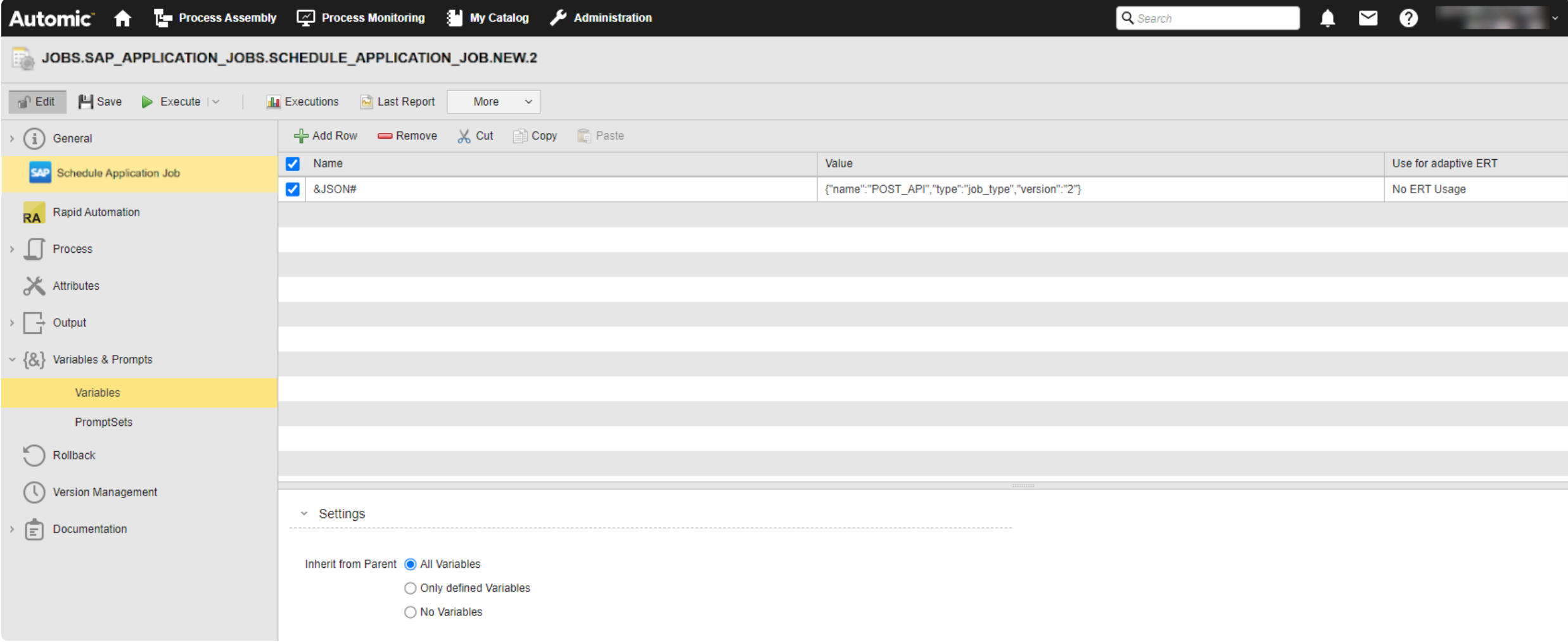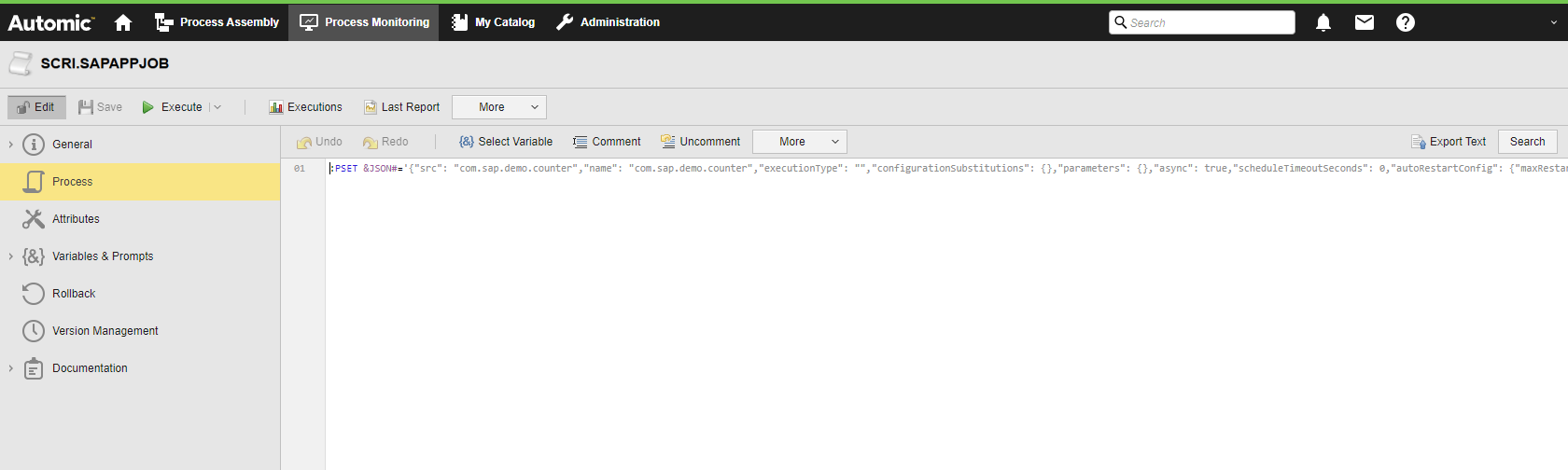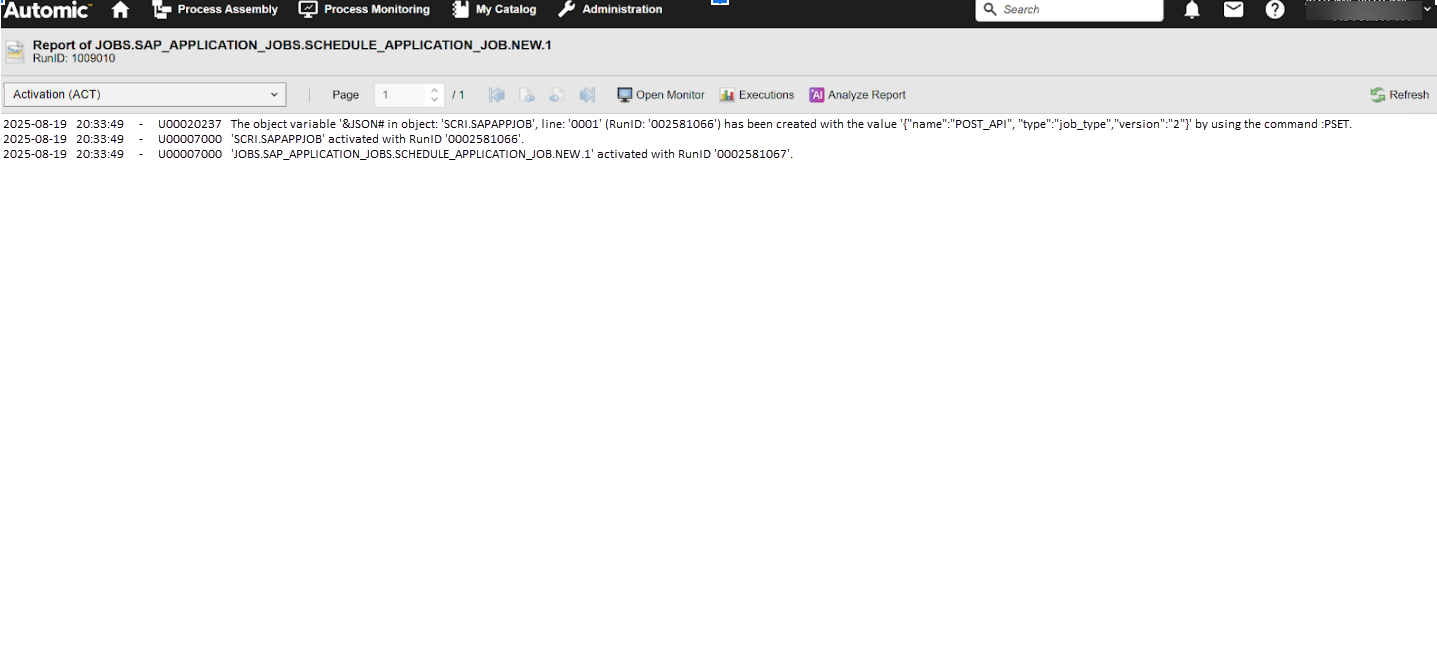SAP S/4 HANA Application Jobs: Schedule Application Jobs
Automic Automation SAP Schedule Application Jobs start, stop and monitor SAP Application Jobs cloud jobs on SAP S/4 HANA Application Jobs cloud systems. The Schedule Application Job that you create in Automic Automation represents the cloud job on the SAP S/4 HANA Application Jobs cloud system, not its tasks. When you execute the SAP Schedule Application Job, you trigger a run of the job in the target SAP S/4 HANA Application Jobs environment, when you cancel the job in the AWI, the job is terminated in the SAP S/4 HANA Application Jobs environment.
In SAP Application Jobs systems, graphs, also known as pipelines, are a network of operators connected by typed input and output ports for data transfer where SAP Application Jobs provides built-in operators that you can use directly in a graph or as the basis for creating a custom operator. For details about SAP S/4 HANA Application Jobs , see https://learning.sap.com/learning-journeys/administrating-the-sap-s-4hana-cloud-public-edition/introducing-application-jobs_cf77594e-9dd1-454b-b8d1-05079dfee508
This page includes the following:
Defining SAP Schedule Application Job Properties
On the Schedule Application Job page, you define the parameters relevant to starting the job on the SAP Application Jobs system.
(Click to expand)
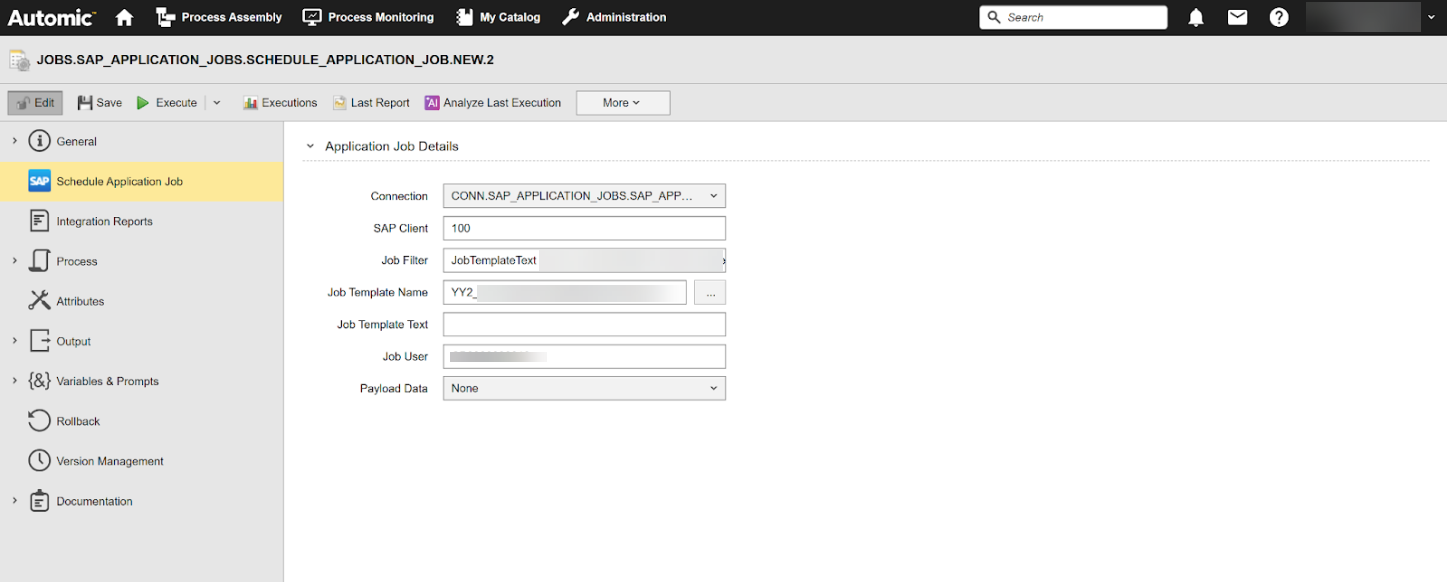
-
Connection
Select the SAP Application Jobs Connection object containing the relevant information to connect to the SAP S/4 HANA Application Jobs system.
To search for a Connection object, start typing its name to limit the list of objects that match your input.
-
SAP Client
Specify the corresponding SAP client.
-
Job Filter
(Optional) Job filter to populate the template name. If you use this field, you do not need to use the Job Template Name, Job Template Text and Job User fields.
-
Job Template Name
(Optional, only required if the Job Filter field is empty). The template name to be scheduled.If you use this field, you do not need to define the Job Filter field.
-
Job Template Text
(Optional, only required if the Job Filter field is empty) The text to be associated with the template.
-
Job User
SAP job user name.
-
Payload Data
Define the payload parameters you want to pass on in JSON format.
-
NONE (default)
No JSON will be provided.
-
JSON
Use the JSON field to enter the JSON payload parameters you want to pass on in JSON format. Ensure you define the parameters required in your SAP Application Jobs environment such as the Schedule Application job you want to start, the configuration parameters you want to pass while starting the job etc. For more information and examples of the JSON definition, see Defining the JSON.
-
File Path
Use the JSON File Path field to define the path to the JSON file containing the attributes that you want to pass to the application. Make sure that the file is available on the Agent machine (host).
For details about the SAP Application Jobs documentation, see https://learning.sap.com/learning-journeys/administrating-the-sap-s-4hana-cloud-public-edition/introducing-application-jobs_cf77594e-9dd1-454b-b8d1-05079dfee508
-
The Pre-Process page allows you to define the settings for the SAP Schedule Application Job using script statements. These statements are processed before the Schedule Application Job is executed; see SAP Application Jobs: Setting Job Properties Through Scripts.
Defining the JSON
This section gives you examples of how you could define the JSON field when defining a SAP Schedule Application Job. You have different options available.
Simple JSON Definition
The first option to define the JSON field is a simple payload definition. To do so, make sure you define the parameters required to define the job, such as the source, name or execution type.
Using Variables
You can also use variables in the payload definition.
Example
In the JSON field, enter the following:
&JSON#
If the variable still needs to be defined, you must define it now. You do so on the Variables page of the Schedule Application Job definition:
(Click to expand)
When you execute the Job, the variable will be replaced with the value you have just defined. This is visible in the Agent log (PLOG); see Monitoring SAP Application Jobs .
SAP Schedule Application Job in a Workflow
You can also use the JSON field if you want to include a Schedule Application Job in a Workflow and use Automation Engine variables in it.
Example
A Workflow includes a Script object (SCRI) with the variable definition for the JSON parameters and a Schedule Application Job that includes the JSON variable:
(Click to expand)
(Click to expand)
When the Job is executed, the variable will be replaced with the value you have just defined. This is visible in the Activation report (ACT), see Monitoring SAP Application Jobs .
Example
(Click to expand)