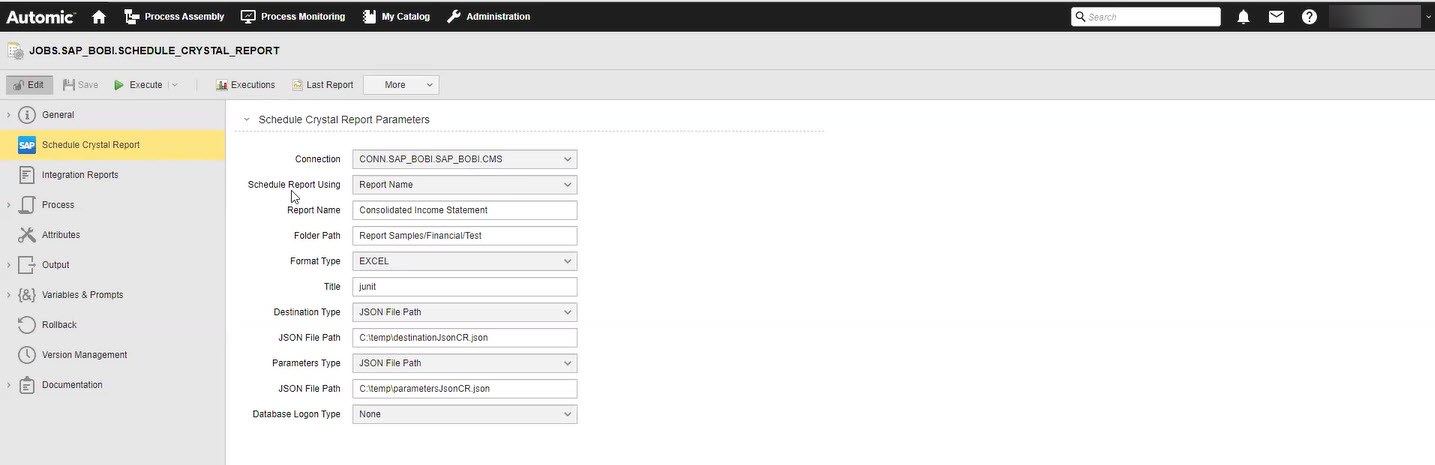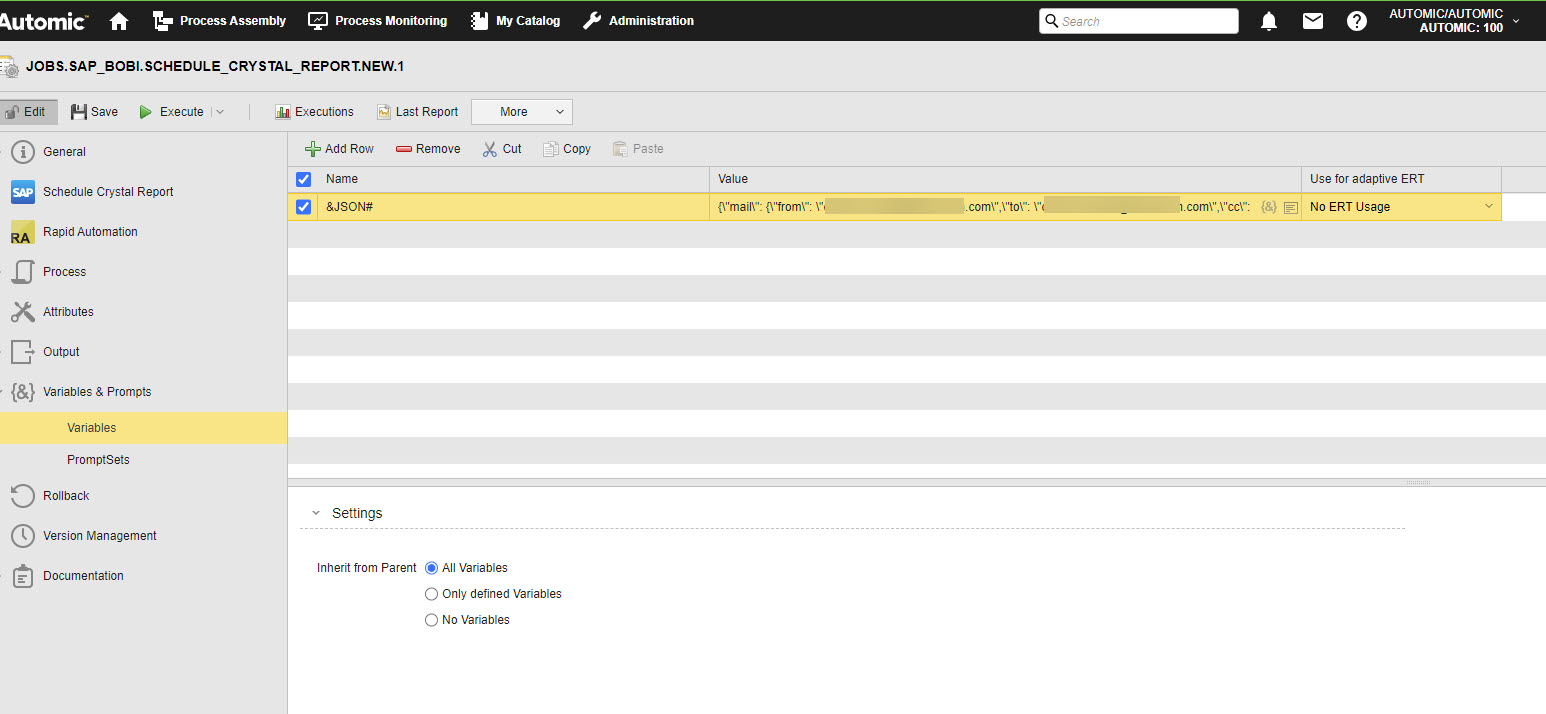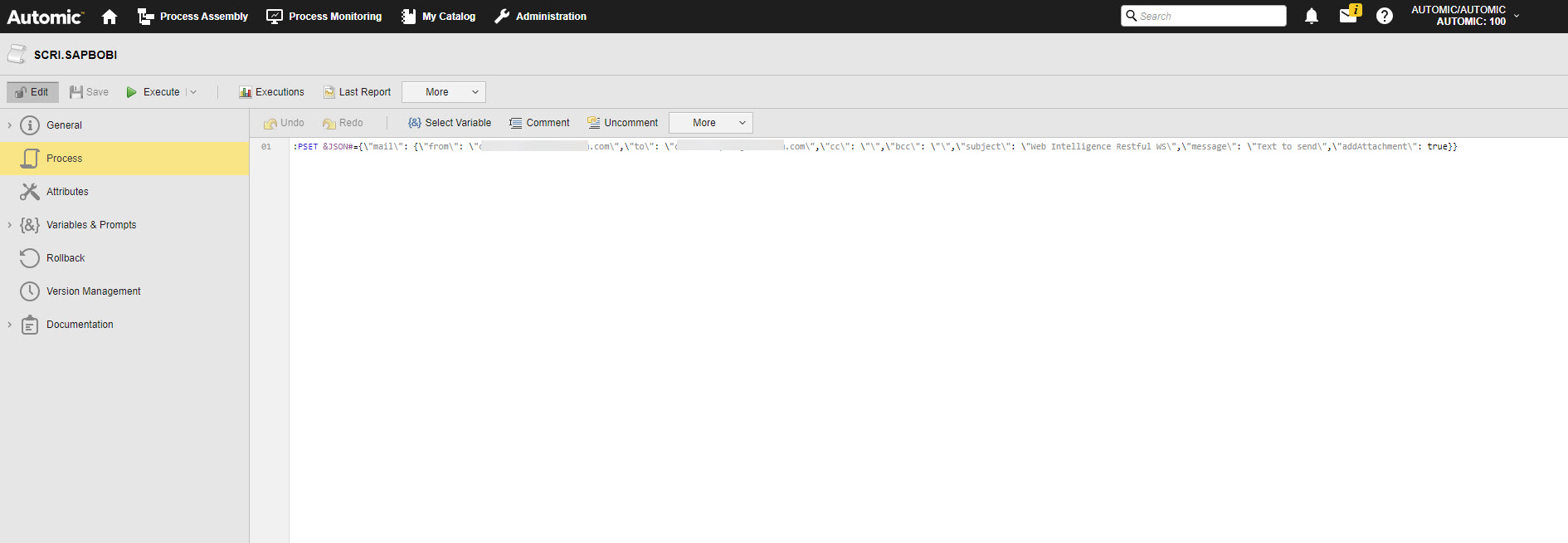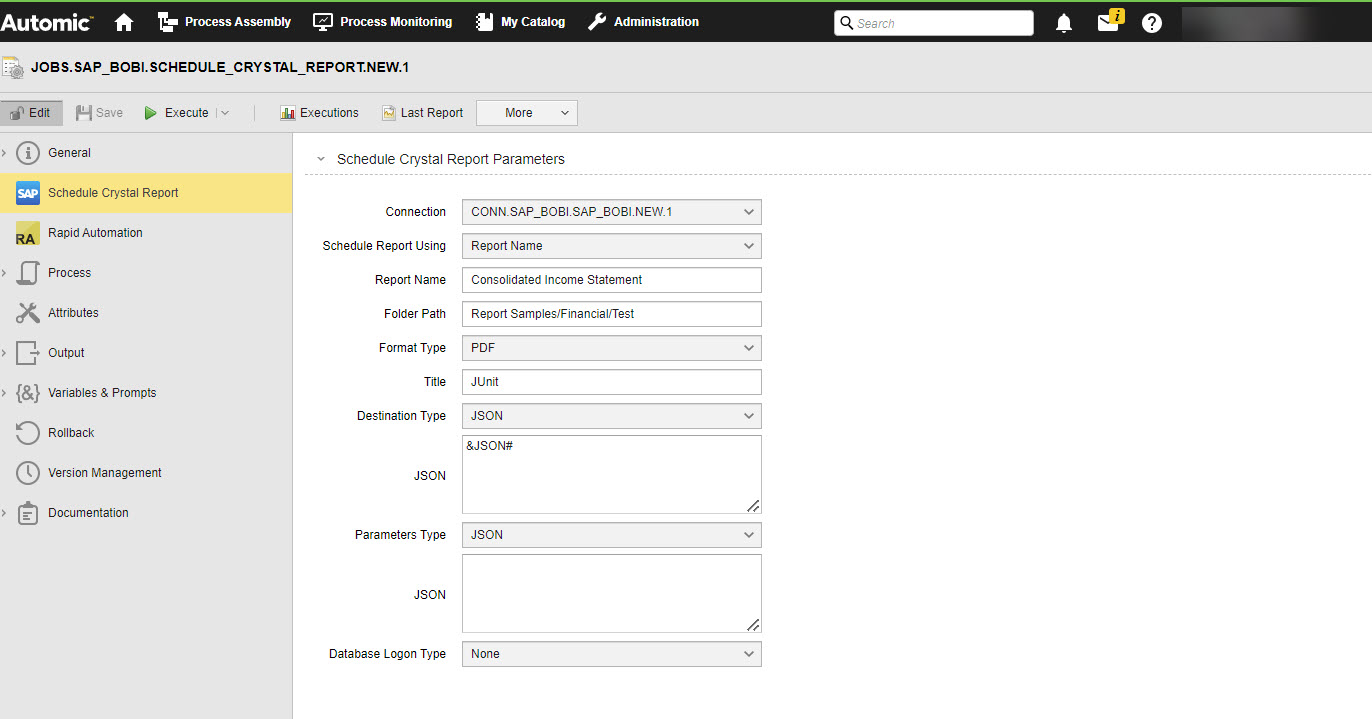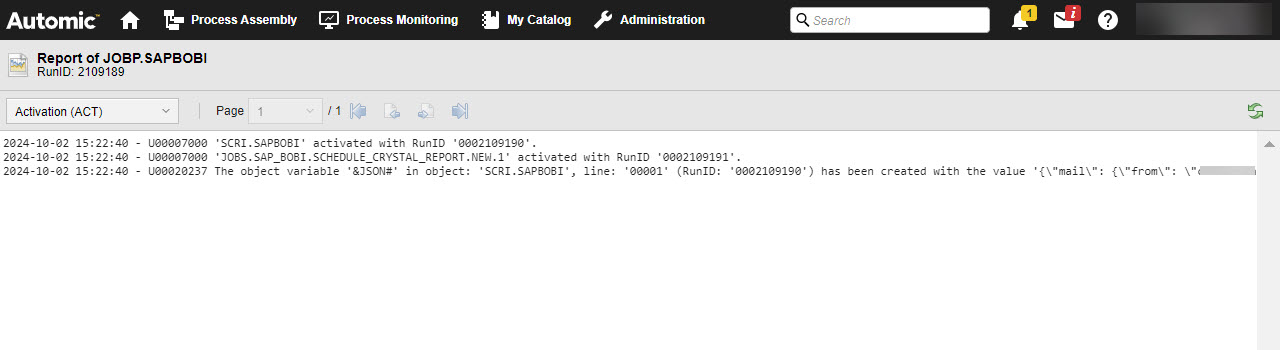SAP BOBI Jobs: Schedule Crystal Reports
Automic Automation SAP BOBI Schedule Crystal Report jobs allow you to efficiently schedule and track the execution of Crystal reports, ensuring seamless monitoring and management of document workflows.
This page includes the following:
Defining SAP BOBI Schedule Crystal Report Job Properties
On the Schedule Crystal Report page, you define the parameters relevant to start the job on the SAP BOBI system.
(Click to expand)
-
Connection
Select the SAP BOBI Connection object containing the relevant information to connect to the SAP BOBI system.
To search for a Connection object, start typing its name to limit the list of the objects that match your input.
Note: Ensure that you use a Connection object where the CMS endpoint connection type is defined and used. -
Schedule Report Using
Check this box to select one of the following options:
Report ID
-
Report ID
Enter the Job ID of the job to be scheduled, select it from the dropdown list.
Report Name
-
Report Name
The name of the document under which the report is visible in the SAP BOBI Central Management Console.
-
Folder Path
The document folder path to the report in the SAP BOBI Central Management Console. For example:
Report Samples/Financial/Test
-
-
Format Type
(Optional) Drop-down list that lets you select the report's format type such as PDF, CRYSTAL_REPORT, EXCEL, EXCEL_2007, EXCEL_2007_DATA_ONLY, EXCEL_DATA_ONLY, MHTML, RPTR, RTF, RTF_EDITABLE, TEXT_PAGINATED, TEXT_PLAIN, TEXT_TAB_SEPARATED, WORD or XML.
-
Title
(Optional) The title of the report.
-
Destination Type
Note: The parameters must be overridden in compact JSON format (array form).The encryption of sensitive information such as passwords and fingerprints is supportedYou can define the parameters you want to pass on in JSON format. The following options are available:
-
NONE (default)
No JSON will be provided.
-
JSON
Use the JSON field to enter the JSON payload parameters of the Destination in JSON format. Ensure you define the parameters required in your SAP BOBI environment such as the Scheduler job you want to start, the configuration parameters you want to pass while starting the job etc. For more information and examples of the JSON definition, see Defining the JSON.
For a detailed description of all SAP BOBI parameters, see the SAP BOBI Rest API documentation at https://help.sap.com/docs/SAP_BUSINESSOBJECTS_WEB_INTELLIGENCE/58f583a7643e48cf944cf554eb961f5b/45f8735d6e041014910aba7db0e91070.html?version=4.2.4
For details about the SAP BOBI documentation, see
https://help.sap.com/docs/SAP_BUSINESSOBJECTS_BUSINESS_INTELLIGENCE_PLATFORM
-
JSON File Path
Use the JSON field to enter the JSON payload parameters of the Destionation in JSON format. Make sure that the file is available on the Agent machine (host).
Examples:
{\"mail\": {\"from\": \"john.brown@automic.com\",\"to\": \"john.brown@automic.com\",\"cc\": \"\",\"bcc\": \"\",\"subject\": \"Web Intelligence Restful WS\",\"message\": \"Text to send\",\"addAttachment\": true}}
{\"ftp\": {\"host\":\"ae-ci- agent.aod.labs.automic.net\",\"port\":\"21\",\"user name\": \"autosyssdsds\",\"password\":\"test@123\",\"directo ry\": \"\"}}
{\"sftp\":{\"host\": \"ibnbld004133.aod.labs.automic.net\",\"port\": \"22\",\"username\": \"autosys\",\"directory\":\".\",\"fingerprint\":\"ca :89:96:2f:74:a2:7b:ea:a6:89:ca:5b:47:12:21:dd:e4:b8: cd:2a\"}}
{\"@keepInstanceInHistory\":\"true\",\"inbox\": {\"sendAs\": {\"@type\": \"copy\"},\"to\": \"12,42911\"}}
{\"filesystem\":{\"password\":\"0X41F31FDBFAFF57CC88077F163FF651E687FF3DCB8434A623B8A8859CDEEC5DCC96\",\"directory\":\"C:\/\",\"username\":\"Administrator\"}}
-
-
Parameters Type
You can define the parameters you want to pass on in JSON format. The following options are available:
-
NONE (default)
No JSON will be provided.
-
JSON
Use the JSON field to enter the JSON report parameters you want to pass on in JSON format; Currently, only a single value is supported. Ensure you define the parameters required in your SAP BOBI environment such as the Scheduler job you want to start, the configuration parameters you want to pass while starting the job etc. For more information and examples of the JSON definition, see Defining the JSON.
-
JSON File Path
Use the JSON File Path field to define the path to the file which contains the JSON of the Parameters that you want to pass to the application. Make sure that the file is available on the Agent machine (host).
Examples:
["string_value", "Date(2018, 2, 28)"]
-
-
Database Logon Type
The following server types are supported:
-
ODBC
-
Oracle
-
DB2
-
SYBASE
-
INFORMIX
-
XML
-
USERSPECIFIED
Note: When the Report Server Type is configured as USERSPECIFIED, it is necessary to specify the value of the databaseDLLName property in the compact JSON.
You can define the parameters you want to pass on in JSON format. The following options are available:
-
NONE (default)
No JSON will be provided.
-
JSON
Use the JSON field to enter the JSON payload parameters of the Database Logon in JSON format. Ensure you define the parameters required in your SAP BOBI environment such as the Scheduler job you want to start, the configuration parameters you want to pass while starting the job etc. For more information and examples of the JSON definition, see Defining the JSON.
-
JSON File Path
Use the JSON File Path field to define the path to the JSON file containing the JSON of the Database that you want to pass to the application. Make sure that the file is available on the Agent machine (host).
Examples:
{\"databaselogon\": {\"serverType\": \"ORACLE\",\"databaseDLLName\": \"\",\"serverName\": \"orcl\",\"databaseName\": \"sapdb\",\"userName\": \"autosys\",\"password\": \"dummy\",\"promptOnDemandViewing\": false}}
-
The Pre-Process page allows you to define the settings the SAP BOBI Schedule Crystal Report Job using script statements. These statements are processed before the Scheduler Job is executed; see SAP BOBI Jobs: Setting Job Properties Through Scripts.
Defining the JSON
This section gives you examples of how you could define the JSON field when defining a Schedule Job. You have different options available.
Simple JSON Definition
The first option to define the JSON field is a simple payload definition. To do so, make sure you define the parameters required to define the job, such as the source, name or execution type.
Using Variables
You can also use variables in the payload definition.
Example
In the JSON field, enter the following:
&JSON#
If the variable still needs to be defined, you must define it now. You do so on the Variables page of the Scheduler Job definition:
(Click to expand)
When you execute the Job, the variable will be replaced with the value you have just defined. This is visible in the Agent log (PLOG); see Monitoring SAP BOBI Schedule Jobs .
SAP BOBI Schedule Crystal Report Job in a Workflow
You can also use the JSON field if you want to include a Schedule Crystal Report Job in a Workflow and use Automation Engine variables in it.
Example
A Workflow includes a Script object (SCRI) with the variable definition for the JSON parameters and a Schedule Job that includes the JSON variable:
(Click to expand)
(Click to expand)
When the Job is executed, the variable will be replaced with the value you have just defined. This is visible in the Activation report (ACT), see Monitoring SAP BOBI Schedule Jobs .
Example
(Click to expand)
See also: