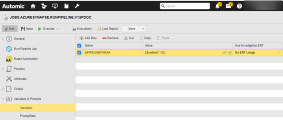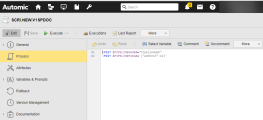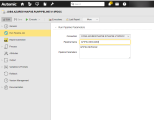Defining Azure Synapse Run Pipeline Job Properties
Automic Automation Synapse Run Pipeline Jobs allow you to run and rerun a pipeline and, therefore, all the activities grouped in the pipeline, in your Synapse workspace from Automic Automation.
To run a pipeline successfully, you have to define the pipeline parameters (name, type, default value) that you want to pass to the application in JSON format. These parameters allow you to control the pipeline's behavior and activities, such as passing dataset connection details or the path to a file to be processed.
To start the pipeline the first time, you need to define the connection object and the pipeline name. Optionally, you can also define other parameters in JSON format to be passed on to the pipeline. You can decide how the JSON is created. For example, it could be created using a custom job or scripts in Automic Automation. Regardless of how the file is created, you have to make sure that it is available on the Agent machine (host).
This page includes the following:
Azure Synapse Run Pipeline Job
On the Run Pipeline Job page, you define the parameters relevant to run a pipeline in Azure Synapse.
-
Connection
Select the Azure Synapse Connection object containing the relevant information to connect to the application.
To search for a Connection object, start typing its name to limit the list of the objects that match your input.
-
Pipeline Name
Enter the name of the pipeline that you want to run.
-
Pipeline Parameters (Optional)
Select one of the options available:
-
JSON
Use the JSON field to enter the JSON payload definition.
Important!There are many options available to define the JSON payload. For more information and examples of the JSON definition, see Defining the JSON for Azure Synapse Run Pipeline Jobs.
-
File Path
Use the JSON File Path field to define the path to the JSON file containing the attributes that you want to pass to the application. Make sure that the file is available on the Agent machine (host).
Note:The Pre-Process page allows you to define the settings of the Jobs using script statements. These statements are processed before the Pipeline Run Job is executed, see Setting Azure Synapse Job Properties Through Scripts.
-
Defining the JSON for Azure Synapse Run Pipeline Jobs
This section gives you examples of how you could define the JSON field when defining a Run Pipeline Job. You have different options available.
Simple JSON Definition
The first option to define the JSON field is a simple payload definition. To do so, make sure you define the parameters required to define the pipeline, such as name, type, default value, and so on.
Using Variables
You can also use variables in the payload definition.
Example
In the Pipeline Parameters field, enter the following:
&PIPELINEPARA#
If the variable is not defined yet, you must define it now. You do it on the Variables page of the Run Pipeline Job definition:
(Click to expand)
When you execute the Job, the variables will be replaced with the value you have just defined. This is visible in the Agent log (PLOG), see Monitoring Azure Synapse Jobs.
Run Pipeline Job in a Workflow
You can also use the JSON field if you want to include a Run Pipeline Job in a Workflow and you want to use Automation Engine variables in it.
Example
In the Workflow, a Script object (SCRI) with the variable definition relevant for the Pipeline Name and the Pipeline Parameters precedes your Run Pipeline Job:
(Click to expand)
In the Run Pipeline Job definition, you include those variables:
(Click to expand)
When the Job is executed, the variables will be replaced with the value you have just defined. This is visible in the Agent (PLOG) report, see Monitoring Azure Synapse Jobs.
See also: