Adding, Editing, and Deleting Parameters
Add parameters in the Parameters box on the Banner tab.
Using the job parameters buttons, you can:
- Add single, multi and dynamic parameters to the job parameter list.
- Edit an existing parameter.
- Delete an existing parameter.
- Move parameters up or down in the list.
Starting with v3.5.0, the Parameters table includes a Required column. Due to this additional display column, any existing references to the prompt replacement values (EX: {prompt_0_3}) will need to be manually changed to reflect the shifted values (EX: {prompt_0_4}).
Adding Single Parameters
To add a single parameter
- Click Add Single in the Parameters box on the Banner tab of a Banner job.
- On the Single parameter window, fill in the following fields:
Field Description Parameter Number
The prompt number for the parameter.
Parameter Description
The description shown in the Parameters table.
Parameter Value
The value for the parameter. This field accepts the following:
- In Automation Engine v9/10: Variables objects enclosed in { }. For example {VARA.SAMPLE}.
- In Applications Manager: Substitution variables objects enclosed in { }. For example {#SAMPLE}.
Minimum Value
Maximum Value
Set the minimum and maximum values a user can enter in response to the parameter. These fields allow characters or numbers. If these values are characters, a character comparison will be done (for example, is 'A' < 'X'), if they are all numbers, a numeric comparison will be done.
Maximum Length
Sets the maximum number of characters a user can enter in response to the parameter.
Value Required
When selected, the parameter must contain either a default or user‑entered value when the job is executed.
- Click OK.
The Banner agent opens the Single parameter window shown below.
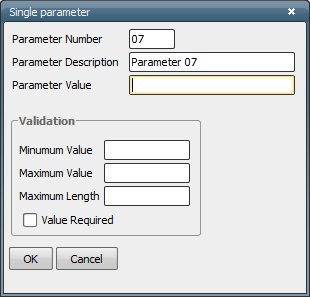
The Single parameter window
Adding Multi Parameters
To add a multi parameter:
- Click Add Multi in the Parameters box on the Banner tab of a Banner job.
- On the Multi parameter window, fill in the following fields:
Field Description Parameter Value
The value for the parameter. This field accepts the following:
- In Automation Engine v9/10: Variables objects enclosed in { }. For example {VARA.SAMPLE}.
- In Applications Manager: Substitution variables objects enclosed in { }. For example {#SAMPLE}.
Parameter Number
The prompt number for the parameter.
Parameter Description
The description shown in the Parameters table.
Minimum Value
Maximum Value
Set the minimum and maximum values a user can enter in response to the parameter. These fields allow numbers or characters.
Maximum Length
Sets the maximum number of characters a user can enter in response to the parameter.
Value Required
When selected, the parameter must contain either a default or user‑entered value when the job is executed.
- Click Add.
- To:
- Add additional parameters: Fill in the fields again and click Add.
- Update or delete a value: Select a value and click Update or Delete.
- Move parameters up or down in the list: Select a value and click Move Up or Move Down.
- Click OK.
The Banner agent opens the Multi parameter window shown below.
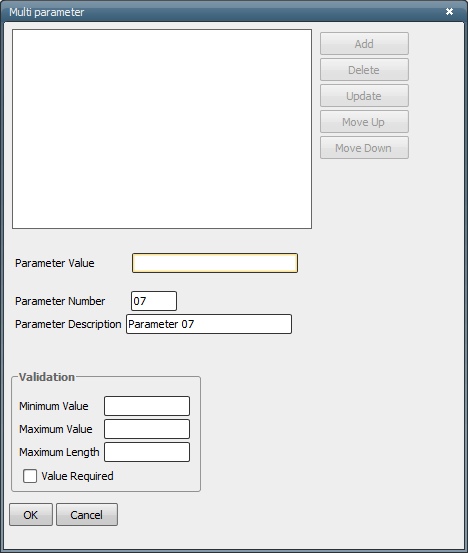
The Multi parameter window
The parameter is added to the list at the top of the window.
Adding Dynamic Parameters
To add a dynamic parameter:
- Click Add Dynamic in the Parameters box on the Banner tab of a Banner job.
- On the Dynamic parameter window, fill in the following fields:
Field Description Parameter Description
The description shown in the Parameters table.
Parameter Name
Parameter Value
The name and value of the dynamic variable. Dynamic variables are variables that are entered at run time.
The Parameter Value field accepts the following:
- In Automation Engine v9/10: Variables objects enclosed in { }. For example {VARA.SAMPLE}.
- In Applications Manager: Substitution variables objects enclosed in { }. For example {#SAMPLE}.
Minimum Value
Maximum Value
Set the minimum and maximum values a user can enter in response to the parameter. These fields allow numbers or characters.
Maximum Length
Sets the maximum number of characters a user can enter in response to the parameter.
Value Required
When selected, the parameter must have either a default or user‑entered value when the job is executed.
- Click OK.
The Banner agent opens the Dynamic parameter window shown below.
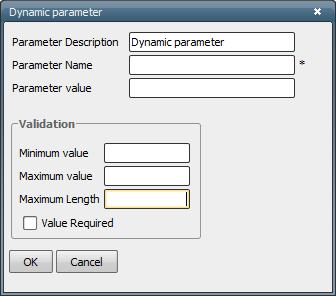
The Dynamic parameter window



