Working with RA FTP Agent Jobs
FTP Jobs (FTPAGENT > FTPJOB) include a special RA FTP Agent Job definition page. You use it to specify FTP parameters and commands. Fields on the RA FTP Agent Job definition page and its commands accept Automation Engine variables.
The RA FTP Agent Job definition page includes the following elements:
- A navigation pane link to the RA FTP Agent Job definition page.
- A navigation pane link to the Job Settings page described in the topic Editing Job Settings.
- From and To fields to select the hosts for the Job. The selections in these fields are the only two selectable hosts that are available in the drop-down lists for the Job's commands.
- The command sequence. The command sequence displays all of the Job's commands in sequential order. In the command sequence, you can do the following:
- Input keywords in command headers. You can click the either file or host to expand and edit this command.
- The Job commands you can drag and drop into the command sequence.
When running Copy commands from the Agent file system to an FTP server host specified with an RA FTP Agent Connection object, the RA FTP Agent issues the get or put commands.
Even if you are connecting between two hosts you have defined RA FTP Agent for, you still need to define a Connection object for the host that is not the Agent selected in the Host field on the Job's Attributes tab.
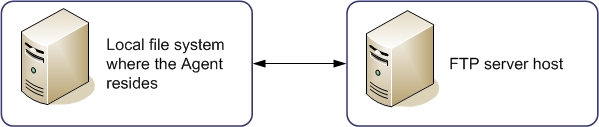
When running Copy commands between FTP server hosts specified with an RA FTP Agent Connection objects, the RA FTP Agent still issues the get or put commands.
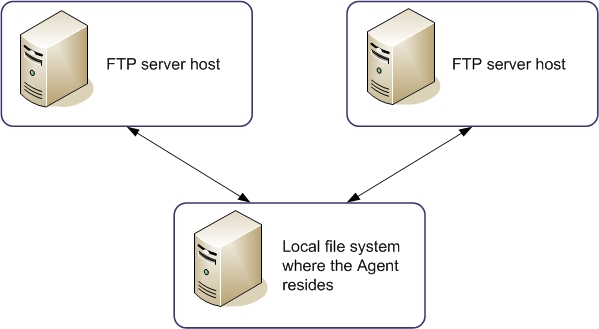
| To do the following: | Do this: |
|---|---|
| Add a new command |
Drag the desired command type from the Job Commands list on the right side of the RA FTP Agent definition page and drop it where you want it in the command sequence. |
| Edit an existing command |
Click any of the input keywords in the command header. This expands the command and makes it editable. Required fields without values show a triangle icon with an exclamation point. Sections of the command definition include expand/collapse icons. Changes are not saved until you click Save. |
| Delete an existing command |
Collapse the command and either highlight the command or move the mouse pointer over the command's titlebar. Click the X icon on the right side of the command's titlebar. Changes are not saved until you click Save. |
| Expand an existing command | Click any of the input keywords in the command header. This expands the command and makes it editable. |
| Collapse an existing command |
Click anywhere in the command sequence that is not the expanded command. |
| Move a command up or down to reorder the sequence | Drag the desired command up or down in the command sequence and drop it in a new location. |
Browsing to Directories and Files
Fields where you enter files and/or directories include a browse icon. When you click it, a pop-up dialog opens that allows you to browse to a file or directory on the host.
| To do the following: | Do this: |
|---|---|
| Select a file or directory | Highlight the file or directory and click Select. |
| Navigate into a directory | Double click the directory. |
| Type in a directory or file location | Click to the right of the breadcrumb links in the navigation bar to get a cursor. |
| Move up one or more directories in the path | Click the breadcrumb link in the navigation bar. |
| Exit without selecting a file or directory | Click Cancel. |
Restriction
You assign Agents or Agent Groups to RA FTP Agent Jobs. Also, with RA FTP Agent Jobs you can use free forms to define your own commands for the Job.
If you assign an Agent Group to the Job, you cannot use commands to browse for file paths in the form. If you do, an error message is displayed. This is because the Agent Group is resolved upon Job execution and, therefore, the path cannot be resolved at this point in time.
Alternatively, enter the path manually.
Canceling RA FTP Agent Jobs
If you cancel an RA FTP Agent Job, it will cancel the remaining commands, but the currently running command will complete.