Configuring AutoSys Schedulers (Thick Client)
This topic explains how to add and configure a scheduler for AutoSys. You can add AutoSys schedulers before installing the AutoSys Connector. However, you will not be able to use them until the connector is up and running. For more information, see AAI Integration for AutoSys .
You can add AutoSys schedulers either from the thick client or from the AAI Web UI. This topic explains how to add them from the thick client.
-
In the Admin > Schedulers tab click the plus icon.
-
In the Add New Scheduler dialog, enter the name of the scheduler and select the type. The name of the scheduler should be descriptive and easy to understand for all AAI users in your organization.
-
For AutoSys schedulers, this dialog contains the tabs described below.
When using an Oracle AutoSys database, you can set up Kerberos to handle the authentication to both, the primary and secondary databases, using either a keytab file or cached credentials.
However, you cannot do so in the thick client. To set up Kerberos authentication for an Oracle AutoSys database, please do so in the Web UI or using the add_scheduler command available in the AAI CLI. For more information, see Adding/Editing/Deleting AutoSys Schedulers (Web UI) and Scheduler Commands.
Primary Connection
On this tab you define the instance of AutoSys to which you want to connect. The connection can be either the production instance of AutoSys or the backup AutoSys server, which may be preferable in some environments.
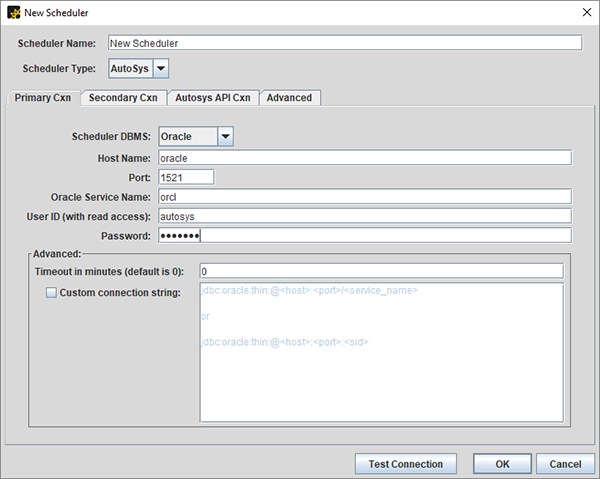
-
Scheduler Name: Supplied by user.
-
Scheduler Type: AutoSys.
-
Scheduler DBMS: Select the database type of the AutoSys database, which can be either Oracle, Sybase or SQL Server.
-
Host Name: Enter the hostname of the AutoSys database.
-
Port: Enter the port that the AutoSys database is on.
-
Database Name/Oracle Service Name: Enter the name of the AutoSys database or Oracle Service Name.
-
User ID: Credentials that you need to connect to the AutoSys database.
Important!-
AAI reads a specific set of tables to get information out of AutoSys . The user ID that you specify here must have read access to those tables. For a complete list per AutoSys version, see below.
-
You may want to create a dedicated database user for the purposes of AAI. In the case of Oracle, if you do this, you must create synonyms on those tables first so that the user can get to those tables in an unqualified way. This is because Oracle assumes by default that the user that runs a query on the database is also the owner of the table.
-
-
Password: Enter the password.
-
Timeout: Optionally, enter a JDBC socket/read timeout in minutes different from the default of 0 (no timeout). Only use it if needed and under guidance from our technical Support team.
-
Custom connection string: Optionally, enter a custom JDBC connection string.
User Access to AutoSys Database Tables
Depending on the AutoSys version that the scheduler will connect to, the user must have read access to certain AutoSys database tables. This table provides a list of the tables per AutoSys version:
| AutoSys Version | Database Tables |
|---|---|
| Pre-R11.x instances |
|
| R11.1 |
|
| R11.3 |
|
| R11.3.5 and later |
In addition to the tables mentioned for R11.3:
|
Secondary Connection
If the instance that you defined as the primary connection fails, AAI will use the secondary connection to receive both definition and run data from AutoSys. You define this connection here.

The secondary connection enables AAI to failover to a high availability AutoSys instance in those environments where an HA server is available.
Make sure you select the Use Secondary Connection checkbox to activate it.
The fields in this tab are identical to the field in Primary but for the failover definition options:
-
AutoSys-implemented High Availability (Dual-database)
-
Non-AutoSys-implemented Mirroring or Replication DB
AutoSys API Connection
This connection is used for creating send events from the AAI server. The hostname should be that of the AutoSys scheduler. The port should be the port through which the AutoSys API should connect to this host.
![]()
The AutoSys client must be installed on the AAI server and a 32-bit Java JDK must be set to be the default Java on the PATH environment variable of the AAI server. If Java is running with 64-bit Java this 32-bit Java will be in addition to the 64-bit Java pointed to from the JAVA_HOME environment variable. If AAI is not run directly from the install directory, an environment variable called JAWS_HOME must be set. This variable should have the path to the AAI install directory.
Advanced
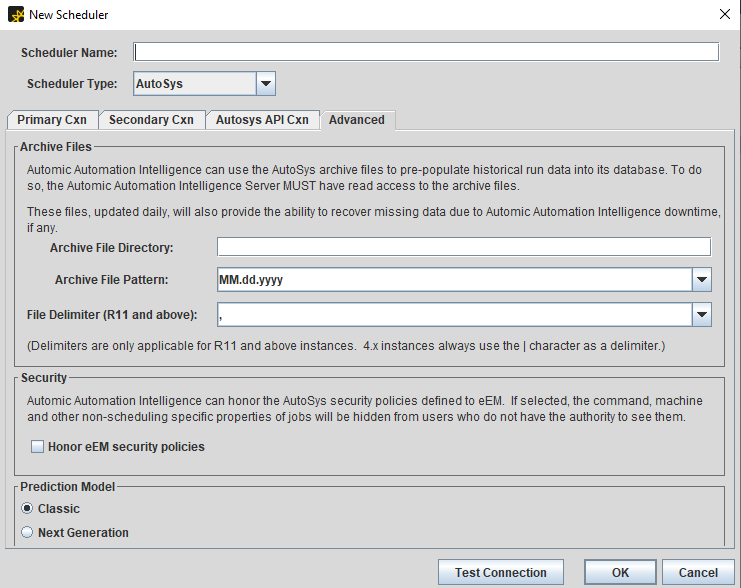
-
Archive Files: When adding a new instance of AutoSys, you have the option of reading Archived files. This has the advantage of pre-populating with historical data for AAI to analyze and display. By providing AAI with the location of those archived files, AAI will load in all the archived job runs.
These files, updated daily, will also provide the ability to recover missing data due to AAI downtime, if any.
-
Archive File Directory: This is the full path of the location of the archived events. AAI must have read access to the location.
-
Archive File Pattern: AAI includes the three most regularly used patterns:
-
MM.dd.yyyy
-
MM.dd.yyyy.HH.mm.ss
-
yyMMdd
The default is MM.dd.yyyy. If the pattern is not one of these three the user can enter in a new pattern in the combo box.
-
-
Archive File Delimiters:AAI will always use the pipe character “|” for AutoSys 4.x schedulers no matter what the user selects in this drop-down. For AutoSys r11, the comma “,” is the default, however users can enter their own delimiter if needed.
-
Security: AAI can honor the AutoSys security policies defined to eEM. When this is selected, non-scheduling specific job properties, such as the command and machine properties, are hidden from users who do not have the authority to see them.
-
Prediction Model: AutoSys lets you select between two models:
AutoSys lets you select between two models:
-
Classic
This model allows for cross-instance dependencies within AutoSys only. Also, it predicts only the jobs that are in jobstreams.
-
Next generation
This model allows for cross-instance dependencies between scheduler types. It generates predictions for the entire scheduler and not only for jobs that are in jobstreams. This is necessary for job-based analytics.
Tip:We recommend you use the next generation prediction model unless in very specific use cases.
You select the prediction model when adding a new scheduler. Once you save your changes, you cannot modify this setting any more. This means that these options are nor available on the Edit dialog.
-
See also: