Configuring IWS Schedulers (Thick Client)
This topic explains how you can add IWS schedulers on the AAI thick client.
AAI supports the following IBM workload Schedulers:
- IWSz, a mainframe system scheduler
- IWSd, a distributed system scheduler
Alternatively, you can add IWSz schedulers on the AAI Web UI. For information, see Configuring IWSz Schedulers (Web UI).
This page includes the following:
Adding an IWSz Scheduler to AAI
When you add a scheduler in AAI for an IWSz instance that you want to integrate into your AAI installation, you must provide the specifications to enable the communication with and integration of that IWSz instance. The steps that follow describe the values that you must provide.
To add an IWSz scheduler to AAI, start in the AAI thick client (Automic Automation Intelligence -Classic) and click the Admin tab to open the Administration area, and then select Schedulers from the navigation pane on the left. The list of defined schedulers that are configured for your instance of AAI appears.
Then use the following steps:
-
On the Schedulers page, click the plus button (+) on the right above the list of schedulers.
-
The New Scheduler window opens.
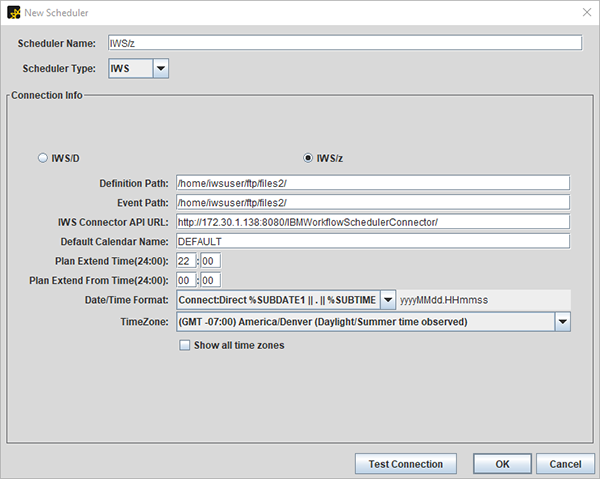
-
Enter a Scheduler Name that is unique to your AAI installation.
-
Select IWSz as the Scheduler Type.
-
Click the IWSz radio button and then provide the following information:
-
Definition Path
The complete path to the target directory on theIWS Connector server where the IWSz Server for AAI system delivers the two Definition Data files (defs and baseobjs). This must match the value specified in the Defn Data Path field of the IWSz Server for AAI Configuration Settings for the AAI Server.
-
Event Path
The complete path to the target directory on the IWS Connector server where the IWSz Server for AAI system is delivering the Event Data file (event) and the two Current Plan Data files (cpop and tracklog). This must match the value specified in the IWSz Server for AAI Configuration Settings for the AAI Server in the Event Data Path field.
-
IWS Connector API URL
The URL used to connect to the Apache Tomcat Web Server running on the IWS Connector server.
It consists of the IP Address or DNS Name of the IWS Connector server, a colon (:) and the Port number that used for the Apache Tomcat install. This is followed by a slash (/) and then the specific string "IBMWorkflowSchedulerConnector" which will route the connection made by the AAIServer to the IWS Connector application running under Apache Tomcat.
-
Default Calendar Name
The name of an IWSz defined Default Calendar that will be used by AAI whenever an Application definition is found that does not have a Calendar associated with it.
-
Plan Extend Time(24:00)
The daily time (using a 24 hour clock) when the Current Plan Extend job will normally be executed by IWSz to create a new Current Plan for the following 24 hour period.
-
Plan Extend From Time(24:00)
The actual time that the Current Plan is specified to start from when the Extend process is executed. For example, the Current Plan Extend job may be set to execute at 17:00 to create a Current Plan that starts at 18:00. In this case the Plan Extend Time would be set to 17:00 and the Plan Extend From Time set to 18:00.
-
Date/Time Format
The date and time format used as a suffix to the data files being delivered by the IWSz Server for AAI. This value must be left as Default which specifies a suffix of yyMMdd.HHmmss which is what theIWSz Server for AAI always uses.
-
TimeZone
The timezone where the LPAR running the IWSz Subsystem is operating under. This ensures that times shown in AAI for Applications and Jobs run by this Scheduler represent the actual times for that IWSz Subsystem and the LPAR it is executing on.
-
-
Click the Test Connection button to validate your entries.
-
If the test succeeds, click the OK button.
Adding an IWSd Scheduler to AAI
To add an IWSd scheduler to AAI, start in the AAI thick client (Automic Automation Intelligence -Classic) and click the Admin tab to open the Administration area, and then select Schedulers from the navigation pane on the left. The list of defined schedulers that are configured for your instance of AAI appears.
Then use the following steps:
-
On the Schedulers page, click the plus button (+) on the right above the list of schedulers.
-
The New Scheduler window opens.

-
Enter a Scheduler Name that is unique to your AAI installation.
-
Select IWSd as the Scheduler Type.
-
Click the IWSd radio button and then provide the following information:
Provide the details of the IWSd database that the distributed connector should read from to collect job definition and execution data:
-
Scheduler DBMS
Select the database type of the IWSd database
-
HostName:
Enter the hostname of the IWSd database
-
Port
Enter the port that the IWSd database is on
-
Oracle Service Name
Enter the Oracle service name
-
User ID
Enter the name of the user that has read access to the IWSd database
-
Password
Enter the password
Provide the details of the IWSd Connector API that extracts the data and passes it onto AAI:
-
IWS Connector API URL
-
IWS API URL
-
IWS API User ID
-
IWS API Password
Enter the password
-
Start Time of Day(24:00)
-
TimeZone
Enter the timezone where the IWSd database is located.
Provide the time configurations for the IWSd databse:
-
Start Time of Day(24:00)
-
TimeZone
The timezone where the IWSd database is located.
-
-
Click the Test Connection button to validate your entries.
-
If the test succeeds, click the OK button
See also: