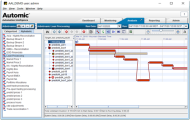Timeline View - Other Icons and Graphics
The timeline view also further visual information related to time, jobs, and jobstreams.
This page includes the following:
Timeline View Color Key
Jobs and boxes (groups) in the timeline view are rendered with different colors and visual cues to make it easy to understand their relationships to each other.
Average End Time and Late Time Vertical Lines
The Average End Time and Late Time vertical lines are found in the Critical Path analysis Gantt Chart and the real-time Gannt Chart views.
-
The vertical blue dashed line is the average end time of a jobstream. It is system generated and updated every time the Statistics Generator runs.
-
The vertical red dashed line is the late time. Initially it too is system generated but it can be manually overwritten in the Edit Jobstream dialog by an Admin user. If it is not manually overwritten it will also be updated on a regular basis.
-
The late line can be positioned to the left of the blue line if the late time is manually changed.
Job Type Icons
For easy identification within the timeline view (as well as various other views within AAI), each job type has its own icon.
For AutoSys, there are three types of jobs available in pre-R11.3 versions: Box Job, Command Job, and File Watcher Job. If you are connecting AAI to an R11.3 or newer instance, you will notice that due to the large number of job types available, the job types are grouped into categories. Each job type within the same category will share the same icon. Generally, jobs in the Critical Path of the downstream Target Job are identified by the color red. Jobs that are not in the Critical Path of the Target Job are not red.
Never Finished Icon
If AAI determines that a jobstream run is never going to finish, an icon designated as a large arrow, will be displayed in the Timeline View. As an example, AAI may have found four start events and then a single end event, which it interprets as three runs that never finished, followed by a normally completed run. You can look at the Run(s) tab of the Job Details, accessed by right-clicking on the job, to view the details. The Critical Path arrows flow through each of these runs in this instance.
Deleted Jobs
Jobs that are removed from an existing jobstream will be removed from the jobstream and placed at the bottom of the Gantt Chart for all historical runs. The job will not exist at all for new runs.
-
Deleted Critical Path Jobs: These jobs continue to appear in red and exist in the Critical Path for historical runs but are placed at the bottom of the Gantt chart.
-
Deleted Non-Critical Path Jobs: These jobs appear in purple at the bottom of the Gantt Chart.
Missing Job
If a job in the Jobstream is found to be missing, AAI will add it in a placeholder and call the job missing_job. The missing_job will be listed in the Jobs List panel located to the left of the Gantt chart.
Click the image to expand it.
Job on Ice (AutoSys) and Job on Hold
The Job icon key displays all icons used for job statuses, see Job Icon Key.
If a job is put On Ice or On Hold, the job status will be reflected in the Analysis Timeline View as follows:
- Job on Ice: A Job on Ice will be designated with an ice block icon located on the hob run in the Gantt chart view.
- Job on Hold: A Job on Hold will be displayed as an upheld hand icon on the job run in the Gannt chart view.
Note: Since the Job on Hold is in a box the box is predicted not to finish.
Job Failure
A job failure in the Timeline View of the AAI will be displayed as a red circle with a white dash in it.
Job Icons and Jobstream List Icons
Additionally, there are job icons in Gantt Charts as well as icons in the jobstreams list that have corresponding meanings to the color key as described in the AAI Icon guide, which you can access from the Help menu button on the toolbar in the Analysis Tab, see Icon Key