Business Cycles
Business area cycles are the time frames in which you can expect the batch processes in the business area to run. For example, let's suppose that the batch processes for the Human Resources department kick off every day at 7 pm and that they must be finished by 7 am the next day. The batch processes for the Finance department kick off every day at 7:30 am and must be finished at 12:30 the same day. In this case, the Human Resources business area cycle would be 12 hours starting at 7 pm every night and ending at 7 am each morning. The Finance cycle would start at 7:30 every day and end 5 hours later the same day.
You use business area cycles to filter jobstream runs based on the cycle on which they are executed. This means that you can have the business area display the jobstream run data of the Previous cycle, of the Current one or of the Next cycle (runs that are forecasted to happen in the future). Business area cycles are particularly useful for organizations where different teams are assigned different time frames for batch processing.
As a business area coordinator, when you define a business area, you also assign it a cycle. This lets you create different business areas for one and the same processing batch and assign each business area a different cycle.
You add, edit and delete business areas in the web interface. However, you assign cycles to the business areas in the thick client.
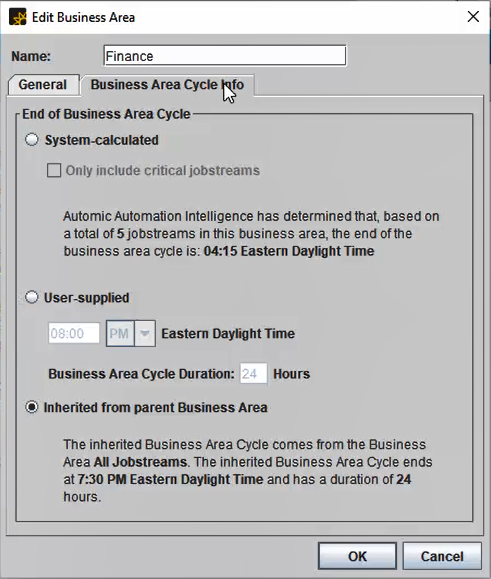
To Assign Cycles to Business Areas
-
Go to the Admin tab and select Business Areas.
-
Select the business area and click the pencil icon.
-
In the Edit Business Area dialog, open the Business Area Cycle Info tab.
-
Specify the End of Business Area Cycle. You have the following options:
-
System-calculated
The business area determines the cycles automatically based on historical records. The business area calculates the end of a cycle based on the end times or durations of the historical jobstream runs that exist in that business area. The last end time determines the end of the business area cycle.
One of the jobstream attributes is whether they are critical jobstreams or not. You can set this attribute when you configure jobstreams. If you select Only Include Critical Jobstreams here, then the system-calculated end of day is recalculated only using the critical jobstreams within the current business area.
-
User-supplied
Enter the beginning of the cycle and then specify the Business Area Cycle Duration, that is, how long the cycle will take. By default it is set to 24 hours, which is the maximum value.
Valid entries are based on a 12 hour clock. The time zone defaults to the time zone of the AAI server.
-
Inherited from Parent Business Area
This option is selected by default. If the parent business area has cycles assigned and you select this option, then this business area inherits the cycles defined in its parent. If the immediate parent also inherits the cycles, the actual definition comes from the first (grand)parent area that does not inherit.
Note:The end of the business area cycle includes both monitorable and not monitorable jobstreams. The main reason for this is because the business area cycle info will eventually be used for historical reporting as well as monitoring, in which case monitoring the jobstream is not a factor.
Filtering Data by Business Area Cycles
The business area uses the business area cycle information to display and filter the jobstreams that fall within a specific cycle. You can filter by the following:
-
Previous cycle
-
Current cycle
-
Next cycle
By filtering jobstreams by business area cycle you can see how they are performing in relation to the time frame within which they should finish.
-
See also: