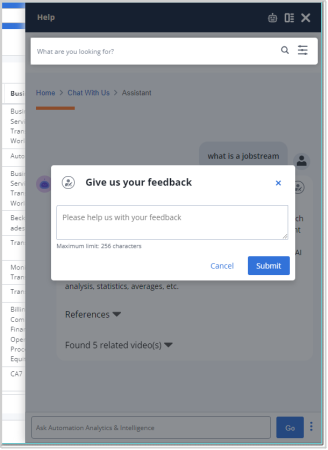Intelligent Automation Assistant (Beta)
Intelligent Automation Assistant, a chatbot tool that is embedded in the AAI Web UI to help you find information and guidance as you work with AAI. It allows you to pose a question about anything you want to know about or do in AAI. In seconds, the Intelligent Automation Assistant gleans all related content across the Broadcom Automation world, and using artificial intelligence (AI), generates an answer tailored to your request.
This topic explains how to use the Intelligent Automation Assistant to get answers to your queries.
Currently, the Intelligent Automation Assistant that you can call up in AAI is a beta version that has been released in an experimental state. We welcome you to join this experiment, by trying it out and sharing feedback with us about your experience. The more people interact with the assistant, the smarter its AI becomes. We wish you luck and thank you in advance for your participation.
An Overview of the Intelligent Automation Assistant
The following is an example of the Intelligent Automation Assistant pane that is open with a question, "what is a jobstream," and the Assistant's answer:
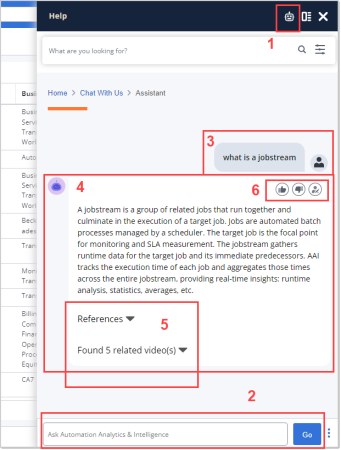
You find the following features in the Intelligent Automation Assistant pane:
-
The robot face icon in the right part of the black title bar to launch the Intelligent Automation Assistant.
-
The question entry field and button.
-
A submitted question.
-
The Assistant's answer.
-
Additional related information.
-
Feedback options: Click the thumbs up or down for whether the answer was what you were looking for. Or click the writer button to submit a comment.
Using the Intelligent Automation Assistant
To open and us the Intelligent Automation Assistant, use the following steps:
-
Start at any page of the AAI Web interface, and click the question mark in the upper right corner of the page, tab, or window.
The in-product help pane opens to show the help content for the page, tab, or window where you launched it from.
-
Click the robot face in right part of the title bar at the top of the pane.
-
At the bottom of the pane, in the question box, enter your inquiry in a natural question. Don't worry about perfect grammar or capitalization. The Assistant is flexible. Then click Go.
The Assistant scans all content across the Broadcom Automation world to compile an answer for you.
-
After reading the answer, you can do one of several things:
-
Open the links to additional References or Videos, if any are offered.
-
Ask a follow up question
-
Give feedback by clicking the thumbs up or down buttons, or click the comment icon to submit feedback comment.
-
-
When you are finished with your queries, you can exit the Assistant in one of these ways:
-
Click the X at the top right corner to close the assistance pane, and return to your AAI page.
-
In the breadcrumbs under the title bar, click Home, or click Help in the left of the title bar to return to the main in-product help page. There you can search for information across Broadcom technical documentation, KB articles, white papers, videos and more.
Giving Feedback about the Intelligent Automation Assistant
We always welcome your feedback, and especially now during this experimental beta phase. Since the Intelligent Automation Assistant improves through machine learning, the more people use it and give feedback the more chance it has to learn.
You can give feedback on any answer the Assistant gives you, by clicking one of the feedback icons at the top right of the answer bubble:
-
The thumbs up or down to indicate whether the response answered your question well or not.
-
The editor button to open a feedback window where you can submit your comments and suggestions.