
|
Activity Window |

Activity Window |
Context Menu of the Activity Window |

|
 Activities Window Selection
Activities Window SelectionObjects that should be displayed in the Activity Window can be selected in the dialog window "Activities window selection".
Activate the Activity Window and use the Options... command in the View menu of the UserInterface. You can also open this dialog window by right-clicking the Activity Window without highlighting an object. The dialog window opens automatically when a new Activity Window is called. Selections that are made for an open Activity Window are displayed immediately.
Note that objects are displayed according to the search criteria that are specified in the dialog window. You can limit the search results by using the available tabs.
You can exclude particular terms or filters using negative filters with the option NOT. Doing so is possible in all tabs (except for "Status"). Note that negative filters are ignored and no exclusion is made if the character * is used in the relevant text field.
[Objects] [Status] [Host] [User] [Archive Keys] [Activation]
In the Objects tab, you can specify a title for each Activity Window. It is then displayed together with "Activities". This helps you keep track of activities when you use numerous Activity Windows.
Here, you can select object types whose states are supposed to be displayed in the Activity Window. Simply click the check box in front of the object types. Quick and easy selection is possible by using the toolbar buttons "Select All" and "Unselect All".
You can also set a filter so that only objects are displayed whose names correspond to this filter. With the default entry * being set, all objects are listed. Use the wildcard characters * and ? in order to set a filter. * stands for any number of characters, ? for exactly one character. You can also select the option NOT in order to have all tasks displayed that do not correspond to the specified filter.
Using the Period description field, you may search for the title of a Period object or the manually changed Period description (recurring execution) respectively. To invert this search pattern, activate the checkbox for NOT.
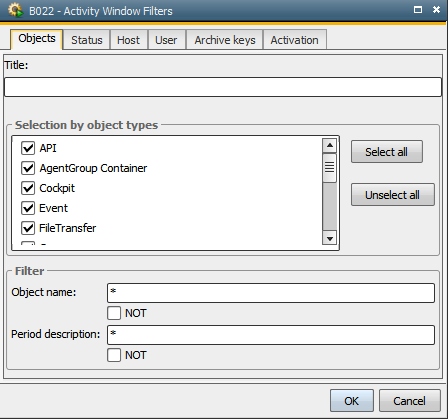
[Objects] [Status] [Host] [User] [Archive Keys] [Activation]
You can select objects according to particular conditions in the Status tab. The four different states are ANY_ABEND, ANY_OK, WAITING and ACTIVE. States that are displayed in gray indicate that not all sub-categories were selected.
When you set filters, ensure that only active tasks are displayed. Note that you must deactivate objects manually when their Attributes tab includes the setting After error-free end of program or Never deactivate automatically when finished. Otherwise, they will remain in the Activity Window and can negatively affect performance and the Activity refresh cycle if many tasks are affected.
You can also filter for the remote status of tasks. You can use this function for SAP, databaseA database is an organized collection of data including relevant data structures. and RA jobs and for the SAP RemoteTaskManager.
In SAP jobs, the SAP RemoteTaskManager and database jobs, you must define the message number of the remote status. The following values are possible:
SAP:
DB:
2012025 - Waiting for Database
To filter for the remote status of RA jobs, you must specify it in the Filter for inserts field.
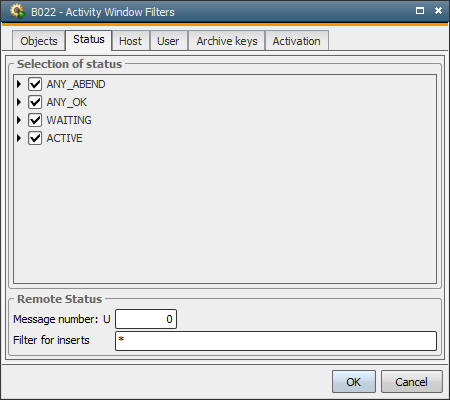
[Objects] [Status] [Host] [User] [Archive Keys] [Activation]
The Host tab can be used to define that the Activity Window only displays tasks that are executed on particular hosts. You can either specify a particular host name or use a filter in order to select several hosts. The wildcard characters "*" and "?" can be used. The default value "*" has the effect that the tasks of all active hosts are displayed.
You can also select particular host types. In this case, the Activity Window only displays tasks that have been started on particular platforms.
The setting "NOT" displays the activities that do not correspond to the determined host selection.
Note that you cannot filter for agent groups because the agent group will already be resolved and the effective agent be entered in the task when processing takes place.
[Objects] [Status] [Host] [User] [Archive Keys] [Activation]
You can use the User tab in order to select tasks that have been started by particular users or departments. Two selection types are available.
Selection by filter: Sets filters that select several users or departments. You can use the wildcard characters * and ?. By default, * serves to display the tasks of all users.
Selection by user: Selects a particular user from the list to have his/her tasks displayed. For reasons of clarity, this selection type is not available in the system client 0000 because it provides access to all clients and their users.
Select the option NOT in order to exclude a user nameName of the Automation Engine user. or filter.
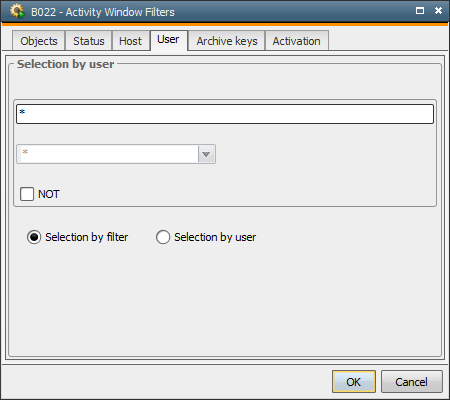
[Objects] [Status] [Host] [User] [Archive Keys] [Activation]
The Archive Keys tab can be used to limit the tasks that should be displayed in the Activity Window to those that have specific archive keys. You can either enter a particular archive key or set filters for archive keys. Use the wildcard characters * and ? for filter selection. * refers to any number of characters and ? to exactly one character. The default entry * displays all tasks.
You can also specify that both archive keys (AND relation) or only one of them (OR relation) should apply. The latter option can only be selected if there are two archive keys.
Activate the checkbox NOT in order to select only tasks that do not include particular archive keywords.
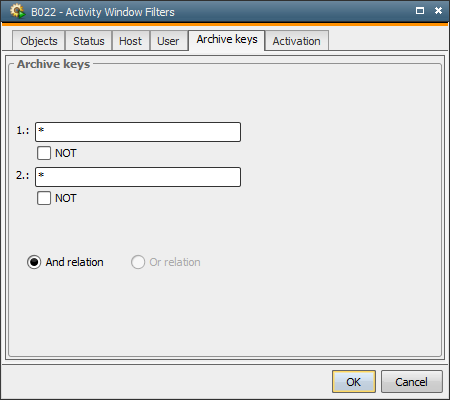
[Objects] [Status] [Host] [User] [Archive Keys] [Activaton]
It is possible to define a time frame for selecting tasks using this tab. The following options are available:
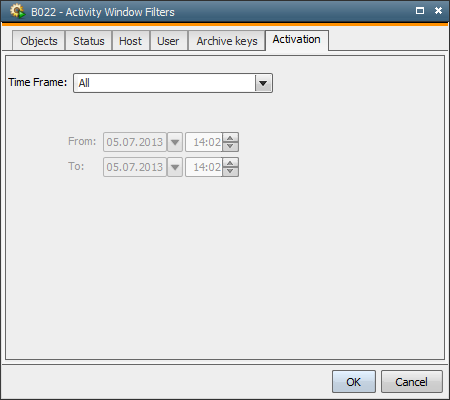
See also: