You can create an ODBC data source for 64 bit on a server computer, dmin computer or user computer according to the following instructions. Call the appropriate system program via the control panel. If this program is not available install it from the SQL Server CD.
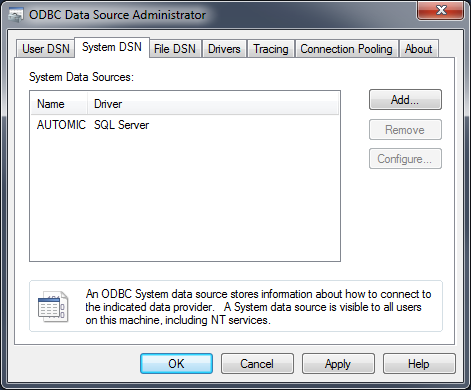
Decide whether you create the data source as a User DSN (user specific) or as a System DSN (once for all users of this computer). Automic recommends using the System DSN.
A System DSN must be set up if the Automation Engine should be run as a service on this computer.
Call the "System DSN" tab and add a new data source by selecting "SQL Server".
Note that the SQL native client is required in order to use the AE database with MARS. You can download it from the Microsoft homepage, if it is not yet installed on your computer.
Some basic settings are required in the following dialog box. Enter the name and description of the data source. Select "local" if the SQL Server is on the same computer, otherwise enter the name of the DB computer.
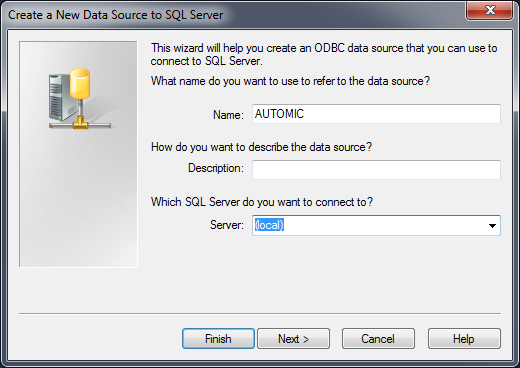
Select "SQL Server authentication" and enter the login ID and password in the following dialog box. Automic recommends creating a separate database user for AE. Do not employ the user "sa".
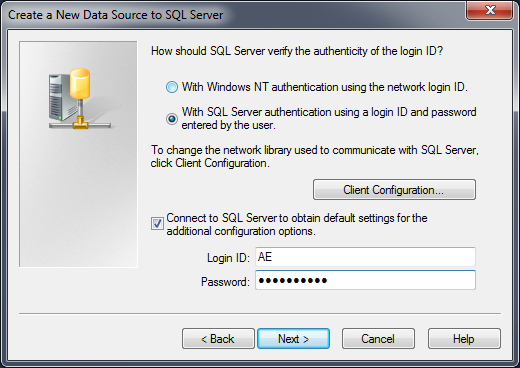
Now select the database.
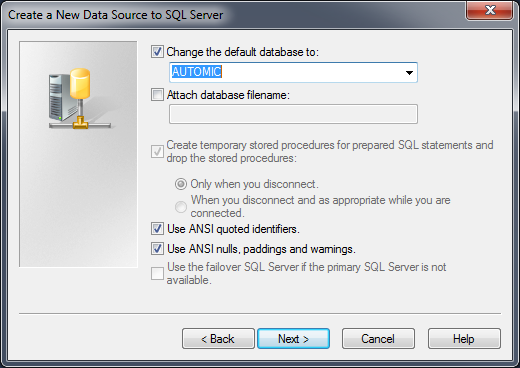
Select the required options in the last dialog box. Note that the third check box "Perform translation for character data" must not be selected.
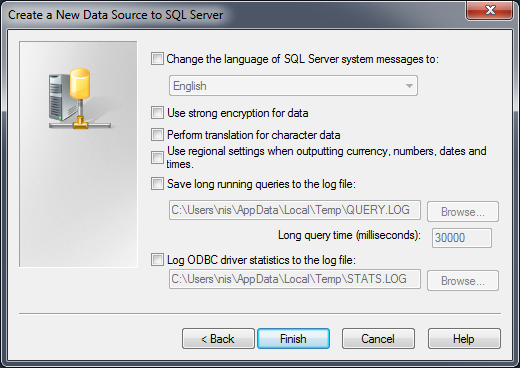
Potential Problems
- 32-Bit ODBC is used instead of 64-Bit ODBC.
- The check box "Use ANSI nulls, paddings and warnings" is not activated.