 Searching for Archived Data
Searching for Archived Data
The Archive Browser is at your disposal in order to search for and find archived data.
Filter
You can define various filter criteria in the Archive Browser's upper area, depending on whether you intend to search for statistical, report, message or comment data.
|
Column |
Description |
Statistics |
Report |
Messages |
Comments |
|---|---|---|---|---|---|
|
Client |
Number of the client. |
|
|
|
|
|
User |
Name of the user. |
|
|
|
|
|
Department |
Name of the department. |
|
|
|
|
|
Parent (ACT) |
Run number (RunID) of a superordinate task (Activator) |
|
|
|
|
|
Date |
Date of activation, report or message creation. |
|
|
|
|
|
RunID/Add. Info |
Run number (RunID) of a task or additional information. |
|
|
|
|
|
Parent (PROC) |
Run number (RunID) of a superordinate task (Processor) |
|
|
|
|
|
Host |
Name of an agent. |
|
|
|
|
|
Type |
Specification of the activation type. |
|
|
|
|
|
Subtype |
Specification of the activation type's subtype. |
|
|
|
|
|
Archive Key 1 |
First archive keyword and second archive keyword. |
|
|
|
|
|
Object Name or Message Text |
Name of the task that is searched or string in message text. |
|
|
|
|
|
Report Type |
Type of report. |
|
|
|
|
Procedure
- Firstly, select the folder to be searched by the Archive Browser. Then specify the main folder (e.g. C:\Archiving), a particular folder of a client (e.g. C:\Archiving\0098) or one of a particular archiving run (C:\Archiving\0098\UC_ARCHIV_20060621_25). The search automatically includes all subfolders.
- Define whether statistical, report, message or comment data should be searched for.
- You can limit the search result by specifying a maximum value for the lines that are found. Values up to 9999 are possible.
- Numerous filter criteria are provided which facilitate a selective search for data records. Some fields can be inactive depending on whether you search for statistical, report, message or comment data.
- Press the button Refresh or the F5 key to start your search.
All data records that correspond to the specified criteria are displayed in the table area. The search stops if the specified maximum number of hits is reached. The searching procedure can take a while, depending on the amount of data to be searched and the specified maximum number of hits. You can cancel this procedure using the "ESC" key. Thus, only the data records found before the search was ended are displayed.
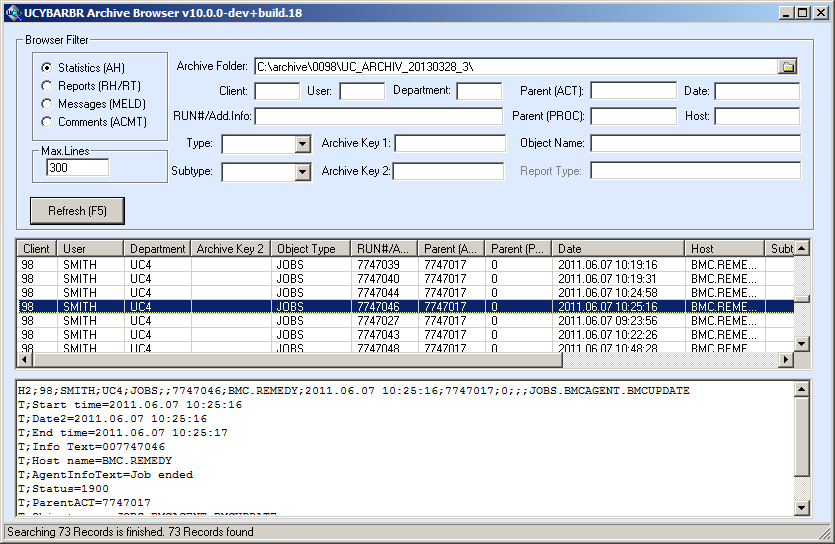
Navigating in the Search Result
The table area contains several columns which provide general data-record information. Clicking on a column title lists its entries in ascending or descending order. Double-clicking on the end of a column title aligns the column width to the column's longest field content. The column titles shown in the table area correspond to the search fields of the upper area. Additionally, the following information is displayed:
- Statistical records: date and time of activation
- Report records: date and time of report creation and size (in bytes)
- Message records: date and time of the message, component that has created the message, message category and type
- For comment records: none
Clicking on a line in the table area lists detailed information in the data area. The table area additionally provides a context menu which can be used to export the area's content to a text file or to search for a content via the "Find" window:
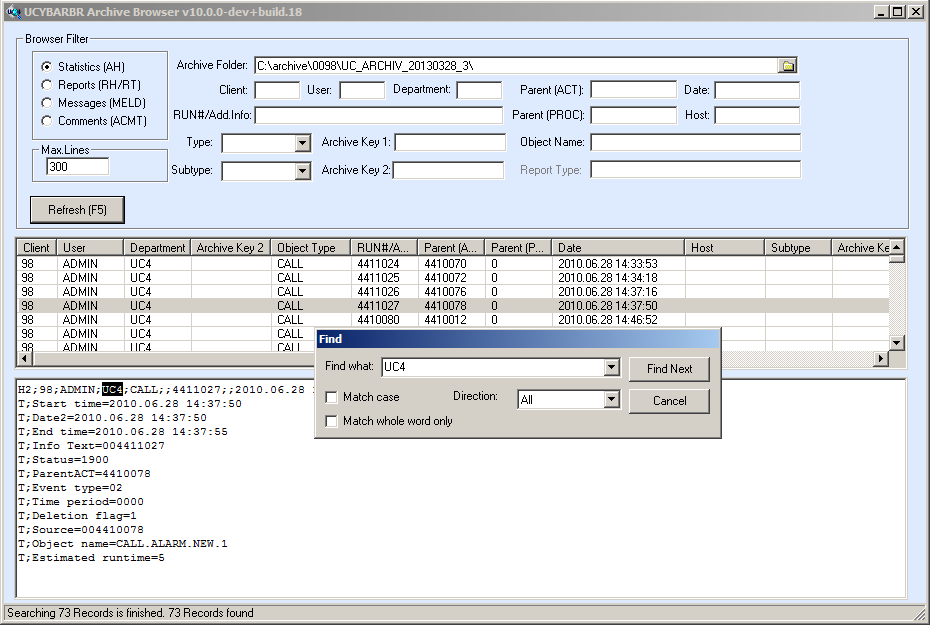
Enter the term to be searched for in the data area. All specified terms are stored until the Archive Browser is restarted. You can also specify the search direction (up, down, all) and whether or not upper and lower case and only whole words should be considered.
See also: