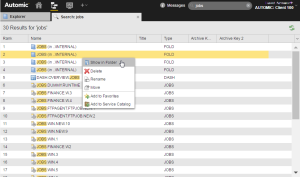Global Search
Whether you want to search for an object, a task
You find the global search box on the right corner of the menu bar:

The system searches for the string you enter here in all objects, tasks
By default, the Global Search function uses implicit wildcards at the beginning and at the end of the string you enter. For example, entering DB_BACKUP actually triggers the search for *DB_BACKUP*; results such as
- MSSQL_DB_BACKUP
- DB_BACKUP_MSSQL
- MSSQL_DB_BACKUP_JAN
will be suggested in the dropdown list.
You can search for names, titles or RunIDs using wildcard characters (* and ?).
What You Can Do from the Global Search Dropdown List
This list does not only provide the search results. It also gives you quick access to the same functions that are available for objects, folders, tasks
- Objects area:
- Link on the header to a list containing all objects and folders found.
- Clicking an object or folder opens it in the Process Assembly perspective.
Right-clicking on an object or folder opens a context-menu displaying all available functions for that record, which are the same options as in the Process Assembly perspective.
See Working with Objects.
Exporting objects directly from the dropdown list is possible, however, importing them is not. You can import objects from the list that results from this search.
- Tasks area:
Information on the header on the number of tasks found.
As the system cannot know at this point the exact number of tasks that match your search, if more than 10 are found the text here reads 10 Results Found. If less than 10 tasks are found, the texts indicates the exact number
- Clicking a task opens it in the Process Monitoring perspective.
Right-clicking a task opens a context-menu displaying all available functions for that record, which are the same options as in the Process Monitoring perspective.
See Working with Tasks.
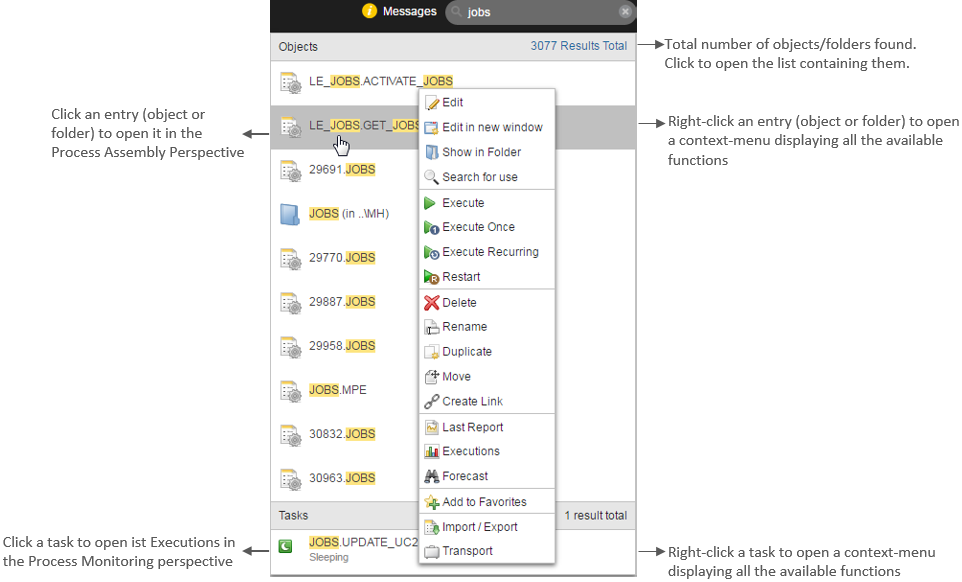
The number of results that is displayed is defined in the MAX_SEARCH_RESULTS parameter in the UC_CLIENT_SETTINGS variable for each client. The default is 10, the maximum is 50.
Clicking the link on the Objects header opens the results list, for example:
You can rearrange the columns and rows to best fit your needs. For details see Working with Main Page Tables.
Clicking on an object or folder opens it in the Process Assembly perspective, where, depending on your privileges, you can edit it.
Right-clicking one or more records on the list opens a context-menu with all the available options. If you select multiple records, the context menu displays the functions that are available and common to all of them. See Working with Objects or Working with Tasks.
To Make a Global Search
-
Type the name, title or RunID of the record you are looking for. The text you enter must have
- at least two characters to start the search automatically
- if you enter only one character, you must add a wildcard (* or ?), otherwise the search will not start
You can also type multiple terms separated by spaces.
-
A dropdown list with an overview of the results opens up.
Here you can:
- Click a record to open it in its perspective.
- Right-click a record to open a context-menu providing all the functions that are available for that record.
- Click <x> Results Total on the Objects area to open the Process Assembly perspective displaying the list of all objects found.
- Again, from the Results list you have access to all the functions that are available for the records. You can select just one or you can select multiple records and right-click to open the context-menu.
See also: