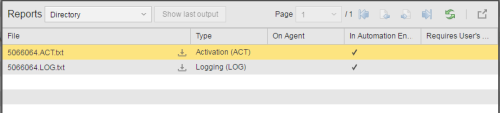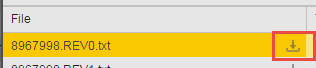Registered Job Output
When you define a Job object for UNIX, SAP, RA, JMX or SQL agents you can register files that are stored on the agent computer or that can be accessed from there. You can then open or store these files via the User Interface after the job has been executed. You can access them from the job Reports dialog.
When executing Job objects, the Automation Engine generates comprehensive output files and reports that guarantee its audibility. In many situations you may want to have those files available and accessible from the User Interface. For this purpose you register them; this means that they are transferred from the Automation Engine and stored on the agent.
You can register the job output files in two ways:
- On the Output Page
- Using the :REGISTER_OUTPUTFILE script element. This option is available for Windows and UNIX jobs only.
Where Do I Find The Registered Job Output Files?
As soon as the jobs are executed, you can access these files from the Reports dialog.
Right-click the job and select Report from the context menu to open the dialog:
Select now Directory from the dropdown list. The reports table displays the files available both on the agent and on the Automation Engine. Click the icon on the right edge of the File column to download a file:
The file size is decisive for the time that it takes to transfer the files. This is why large reports are truncated in smaller chunks that you can easily download without performance issues. See Downloading External Reports for details on the downloading and partial downloading functions for reports.
Important Considerations
Output files can only be opened if the Automation Engine user has the relevant authorization ("P") to access the job and external reports (type: "EXTREP") for both the particular file and the agent.
Files that have been registered using the Requires User's Login option can only be opened by users that can log on to the agent with their default login.
See also