Entering Comments
Every action is logged in the form of messages, reports and historical records (the various types of Execution lists). Comments are also stored, adding up to the audit capabilities of the Automation Engine.
Comments are useful ways to add important information to runtime modifications or on peculiarities that occurred while a task was executed. This helps you later on to understand the development of your tasks. You enter comments right-clicking on the task and selecting Comments:
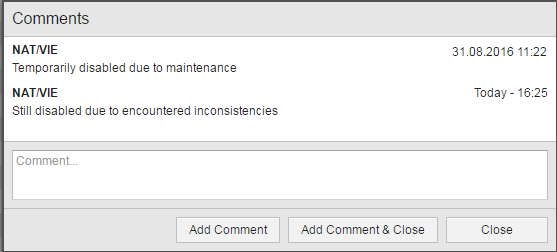
The box at the top of the dialog shows the entries that have been made so far in chronological order. Each comment includes date and time and user name. They are automatically stored and provide a well-structured history. Once you have added a comment to a task, you can neither change nor delete it. The maximum text length is 1024 characters.
Tasks including comments display a callout icon on the RunID column:

In client 0 you can read the comments but adding new ones is not possible.
Comment Peculiarities per Task Type
-
Restarts
Comments added to restarts are stored in the object's original execution. Thus, restarted tasks do not display the callout icon.
Opening the comment dialog opens the original execution's history.
-
Comments refer to an execution. Hence, comments in Schedule tasks are no longer displayed in their monitors after a period turnaround. The Execution lists, however, provide access to comments at any time.
Filtering for Commented Tasks
The archiving process for statistical records includes comments. The administrator can view these texts using the AE Archive Browser.
The Automation Engine provides script elements that can be used to handle comments in an automated form:
See also: