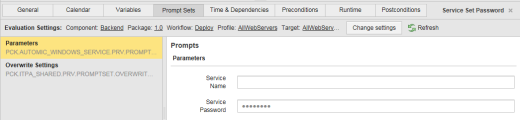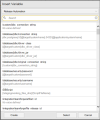Prompts Tab
When a task has a prompt set, you can specify the values to be used when the task is executed in the workflow. These can be fixed values or dynamic placeholder variables for values that are retrieved at runtime. For information about defining prompt sets, see PromptSets (PRPT).
Some tasks might need user input when they run. This is defined in the PromptSets of the object definition. When a task with PromptSet definitions runs interactively (not from within a workflow), either a dialog opens prompting the user to enter the required values (if the object containing the prompt is activated at generation time) or a request message is added to the Working with Requests area.
If you include such a task in a workflow, you must decide whether you want to interrupt the workflow to enter them or not.
If you do not want to interrupt it, you specify here the values that will be entered automatically in the PromptSet so that no user input is required at runtime. The fields, dropdown lists, checkboxes etc. available for data input depend on how you have defined the object. For details see The Prompt Set Page.
Expressions and evaluated values
Users can insert the properties/variables to be applied in the Insert Variables dialog or, alternatively, they can type them directly in the input field of the Prompt Sets. In both cases they can see the correct and evaluated values.
Global values are generated at runtime.
To insert a variable
-
Click
 . The Insert Variable dialog is displayed.
. The Insert Variable dialog is displayed. - Select a variable from the list.
- Click Select.
- Click Save.
EXT:/tomcat/base_url, which has the following definition: {/target/custom/protocol} {/tomcat/host} {/tomcat/port}. The evaluated value equals 1.EXT:/tomcat/base_url2. This variable has a different definition: {target/custom/protocol2} {/tomcat/host2} {/tomcat/port2}. The evaluated value equals 2.Changes will be reflected in the input field after the user presses enter or clicks somewhere else.
Click the Change Settings button to select a different Package, Workflow, Profile or Target.

The evaluation settings need to be defined only once. To reuse these settings in other Actions, whether in this or in other Component Workflows used in the Application Workflow, open their corresponding Prompset tabs and click Refresh. The new evaluation settings will be automatically applied for every new Action dropped to the editor. (No "refresh" needed).
Changes made to the Evaluation Settings are not persisted. Make sure you refresh the evaluation settings of all Actions in the same session. Otherwise you will have to define the evaluation settings once more and refresh the Actions whose settings were not previously updated.
See also: