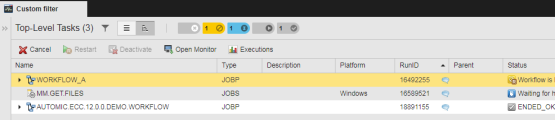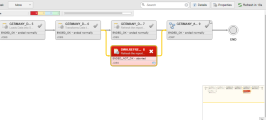Every action is logged in the form of messages, reports and historical records (the various types of Execution lists). Comments are also stored, adding up to the audit capabilities of the Automation Engine. They are particularly important to keep track of changes done to tasks at runtime.
This topic provides information on the following:
-
Right-click the task and select Comments from the context-menu.
-
The box at the top of the Comments dialog shows the entries that have been made so far in chronological order. You enter the new comments in the Comment... box below.
Maximum text length allowed: 1024 characters.
-
Click Add Comment & Close.
Important Considerations
- Once you have added a comment to a task, you can neither change nor delete it.
- In Client 0 you can read the comments but you cannot add new ones.
-
A callout icon in the RunID column (Tasks list) indicates that the task contains comments. For example:
-
A callout icon in a task box (Workflow monitor) indicates that it contains a comment. For example:
- Restarts: Comments added to restarts are stored in the original execution. Restarted tasks do not display the callout icon. Opening the comment dialog opens the original execution's history.
- Comments refer to an execution. This is why comments in Schedules are not displayed in their monitors after a period turnaround. The Execution lists, however, provide access to comments at any time.
Once you have added a comment to a task, you can neither change nor delete it.
In Client 0 you can read the comments but you cannot add new ones.
You need the S (Access to statistics) user right for viewing task comments. To write a comment, you require the rights S and M (modification at runtime)
Comment Peculiarities per Task Type
-
Restarts
Comments added to restarts are stored in the object's original execution. Thus, restarted tasks do not display the callout icon.
Opening the comment dialog opens the original execution's history.
-
Comments refer to an execution. Hence, comments in Schedule tasks are no longer displayed in their monitors after a period turnaround. The Execution lists, however, provide access to comments at any time.
The archiving process for statistical records includes comments. The administrator can view these texts using the AE Archive Browser.
The Automation Engine provides script elements that can be used to handle comments in an automated form:
See also: