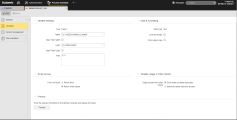FILELIST Variables
FILELIST Variables
FILELIST variable objects obtain the file names of a particular directory as its values.
This topic provides information on the following:
- Overview
- Specifying the Variable Settings
- Specifying Data & Formatting Settings
- Specifying the Script Access Setting
- Defining the Variable Usage in Other Clients
- Previewing Commands
* The screenshot depicts a VARA FILELIST object in client 0; this is why the Variable Usage in Other Clients section is visible. In clients other than 0, this is not available.
Selecting Filelist as the source means that the Variable object obtains the file names of a particular directory as its values. Doing so requires an OS agent to be specified. On Windows agents, the file names are sorted in ascending order. On UNIX agents, the file names are unsorted.
Variables that use Filelist as their source only contain one column (as opposed to SQL, SQL-internal and Multi). Keep this in mind when using the script element GET_PROCESS_LINE. There is no result column.
PromptSet variables are supported in select fields for BACKEND, EXEC, FILELIST, SEC_SQLI, SEC_SQL, SQLI, SQL, and XML variable types. Using PromptSet variables are necessary when using the Dynamic Reload feature.
Specifying the Variable Settings
|
Field/Element |
Description |
|---|---|
| Type | This read-only field shows "Filelist" as the variable type. You determine the variable type when you create the object. It cannot be changed once the variable is defined. |
| Agent |
The OS agent that is used to access the specified directory. You cannot select an agent group. A runtime error occurs if the variable is used in an object which no agent or login has been assigned to. FileTransfer object as source: If you do not assign a host to the Variable, the host of the FileTransfer object's target system will be used. You can include PromptSet variables here when using the Dynamic Reload feature for Combobox prompts. When PromptSet variables are used in dynamic Variable objects, and you click Preview, you will get an error. This is because the PromptSet variables do not exist in the dynamic Variable object. However, the PromptSet variables will be resolved when objects including the PromptSet are executed. |
| Apply Task Agent |
With this option activated, the agent of the task that accesses the Variable object is used. |
| Login |
The Login object for logging in to the host. Without this, the system automatically uses the Login object of the task that accesses the variable. You can include PromptSet variables here when using the Dynamic Reload feature for Combobox prompts. When PromptSet variables are used in dynamic Variable objects, and you click Preview, you will get an error. This is because the PromptSet variables do not exist in the dynamic Variable object. However, the PromptSet variables will be resolved when objects including the PromptSet are executed. |
| Apply Task Login | This setting means that the system uses the Login object of the task in which the variable is used. |
| Files |
The directory whose file names should be returned as a value list when the Variable object is accessed. This directory must be available on the specified host. Example for a Windows computer: You can also limit the list to files with a particular name or suffix. To set such filters, use wildcard characters: * stands for several characters, ? for exactly one character. For example: You can include PromptSet variables here when using the Dynamic Reload feature for Combobox prompts. When PromptSet variables are used in dynamic Variable objects, and you click Preview, you will get an error. This is because the PromptSet variables do not exist in the dynamic Variable object. However, the PromptSet variables will be resolved when objects including the PromptSet are executed. |
Specifying Data & Formatting Settings
|
Column |
Description |
|---|---|
| Data Type |
The data type decides the format of the variable's values. Variable objects with the source"Filelist" are always created with the data type "Text". This type cannot be changed. An alpha-numeric string. Blanks at the end of the string will be truncated. Leading blanks are retained. If the Limit Text Length checkbox is not checked, there will be no limit to the length of the character string. |
|
Limit text length Max. Text Length |
Enforces a maximum character length. Allowed values: 1 to 1024 If this option is deactivated, there is no limit. The Key column of VARA objects has a maximum limit of 200 characters. This limit always exists and cannot be increased or deactivated. The result column of dynamic variables has no limit. The length depends on the value columns. In static and dynamic variables, this limit refers to the first value column. The Key or result column is not checked. Values that exceed the maximum length are excluded. |
| Force upper case |
Lower case letters that are used in variable values are automatically converted to upper case. |
Specifying the Script Access Setting
You can specify what happens if a key is not found with the If key not found radio buttons.
|
To: |
Choose: |
|---|---|
| Have an error message displayed if an object attempts to access an item that is not available at runtime via script | Return error |
| Not use the result of output format of when it is " " | Return initial values |
Defining the Variable Usage in Other Clients
In client 0 you specify how the VARA object will behave in other clients.
When you define Variable objects in system Client 0, they can be used in other clients, either because they refer to the values set in the Variable in Client 0 or because you copy the original object from Client 0 to other clients and, if necessary, edit its values in the target clients.
With the Variable Usage in Other Clients options you define the behavior of this Variable object in clients other than 0:
| Option |
Description |
|---|---|
| Don't share but allow duplicates |
If you select this option, this VARA object is available in clients other than 0 and you can use it there. You can modify all of its parameters in the non-0 clients, which can then be different per client. The name of the variable can be kept in non-0 clients. This means that if there is already a VARA object in the non-0 client with this name, two independent VARA objects with the same name will be available. You can modify all the parameters of both variables independently per client. |
| Share and allow read-only access |
If you select this option, this VARA object is available in clients other than 0 and you can use it there but you cannot modify any of its parameters. Additionally, the name of this VARA object must be unique system-wide. |
| Share but keep attribute settings from system client |
If you select this option, this VARA object can be copied to non-0 clients. If you do so, it keeps all the definitions made on the Attributes page but you can edit the Key and Value settings in the non-0 clients. Each client can have its own Key/Value definitions. Only available for STATIC variables. |
To check the settings for fields (directory does not exist, host is not available, no read access to the path), click Preview. If there are no problems, the file list will be displayed.