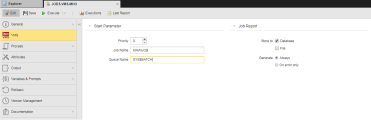VMS Jobs
VMS Jobs
This subtype of the JOBS object defines VMS-specific processing steps to be carried out in a target system. Like all other job objects (JOBS), VMS jobs can run independently or they can be added to a group (JOBG) or to a workflow. For details on the integration between the Automation Engine and VMS please refer to AE and VMS.
The ![]() VMS page contains the platform-specific execution parameters:
VMS page contains the platform-specific execution parameters:
Start Parameter Section
The following table describes the available options:
| Field | Description |
|---|---|
| Priority |
The priority with which the job should be executed. It is a value between 1 and 999, where 1 is the highest and 999 the lowest priority. The priority does not affect the processing order of tasks, it only serves to define their starting order. The task with the higher priority is started first. For tasks with the same priority, the Fist In/First Out (FIFO) principle applies. |
| Job Name | The name under which the job will be executed. It can contain up to 39 characters. |
| Queue Name | The name of the queue where the job will be activated. It can contain up to 31 characters. |
Job Report Section
The following table describes the available options:
| Field | Description |
|---|---|
| Store to |
You can select one option or both of them simultaneously. |
| Generate |
Define when the operating system process log is written.
|
Return Codes of VMS Jobs
Return codes in VMS differ from those in AWI. Value 1 in VMS signals that a job has successfully been processed, 0 stands for warnings. In AWI it is the opposite; 0 stands for a successful execution whereas any value other than 0 indicate errors.
If the agent returns 0 to AWI this means code 1 in AWI.
Warnings and successful job executions are not differentiated. Automic strongly recommends analyzing the variable $severity whenever a VMS command has been processed. It contains the return code of the last command. Further job processing can then be handled via script.
Use an Include object for analyzing the variable $severity. In doing so, the relevant script lines must only be maintained in one object and can be included in any job.
Example for an Include object:
$ RETCODE = $severity
$ if (RETCODE .EQ. 0)
$ then
$ RETCODE = 3
$ goto RETURN
$ endif
The system checks whether the returned code is a warning. If so, job execution is continued in the Trailer. "goto RETURN" leads to the Include object "TRAILER.VMS" which is processed when a job has ended.
Next Steps
The list below tries to depict a possible road-map to define and work with Job objects and provides short descriptions of the actions you can take, additional information that can help you understand how they work and links to topics that further describe them:
-
Define the job general settings, which include the following:
- The basics, on the General Page.
- If required, apply a Sync object to the job; You do so on the Sync Page.
- On the Runtime Page specify the job runtime settings.
- Fine-tune access rights at object level on the Managing Authorizations at Object Level.
- Specify the object Attributes on the Attributes Page.
- Register the output files that will be produced when processing them on the Output Page.
- To be able to carry out searches in those output files and, if required, perform follow-up actions, specify these settings on the Output-Scan Page.
- You may want to use variables or prompts. You do so on the Variables & Prompts Pages.
- You may want to define the settings to backup and restore a job task when included in a workflow. This is useful to recover the last successful status in case of failed processes. You do this on the Rollback Page.
- The Version Management Page lists all the versions of an object and allows you to restore it to an older version in case of a misconfiguration.
- Enter information on the job you are defining on the Documentation Page.
-
Job objects (JOBS) have three pages on which you enter the scripts to be processed. They provide a number of convenience functions to help you with your work. If you enter scripts on all of them, they are processed in the following order:
- Pre-Process Page
- Process Pages
- Child Post-Process (SAP and PeopleSoft only), see Child Post-Process Page.
- Post-Process Page
- You can easily reuse code using Include Object (JOBI), which saves time and helps you keep your scripts consistent.
-
Execute the job.
There are multiple ways to do this that can be grouped as follows:
-
By a parent task.
This is the case of jobs that are included in a parent object (for example a Workflow or a Group). When defining them, take into account that their activation time can be different from their start time; the latter usually depends on the parent object.
-
Stand alone
This is the case when the job is not part of a parent object or, even if it is, you execute it independently of its parent. You have three possibilities:
When executable objects are processed, they go through the following four stages: 1. Activation, 2. Generation, 3. Processing and 4. Completion. Take a look at these topics to understand what happens with every processing stage.
-
-
When processing jobs, the Automation Engine generates output files and reports that guarantee traceability and auditability. Have a look at the following topics to learn more about this:
-
Monitor the generated object.
As soon as the job is activated, it is available as task in the Process Monitoring perspective. In the Task list you can see its status.
Right-click it to open its monitor (see Monitoring Jobs); it contains three pages that provide the most important information on the job parameters.
You can also access the Job Monitor from the Process Assembly perspective.
- In the Process Monitoring perspective a number of functions are available, depending on the status of the job. See Working with Tasks.