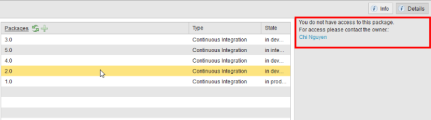Assigning Release Automation Folder Authorizations
As an Administrator, you grant folder authorizations to a user or user group. These include read, use, write, execute and delete permissions.
Note: You can grant Continuous Delivery Automation folder authorizations to a user or user group when you first create the user or user group definition or later when you edit the definition.
To Assign CDA Folder Authorizations
- Open the user or user group definition.
- Open the Folder Authorizations page.
On the Folder Authorizations page you see the folder rights that are already assigned.

- Select or deselect the checkboxes for the folder rights that you want to assign to the user or user group. The options are:
Read – you can access the folder and view all entities within.
Important! Some entities may be visible even if you do not have read permissions on them.
Example:
If you have read permissions on a top-level entity (for example, an Application) you can see its sub-entities too (but not its properties). That is, if you can access an Application, you can see the Application Packages. When the Package State change is triggered and the Package is stored in another folder for which you do not have any permissions, the Package will still be shown in the Application Dashboard and in the Package list.
A "permission denied" message suggesting you to contact the owner is displayed in the right sidebar.
Use – you are allowed to reference entities in this folder from other entities.
Example: if you want to assign an environment to a deployment profile, you require use permission on the folder in which the environment is stored.
Write – you are allowed to change entities in this folder.
Example: when you want to assign an environment to a deployment profile, you require write permission on the folder in which the deployment profile is stored.
- Execute – you are allowed to use the entity when executing a workflow. Granting execute permissions on a folder automatically assigns read permissions on that same folder.
- Delete – you are allowed to delete entities in this folder.
Note: When you select any rights other than Read, the Read checkbox is automatically selected and disabled (grayed out) because all other rights imply read rights.