Upgrading CDA from Version 12 to 12.2
Guidelines for upgrading to the latest CDA version.
Note: Contact CA Automic in case you need any help while upgrading. See: Support.
This page includes the following:
Preliminary Information
Notes
Important! Always test thoroughly your CDA production system in a separate environment before upgrading.
Note: Is it CDA Version 9 or 12.2?
The version of the technical Release Manager component is 9.0 and the version of the downloadable 'Continuous Delivery Automation' offering is 12.2.
Requirements
|
Done |
Condition |
|---|---|
|
|
Ensure that you have the phone number and email address of Support and your login data for https://downloads.automic.com/. |
|
|
Carefully read the Release Notes of the relevant CDA version. They include information that must be considered during the upgrade process. |
|
|
Download the latest version of the CDA Offering from https://downloads.automic.com/. |
|
|
Download and install the following files:
Notes:
|
|
|
Oracle Data Access Component (ODAC) version x64 must be installed. Note:
|
|
|
To prevent display issues that are caused by mixed content, ensure that both CDA (IIS) and AWI (Tomcat) are configured to use either HTTP (unencrypted and therefore not recommended) or HTTPs (recommended). For more information, see: Securing Access with HTTPS. |
|
|
Has your database been maintained regularly? Start a reorganization run with AE/CDA utilities and database means before you upgrade the database. The smaller the database, the quicker the upgrading process. Notes:
|
|
|
Authorizations for the affected computers, databases, ERP systems, and so on, are required during various upgrade phases. Ensure that the responsible administrators are available during the particular work steps. |
|
|
You can request assistance from consultants or even support 24 hours a day, 7 days a week when you upgrade your system. Our experts are trained in providing excellent support when action is taken in critical and sensitive areas of your AE/CDA system. Contact your Account Manager or the Technical Support when you know when you are going to start the upgrading process. See: Support |
Check Incompatibilities between Version 12 and 12.2
|
Incompatibilities |
|---|
| CDA v12.2 is only compatible with AE v12.2, AWI v12.2, and Analytics 2.0. |
|
All required Action Packs must be upgraded to the latest version. For more information, see: Installing, Upgrading and Importing Packs |
System Overview
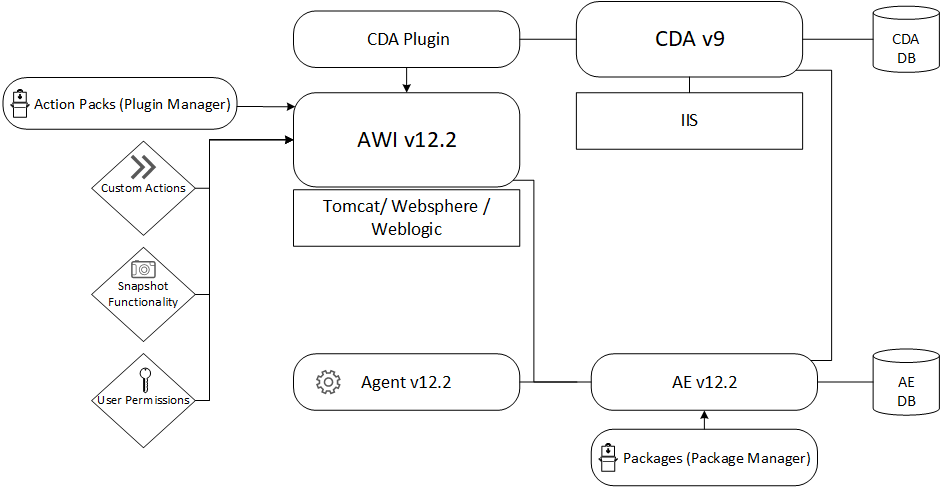
Installation Steps
| Preparation Steps | » | Upgrading the AE System from Version 12 to 12.2 | » | Upgrading the CDA Component from Version 7 to 9 | » | Upgrading the Package Manager | » | » | Upgrading Analytics |