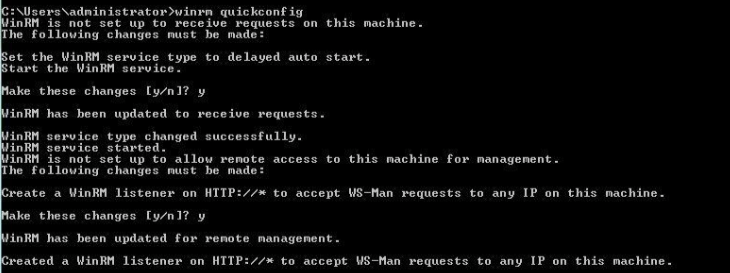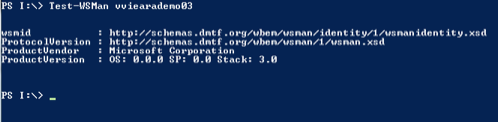Provisioning your First Environment
This page includes the following:
Why Should I Read this Use Case?
This use case will help you learn how to provision an Environment with Docker.
What Will I Learn?
- How to provision the environment infrastructure & middleware.
- How to configure the necessary settings.
Before you Start...
Make sure that the following conditions are met before you start provisioning the environment:

|
The PCK.AUTOMIC_PROVISIONING Pack is installed. Note: Download the packs from https://marketplace.automic.com/. |

|
The appropriate provisioning provider Pack (for example PCK.AUTOMIC_PROVISIONING.AWS) is installed. |

|
Follow the steps below to recursively delete agents registered via provisioning once the Environment is deprovisioned: To Define a Recurring Execution for the Agent Remove Action
|

|
A new agent-client assignment object (HSTA) has been created in AE and is active. Note: The agent installed while provisioning a new environment is auto-assigned to the current logged client in CDA. If you want to use this agent on another client you can either assign it manually or predefine the HSTA object in client 0. For more information, see Assigning Clients to Agents . |

|
The user provisioning the environment has been granted either:
|

|
Prerequisites for Windows target boxes:
Agents running on Windows Server 2012: To avoid problems while executing actions (access denied), change the value of User Account Control: Run all administrators in Admin Approval Mode to Disabled in the Prerequisites for UNIX target boxes:
|
Process Overview
The provisioning process consists of the following steps:
- Checking Folder Permissions and the Customer.config file
- Adding a Docker Stack Provider
- Creating Stack Templates
- Creating the Blueprint
- Provisioning the Environment
- Successful Provisioning Checklist &Troubleshooting
More Information: