Working with Calendars
Information about CDA Environments can be displayed in two different ways, as a list or as a calendar. This section describes how to manage Environment calendars.
This page includes the following:
The Environment Calendar displays all reservations grouped by Environment in a graphical presentation:
- Environment Information: the name of the Environment is displayed in the Name column. The bar extends from the planned start of the first reservation to the planned end of the latest reservation.
- Reservation Information
- Name of the reservation (within the bar)
Viewing Calendars
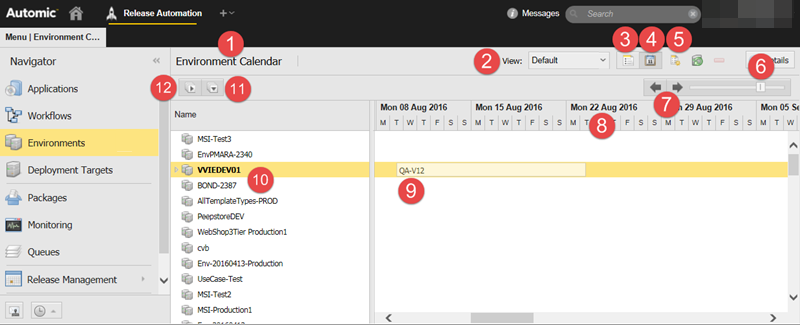
-
Calendar type
Example view from above: Environment Calendar
-
View option (see also: Working with Custom Views)
Example view from above: Default view is active
-
List view option: switch to list view
Example view from above: Currently inactive, calendar view is shown
-
Calendar view option: switch to calendar view
Example view from above: Currently active
-
Create a new environment.
Example view from above: Create a new environment
-
Zoom from quarter of year view to day view
Example view from above: Zoom is set to week view
-
Scroll back and forward in time.
Example view from above: Weeks from 2015-12-28 to 2017-04-01
-
Time scale - corresponds to zoom (7)
Example view from above: Labels for the weeks from 2015-12-28 to 2017-04-01
-
Calendar area - environments are displayed in rows.
Example view from above: Currently empty - environments and their reservations will appear when environments/reservations are created.
-
List of Environments in rows.
Example view from above: Currently empty - environments will appear when environments are created
- "Expand all" option
- "Collapse all" option
Creating Calendars
The CDA Environment calendars are interactive. You can extend or shrink reservations by resizing the corresponding item or reschedule it by dragging and dropping it to a different position within the same line.
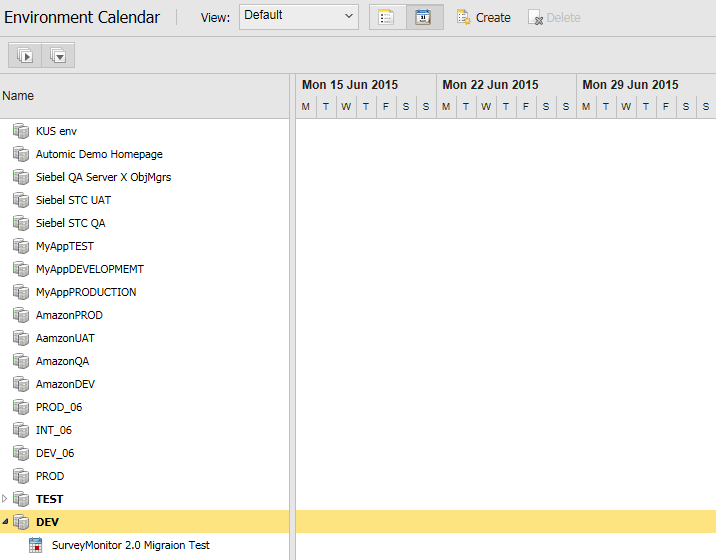
To Create a New Environment from the Calendar
- In the calendar view click the Create button.
- Provide the following information in the pop-up dialog:
- Name: name of the environment. It has to be unique within the system and can only contain alphanumeric characters, blanks, ., -, _, @, $, #.
Type: each environment has a type, e.g. a pre-production/test/production environment. You can only select a type for which you have the permission to create. Each environment type may have its own custom properties and property sets defined by an administrator. For more information, see Environment Custom Types.
Note: You cannot change the type of an environment after creation.
- Folder: the name of the folder in which the new entity is stored (see also: Security Concept).
- Owner: the name of the owner of the new entity.
- Click Create
- As a result, you can find the created Environment (for example: TEST) in your calendar:
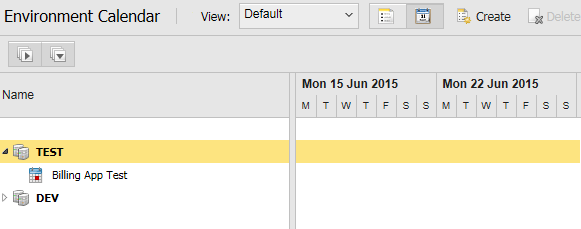
Change From/To of a Reservation
In the Environment Calendar, you can use drag-and-drop to reschedule a reservation or you can extend or shrink the time span by resizing the corresponding item.