
|
Properties of Objects |

Properties of Objects |
Earliest Tab |

|
 General Tab
General TabYou can use the General tab in order to assign an alias name and to set time checkpoints for workflow tasks. If a task has not started until the specified time, the object that is defined in the Do section will be activated.
Note that the checkpoint will be verified even when the task is inactive.
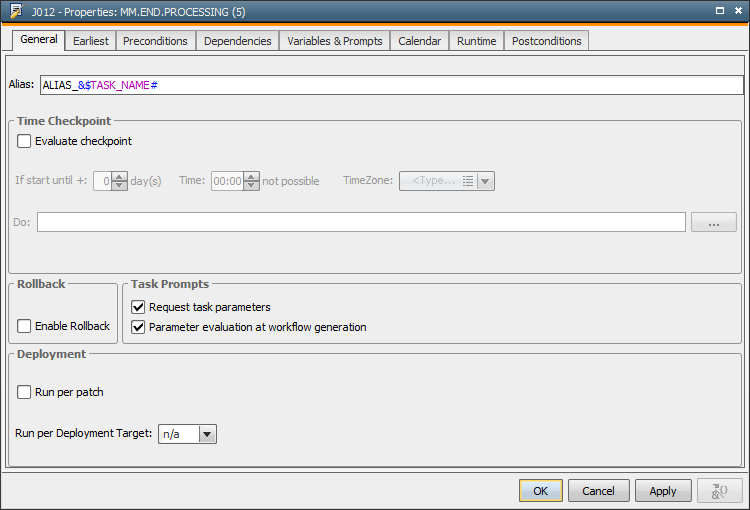
For example:
The above task activates the object MM.CALL.DAY if it has not
started until 4 am at the next day.
|
Field/Control |
Description |
|---|---|
| Alias |
The name of the workflow task. This name should be displayed instead of the actual object name. The alias name is used in the Workflow Monitor, the Activity Window and in the statistics. Messages use the actual object name. The same rules apply for the alias and for an object name. They are limited to 200 characters and only the following characters are allowed: A-Z, 0-9, $, @, _, -, . You can use the setting ALIAS_SPECIAL_CHARACTERS in the variable UC_CLIENT_SETTINGS in order to allow more characters in the alias name. Predefined variables, placeholdersfor Variable objects, PromptSetvariables and object variables can be used in an alias name. These variables always refer to the workflow. The characters &, { and } must not be used in alias names. Variables are replaced when the workflow is activated. When you specify an invalid variable, an error will occur when you start the workflow. Click Predefined variables that are used within the Variable object (in SQL statements), and whose values were accessed through placeholders in the alias names, refer to the workflow. In the UserInterface settings, you can determine whether the dialog in which you can define an alias should open when you add a workflow task using the drag and drop function, and when. No alias can be used for the START and END object of workflows. If you searchfor object uses of workflow, you must specify the alias name if there is one. If this alias name includes variables, you must also specify them in your search. You cannot change the alias name in the modification mode of active workflows. Every script variable of the workflow will be resolved for an alias, if the variable is also used within the workflow script. |
|
Time Checkpoint |
Activate this check box in order to set a time checkpoint. The following settings are available if Time Checkpoint is active: |
|
If start until + ... Day(s) |
The number of days starting on the real date(= top workflow's generation time). Examples: Allowed values: 0 - 99 |
|
Time: ... not possible |
Checkpoint time. If the task has not started before this time, the object that is specified in the Execute section will be activated. |
|
TimeZone |
The time zone that should be used. |
|
Execute |
The object that should start if the checkpoint is exceeded. Enter the object name or call it directly from a small Explorer window (refer to the three dots to call it). |
| Rollback | |
| Enable Rollback |
Activates or deactivates the Rollback function for this task. A Rollback also requires the settings of the Rollback tab to be activated and defined. |
| Deployment | These options are only available when the client's Deployment function is active (UC_CLIENT_SETTINGS - DEPLOYMENT_CLIENT setting). |
| Run per Patch |
Only useful when the task is part of a component workflow. Setting this option has the effect that the task will be processed in a serial order for each patch that is defined in the Application Release Automation. |
| Run per Deployment Target |
Only useful when the task is a component workflow. Possible options:
"n/a",
"serial" and "parallel"
|
| Task Prompts |
For more information about these options, see the description of the Variables & Prompts tab. Note that these settings will also affect whether the parameter dialog of RA jobs is displayed or not. |
| Request task parameters | Displays the PromptSet dialogs of the workflow task. |
| Parameter evaluation at workflow generation | With this option being activated, the PromptSet dialogs will already be called and PromptSet values be resolved when the workflow is generated. |
The tooltips (properties) of the workflow tasks display the time checkpoint's usage with a P character.