
|
Runtime Tab |

Job |
Rollback Tab |

|
 Variables & Prompts Tab
Variables & Prompts TabThe Variables & Prompts tab is object type-specific and is available in almost every executable object in AE.
Object: Job
Object class: Executable object
Object type (short name): JOBS
This tab has two tasks:
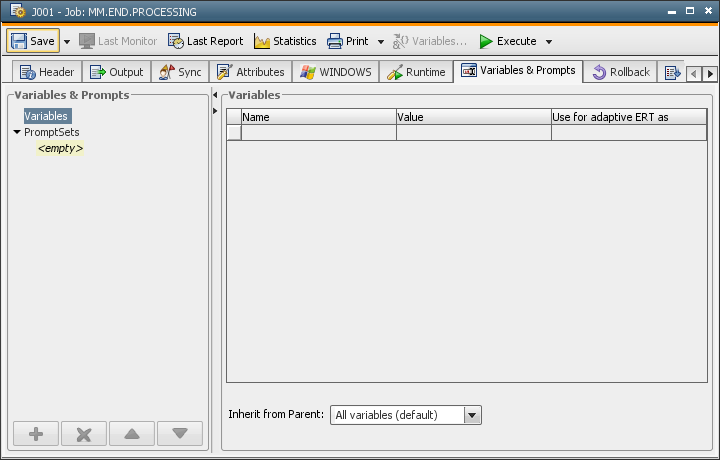
Object variables include values that belong directly to the object and can be read in the Process tabs. Variable names and values are determined in the table shown below.
In the Value column, you can also enter predefined variables. Do so using the Variables... button in the object's toolbar.
The same rules apply for object variable names and script variables. If you omit the preceding '&', this is automatically appended during the storing process and is available the next time the object opens.
In the Use for adaptive ERT as column, you can define the object variables as external factors for the adaptive ERT calculation. In the column, select the relevant data type that corresponds to the value of the object variable. The following values are possible: 'Nominal' (= character string), 'numerical', 'timestamp', 'date', 'time' and 'do not use' (= do not use object variable for adaptive ERT).
This variable will then be taken into account in the adaptive ERT calculation process provided it can stand in any relation to the task's runtime.
You can also define PromptSet variables and parent object variables as external factors. Simply define an object variable using the name of the PromptSet or parent variable and the corresponding data type (column Use for adaptive ERT). The value of this object variable will then be overwritten by the PromptSet variable or the inherited object variable.
Object variables and PromptSet variables can be inherited from the superordinate object. For example, a Schedule object's tasks can use the object variables of the Schedule object.
|
Field/Element |
Description |
|---|---|
|
Inherit from parent |
|
|
All variables (default) |
The object obtains all object variables and PromptSet variables of the superordinate task. |
|
Only defined variables |
The object only obtains the object variables of the superordinate task that have been defined in its "Variables & Prompts" tab. PromptSet variables are only inherited if the PromptSet object complies with these values and the value that should be overwritten has not been changed in the "Variables & Prompts" tab. |
|
No variables |
The object obtains all object variables and PromptSet variables of the superordinate task. |
Note that inherited variables overwrite existing object variables if they have the same name. In contrast, PromptSet variables are never overwritten.
You can use the following procedure in order to overwrite PromptSet variables with the value of a parent variable:
Open the task's workflow or schedule properties and switch to the Variables & Prompts tab. Select the PromptSet area and use the workflow's or schedule's variable name as the value of the relevant PromptSet element. If the PromptSet area is not a text field, you click on the label of the PromptSet element.
An Editor dialog is available for easy and clear editing of object variable values. Click a specific entry in the value column of the table to display the dialog. A pencil icon will appear at the red edge of the cell; click this icon to open the Editor dialog.
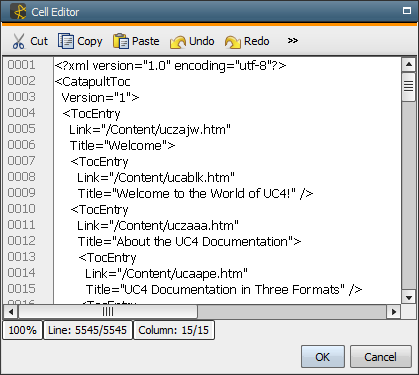
The editor contains the following functions, which are available via the Editor toolbar or the context menu:
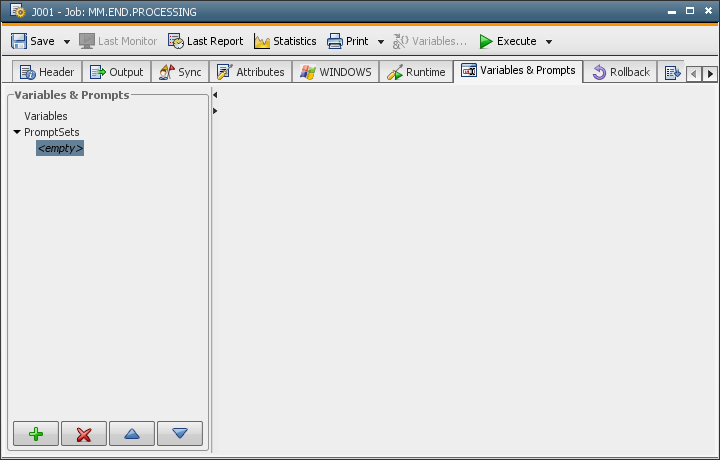
In the Value & Prompts tab, you can also select one or several PromptSet objects that should be called during the activation process. In doing so, you can overwrite the default values of PromptSet elements. These modifications do not affect the PromptSet object itself.
You can use the "+" and "-" buttons to add or remove PromptSet objects. Several PromptSet objects are called from top to bottom. To change this order, you use the arrow buttons.
To adjust the task's PromptSet values, you directly modify the PromptSet elements.
Click on the blue description that displays next to the elements when you also want to use variables in the default value. The effect is that the PromptSet elements now appear as a gray text field that has the name of the related PromptSet variable. In this specific text field, you can either manually enter the predefined variables, or select them in a dialog that you call using the  button in the toolbar.
button in the toolbar.
Clicking the blue description again deletes your previous entries and the PromptSet element appears in its original view.
Predefined variables are already deleted when the PromptSet input mask is called. Note that the values of predefined variables can change during the object's execution (for example, with AE Script) but the PromptSet variable still stores the old value.
An error occurs when the object should be stored and an element's value does not fulfill the limitations of the PromptSet properties (min. value, max. value, max. length, value required etc). The affected fields are highlighted in yellow.
If the values differ from the reference values, an error only occurs when the object starts and an attempt is made to send the prompt. Ensure that the data type and other limitations (min. value, max. value, format) of the reference variable are preserved.
Using the same variable names has the effect that the object variable values are overwritten by the PromptSet variables. The value of the PromptSet object that has last been called is used if selected PromptSet objects include identical variable names.
Graphical elements that are removed from the PromptSet object are also removed from the Variables & Prompts tab. Modifications made in the PromptSet object's default values do not affect the Variables & Prompts tab. The values of the PromptSet object are only available when the PromptSet object is newly selected.
See also: