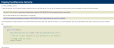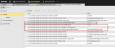Troubleshooting Installation and Upgrade Errors
This page includes the following:
Upgrade Incompatibilities
See the topics below to check incompatibilities between CDA and AE versions.
In Place Upgrade:
- Upgrading CDA from Version 5 to 12.2
- Upgrading CDA from Version 11.2 to 12.2
- Upgrading CDA from Version 12 to 12.2
- Upgrading CDA from Version 12.1 to 12.2
Parallel Upgrade:
- Upgrading CDA from Version 5 to 12.2
- Upgrading CDA from Version 11.2 to 12.2
- Upgrading CDA from Version 12.0 to 12.2
- Upgrading CDA from Version 12.1 to 12.2
Troubleshooting
| Error | Possible Cause | Solution |
|---|---|---|
| Continuous Delivery Automation cannot be started. Exception message: unverifiable code failed policy check |
Continuous Delivery Automation is not running in a full trust environment.
|
The trust level can be verified by executing this command:
If the trust level is not set to "full" |
| User cannot access the Release Automation perspective in AWI |
This issue may have various causes:
|
|
| The Release Automation perspective in AWI is empty and keeps reloading. | Net Framework now marks all Session and Authentication cookies that do not have a SameSite attribute present as being SameSite=Lax. With the authentication cookie SameSite attribute set to Lax, the CDA URL and AWI URL must be from the same domain. |
Use the Fully Qualified Host Name (FQHN) to configure the CDA URL and AWI URL in the customer.config and connection.properties files. The FQHN can be found in the deploymentservice.svc page (.../service/deploymentservice.svc) of your CDA server in a browser from the client's workstation. Make sure to remove the "/service/DeploymentService.svc?wsdl" part from the URL. For example: http://myIIS/ara/service/deploymentservice.svc or http://12.34.56.78:88/CDA/service/deploymentservice.svc. |
| The error message "Unable to determine IP address from host name" is displayed when trying to open the Release Automation tab. | DNS issue. The problem might occur If you have installed CDA on a virtual machine and you try to access the Release Automation tab from outside the host. | The host name must be resolved correctly. The host must be reachable from the machine where you open the browser. You can also use the IP-address instead of the host name. |
| 404.3 error when accessing deploymentservice.svc |
|
Go to the server manager, Features - Add features. Check the box for "WCF Activation" inside .NET Framework features . |
| Only the sidebar is visible |
|
If no content is displayed, check if you can access the site via IP or domain name. If you can, check the HTTP binding under IIS Manager - Bindings and ensure you do not have multiple bindings for the same port. |
| CDA entities cannot be created. | Double-check whether you have set the permissions for the StateFiles and the logs folder set according to Installing the CDA (ARA) Web Server | |
| CDA Authentication Process is Looping (Login > Dashboard > Login ...) when Using Microsoft Internet Explorer |
CDA uses JavaScript and third party cookies.
|
|
| Deployment service fails with binding error |
|
Double check whether you have an https binding established or not. Refer to Installing the CDA (ARA) Web Server for further information. |
| Table layout issue when using Microsoft Internet Explorer Version 9 or higher |
|
When the column width of table header and table body does not match, deactivate compatibility view for intranet sites as follows: In Internet Explorer, click the Tools icon (gear icon) > Compatibility View Settings and clear the option Display intranet sites in Compatibility View: |
| Layout Issue: new and old CDA parts are visible in the Browser |
|
After upgrading to a newer CDA version, clear the browser cache on each CDA client as follows before opening the upgraded AWI/CDA web-based user interface: Microsoft Internet Explorer
Firefox
Google Chrome
|
| Windows Zone Identifier EXEs are not executed. | All files downloaded from the internet are flagged and cannot be executed. |
The flag must be removed from all EXEs.
|
|
ONE Installer: the CDA DemoApp is not installed. In the OneInstaller log file, entries such as "An attempt was made to load an assembly from a network location which would have caused the assembly to be sandboxed in previous versions of the .NET Framework." can be found. |
The executable files (exe, dll, lib) are flagged and cannot be executed. |
The flag must be removed from all EXEs.
|
| Windows UAC: agent does not execute all Actions |
Change policy using |
|
| SQL Server Network configuration | TCP/IP must be enabled | |
| Internet Explorer | IE 9 & IE 10 support by Microsoft ends by January 2016 (for most Windows versions) | Upgrade to IE 11 or use Edge. |
| "Display all websites in Compatibility View" for Intranet Sites must be disabled. | ||
| Insufficient user permissions in AE/ARA | Open user/group in WebUI Automic\Release.Manager\WebUI and save again (after modification) |
|
| Missing license to run JWP |
Install license . See: Installing the JWP |
|
| Missing JDBC drivers to run JWP |
Copy *.jar to AE’s bin folder See: Installing the JWP |
|
| Missing JDBC drivers to run Analytics back-end | Copy *.jar to Analytics’ lib folder Installing the Backend | |
| Outdated data in browser cache | Clear browser cache before accessing the updated system. | |
| Entities cannot be selected | WebGarden |
The application pool can only contain one single worker process (Web Garden is not supported). You can set the Maximum Worker Process to 1 in the Process Model pane (Actions pane > Advanced Settings > Process Model > Maximum Worker Processes). |
Error in asynchronous call.
com.uc4.bond.api.errorhandling.BondApiException |
CDA is using https and the web.config (Automic\Release.Manager\WebUI\web.config) file is configured to use http. |
Change the service model settings in web.config file. Replace the <system.serviceModel> tag and all of its content with the following snippet:
<system.serviceModel>
<bindings>
<basicHttpBinding>
<binding name="DeploymentServiceBindingNoSec"
maxReceivedMessageSize="20000000"
maxBufferPoolSize="20000000"
maxBufferSize="20000000" messageEncoding="Text"
sendTimeout="00:05:00" receiveTimeout="00:05:00">
<security mode="None"/>
<readerQuotas maxDepth="200"
maxStringContentLength="20000000"
maxArrayLength="16384"
maxBytesPerRead="20000000"
maxNameTableCharCount="16384"/>
</binding>
</basicHttpBinding>
</bindings>
<behaviors>
<serviceBehaviors>
<behavior
name="Ventum.Bond2.Web.Service.DeploymentServiceBehavior">
<serviceMetadata httpGetEnabled="true"/>
<serviceDebug includeExceptionDetailInFaults="true"/>
</behavior>
</serviceBehaviors>
</behaviors>
<services>
<service behaviorConfiguration="Ventum.Bond2.Web.Service.DeploymentServiceBehavior"
name="Ventum.Bond2.Web.Service.DeploymentService">
<endpoint address="" binding="basicHttpBinding"
contract="Ventum.Bond2.Services.Deployments.IDeploymentService"
bindingConfiguration="DeploymentServiceBindingNoSec">
<identity>
<dns value="localhost"/>
</identity>
</endpoint>
<endpoint address="mex" binding="mexHttpBinding"
contract="IMetadataExchange"/>
</service>
</services>
</system.serviceModel>
|
| ApplicationContentMigrator. Some Applications cannot be migrated. |
The Application Workflow name or some Component Workflow names are not compliant with the naming conventions and cannot be migrated. It might happen that, when renaming an Application, some Workflows (RM.DEFAULT.[APPLICATIONNAME]) are not renamed correctly as a result of a timeout error. You can find the list of non-compliant Applications and the errors that should be fixed in the report file of the ApplicationContentMigration tool. |
Manually rename the Workflows before running the ApplicationContentMigration tool. |
| Artifacts cannot be created. |
PCK.AUTOMIC_BOND is not the first Pack installed/upgraded. The following issues may occur:
|
Run the following command in the Package Manager: apm doctor fix Example: C:\Package.Manager_Package.Manager_3_1_0+build.1666\bin>apm doctor fix |
| The custom type versions of the transfer Action Packs (HTTP, FTP, and so on) are not upgraded to the latest version. |
Activate the custom type version in the Release Automation perspective. |