Deployment Calendar
You can use the Deployment Calendar as a combined view in which you can view planned workflow executions and queue runs and workflow executions and queue runs which have been processed in the past for a selected environment.
The deployment calendar allows you to:
- Re-schedule executions and individual queue runs by drag-and-drop
- Import personal calendars via the Deployment Calendar via Settings
- Export the Deployment Calendar
Important! Restrictions:
- Only queue runs with a manual schedule can be rescheduled. Recurring queue runs cannot be re-sized.
- Single workflow executions do not have a duration unless they are completed and are shown as 30-minute blocks. Only finished executions are shown with their actual duration.
Systemwide calendars are configured by the administrator.
This page includes the following:
Viewing the Deployment Calendar
You can open the deployment calendar from the following two starting points:
- From the Environment view:
- Open an environment.
- Unfold the Advanced tab.
- Click Calendar.
- From the Monitoring view:
- Click the calendar button in the toolbar.
Toolbar

Elements of the Toolbar:
- Date Label: shows the currently selected date or date range
- Date selection Icon: opens a date picker to select the date to navigate to
- Settings: opens the settings dialog
- Export: opens the dialog to export the calendar
- Overlay: activates/deactivates grouping of calendars
- Date range: Day-Week-Month changes the view to display a complete day, week, or month
Sidebar
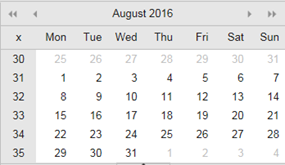
In the sidebar, you can quickly select a date and navigate through the calendar.
Elements
- < / >: previous / next month
- << / >>: three months back / forward
Below the month calendar, the entity-specific sidebar is shown. If no entity is selected, this area is empty.
| Entity | Visible Information about the Entity |
|---|---|
| Workflow executions | For application workflows, you see the application name, workflow name, and package name (for example, Billing System: Install 10.2.15457) |
| For general workflows, you see the workflow name. | |
| Queue runs | Queue name / Queue run name. |
| Environment reservations |
Environment reservation name Note: Display options, if multiple environments are selected:
|
User-defined calendars can be imported and displayed within the deployment calendar in two ways:
- Systemwide calendars are visible for all users (for example, public holidays, corporate calendars)
- Personal calendars are available for a single user only (for example, group calendars)
Working with the Deployment Calendar Settings
In the Deployment Calendar Settings you define which data you want to be displayed (Executions, Queue Runs, Environment Reservations) and for which Environments. Also, you can import other personal calendars.
| Section | Element | Description |
|---|---|---|
| Data to display | Workflow Executions | When selected, all single workflow executions that are associated with the environment via the deployment profile, are shown in the calendar. Default: Selected. |
| Queue Runs | When selected, all queue runs of the selected queues are shown in the calendar. | |
| Additional queues |
Only enabled if Queue Runs is selected. Opens the dialog to select the extra queues of which its runs should be shown. |
|
| Environment Reservations | When selected, all environment reservations of the selected environments are shown. | |
| Calendars | Calendars | Lists all extra calendars (systemwide and personal ones) in alphabetical order. |
| Add |
Opens the dialog to add an extra calendar.
|
|
| Edit | Opens the dialog to edit the selected calendar. Only enabled if a personal extra calendar is selected in the list. | |
| Refresh | Reloads the selected calendar. | |
| Delete | Deletes the selected calendar. | |
| Show Environments | Environments | Lists all environments that the user has read permissions on in alphabetical order. Max. 5 environments can be selected together. |
Exporting the Deployment Calendar
The export action in the toolbar generates a downloadable iCalendar-file named DeploymentCalendar.ics.
If multiple environments are selected, the exported iCalendar contains the information of all selected calendars in one single file.
The timespan for which to include the calendar information is defined in the configuration file. All other settings are taken over from the Deployment Calendar settings.