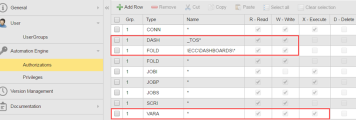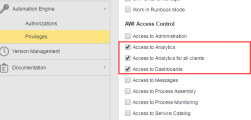Setting Up Dashboard Authorizations and Privileges
For users to be able to access and work with Dashboards, they must have the necessary authorizations and privileges; they are granted by administrator users with rights to directly access and edit user profiles.
To access and work with Dashboards, users need rights (Read, Write, Delete, etc) to the DASH object type. In addition, they need the necessary rights to the folders where the objects they will work with are located. Finally, they will need rights to the object types they are entitled to work with, such as VARA objects, Workflows, Jobs, etc.
For example, an Analytics user will need the following:
| Authorizations |
Object type: DASH Name: * |
Read, Write, Delete | This authorizations are required for usage of AWI dashboards |
| Privileges | User privileges | AWI: Access to Analytics | This allows a user to access the Analytics perspective |
| AWI: Access to Dashboards | This allows a user to access dashboards | ||
| AWI: Access to Analytics for all clients |
This allows to get analytics data not only for the current client but for all clients in the system. |
To Set Up Dashboard Authorizations
- Log into your system as an administrator.
- Switch to the Administration Perspective if you are not already there.
- Select Users on the left pane and either double-click user you want to assign rights to or right-click it and select Open. This opens the User object definition pages.
- Expand the Automation Engine section on the left pane and click on Authorizations.
- Add 3 authorization rows by clicking Add Row from the menu bar.
- In the first row, add a DASH (Dashboard) object in the Type column, then define which dashboards the user can access in the Name column. Finally check the individual user right boxes, according to the user type.
- In the second row, add a FOLD (Folder) object in the Type column, then define the folders the user can access in the Name column. Finally check the individual user right boxes, according to the user type.
- In the third row, add a VARA (Variable) object in the Type column, then define which VARA the user can access in the Name column. Finally check the individual user right boxes, according to the user type.
Using the asterisk (*) symbol indicates that all associated dashboards, folders and vara objects are considered.
To Set Up Dashboard Privileges
- Log into your system as an administrator.
- Switch to the Administration Perspective if you are not already there.
- Select Users on the left pane and either double-click user you want to assign rights to or right-click it and select Open. This opens the User object definition pages.
- Expand the Automation Engine section on the left pane and click on Privileges.
-
Activate the privileges you want to grant the user. For example, if you want a user to have privileges to access and work with Analytics, you will have to activate:
- Access to Analytics
- Access to Analytics for all clients
- Access to Dashboards
Example of CRUD user authorization:
This user is able to read and write to all _TOS dashboards and has access to the dashboards folder.
Example of user privileges: